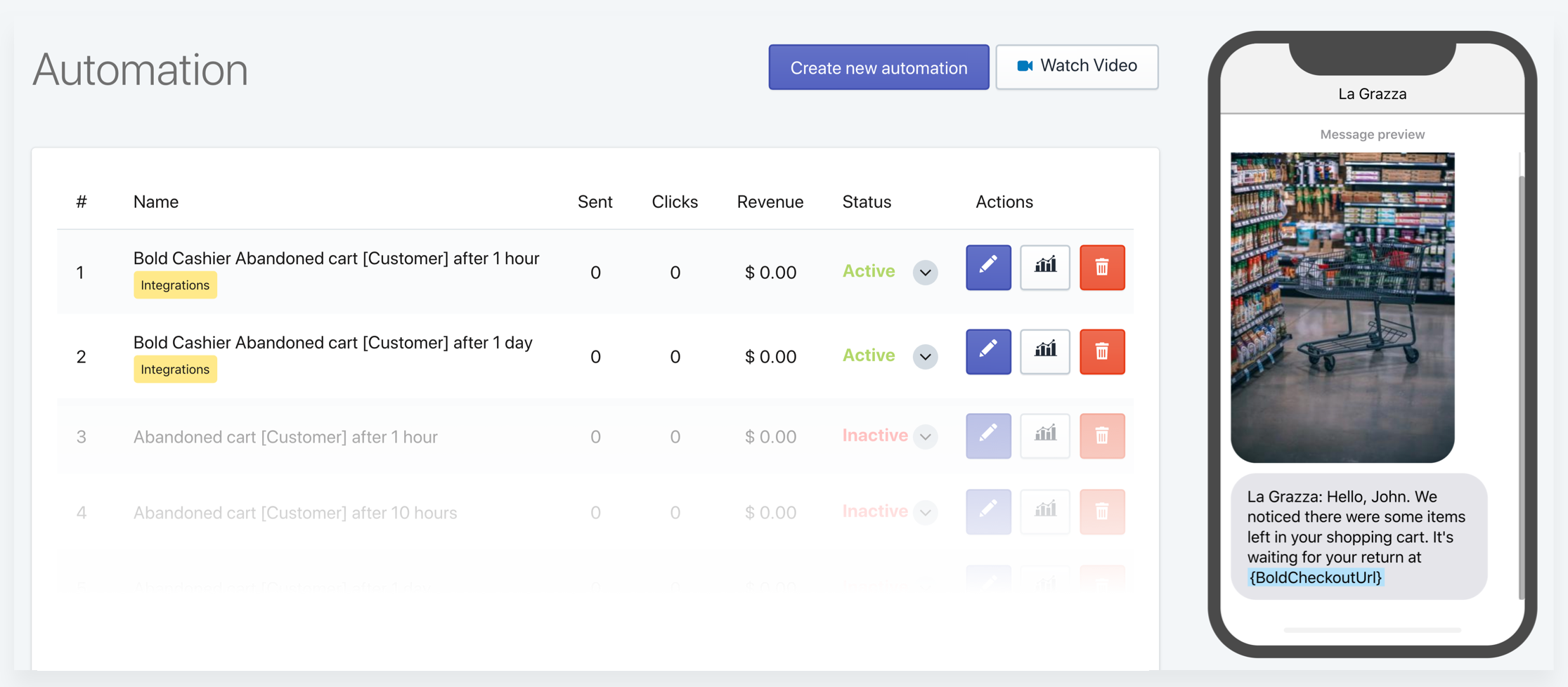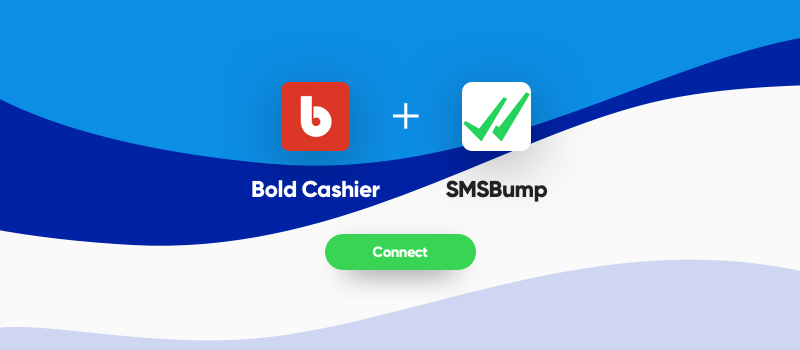
May 14, 2019
How to Recover Abandoned Carts from Bold Cashier with SMSBump
SMSBump just launched a brand new integration with Bold Cashier! One of the most popular checkout methods for Shopify merchants worldwide.
Now you can automate text messages for abandoned checkouts and new orders made through Bold Cashier. To begin, you need to have the two apps installed in your Shopify store.
After you configure Bold and SMSBump, you will be able to:
- Enable Order Confirmation SMS: Send automatic order confirmation text messages to customers when they complete their Bold checkout.
- Enable SMS Automations: Send abandoned cart SMS reminders to boost checkout recovery rates.
- Grow Your Audience: Set the signup checkbox during checkout so customers subscribe for your marketing text messages.
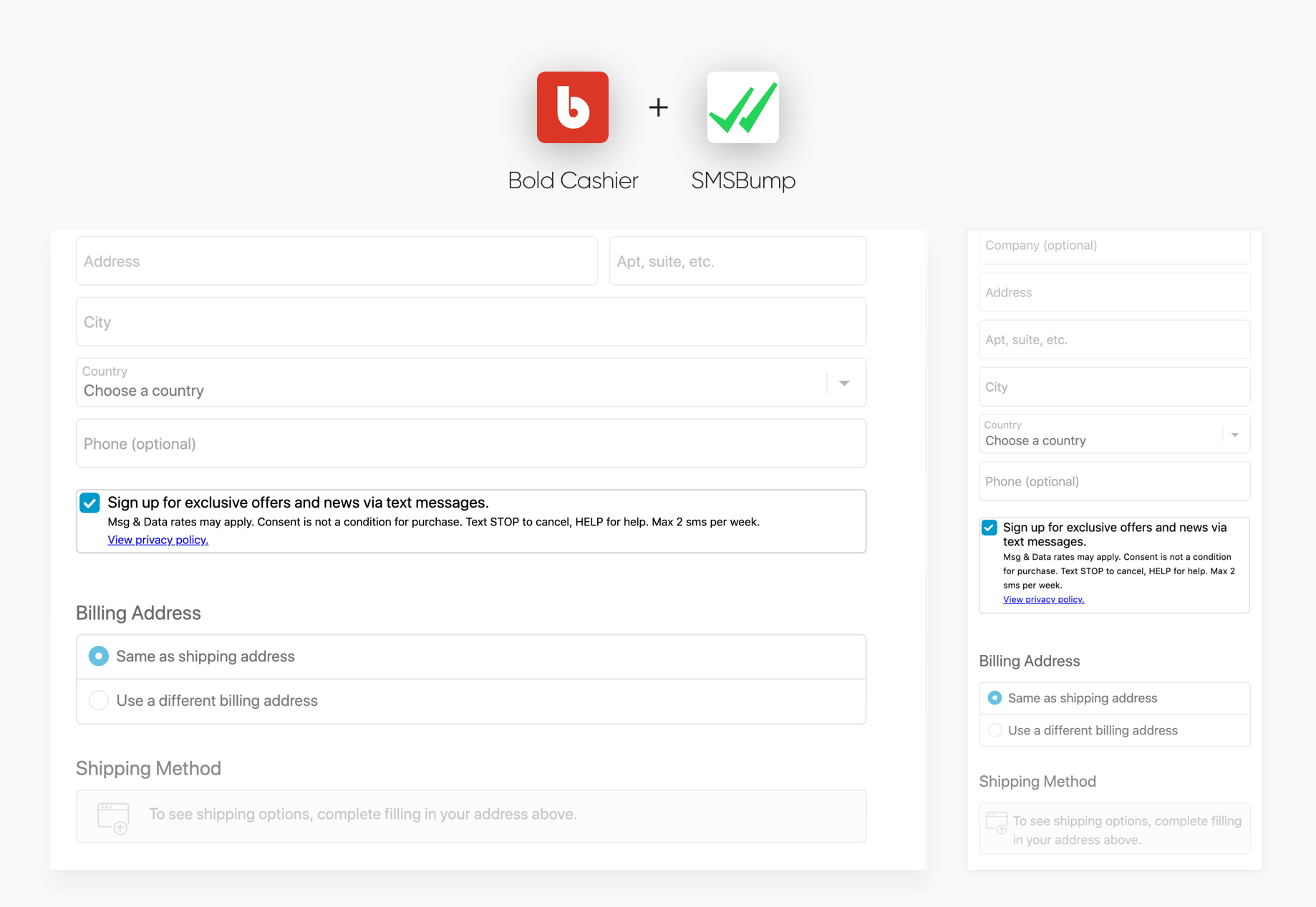
How to Connect Bold Cashier and SMSBump
You will see two installation methods that are designed for Shopify stores who already have Bold Cashier installed and for stores that are not running the custom checkout yet.
Connection Steps for Shopify Stores Using Bold Cashier
In case your store is already running the Bold Cashier custom checkout, you can begin setting up the integration with SMSBump.
Step 1: Go to your SMSBump app Dashboard, click Integrations and open the Bold integration.
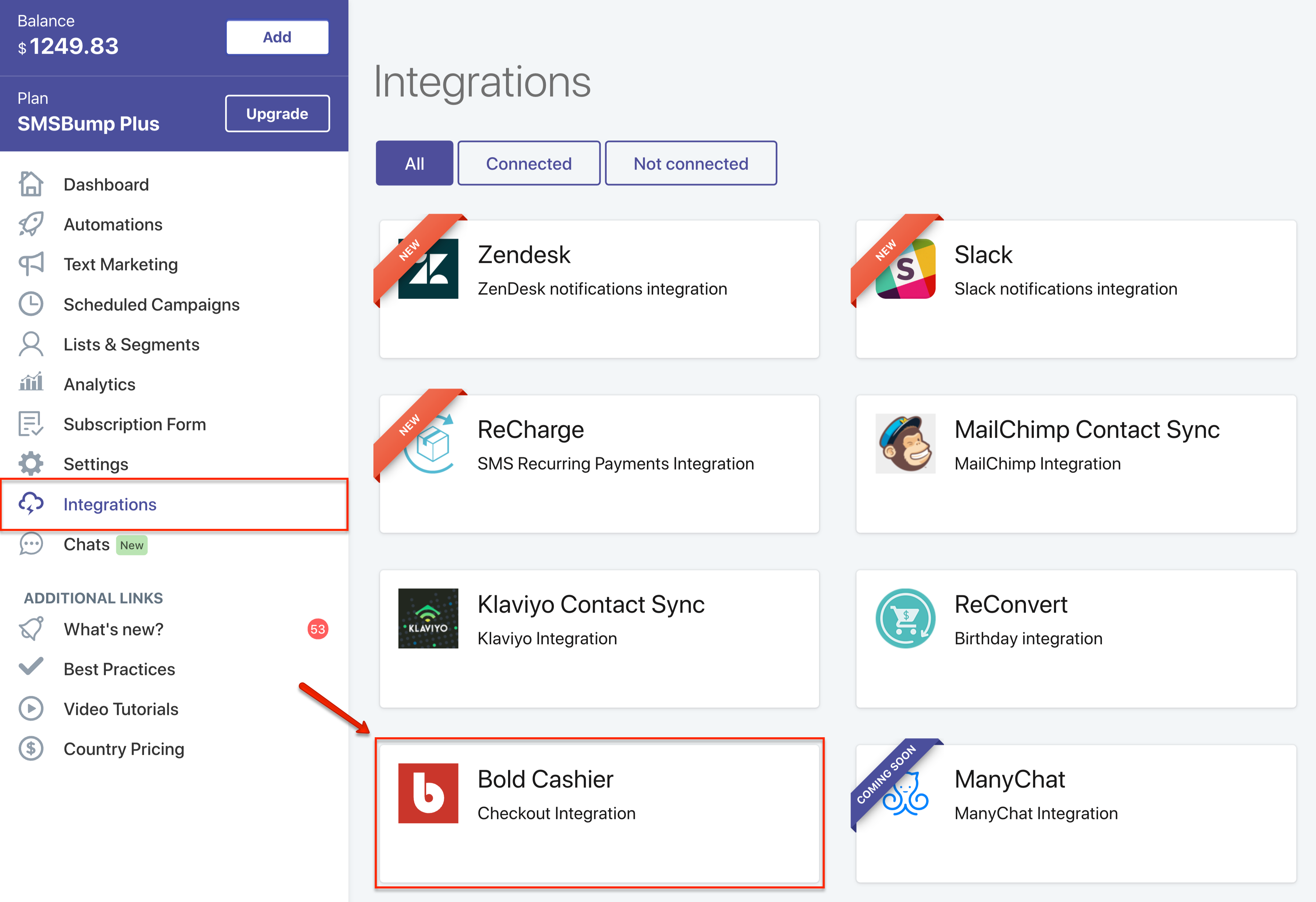
This is where you will be able to overview the Bold integration features before you connect the two apps.
Step 2: Click Configure to activate the handshake between the two apps.
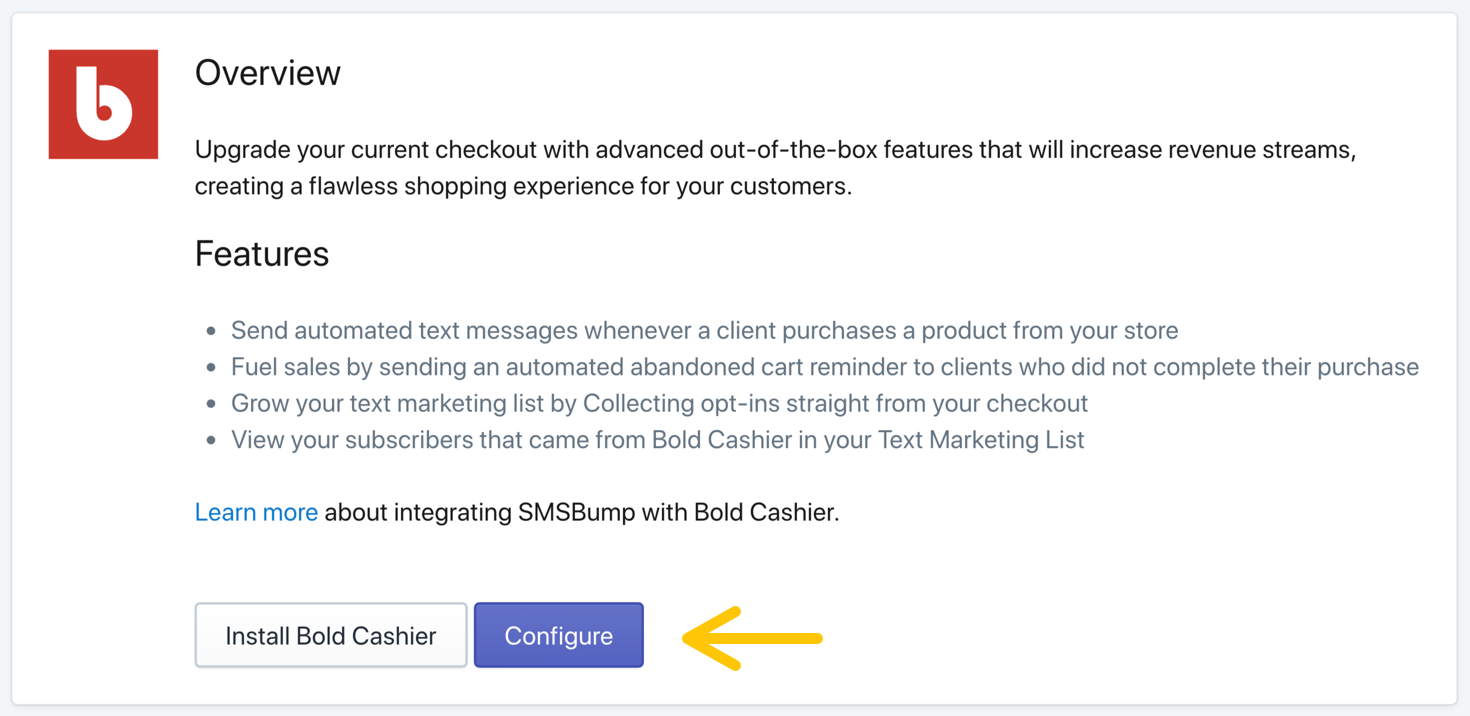
A popup will display the requested permissions that SMSBump has to be able to send text messages, automate SMS reminders, collect phone numbers and customer consent for receiving updates, exclusive offers and news via text message.
Rest assured that SMSBump will not request or have any access to your customer’s credit card information.
Step 3: Click Allow to confirm the connection between Bold and SMSBump.
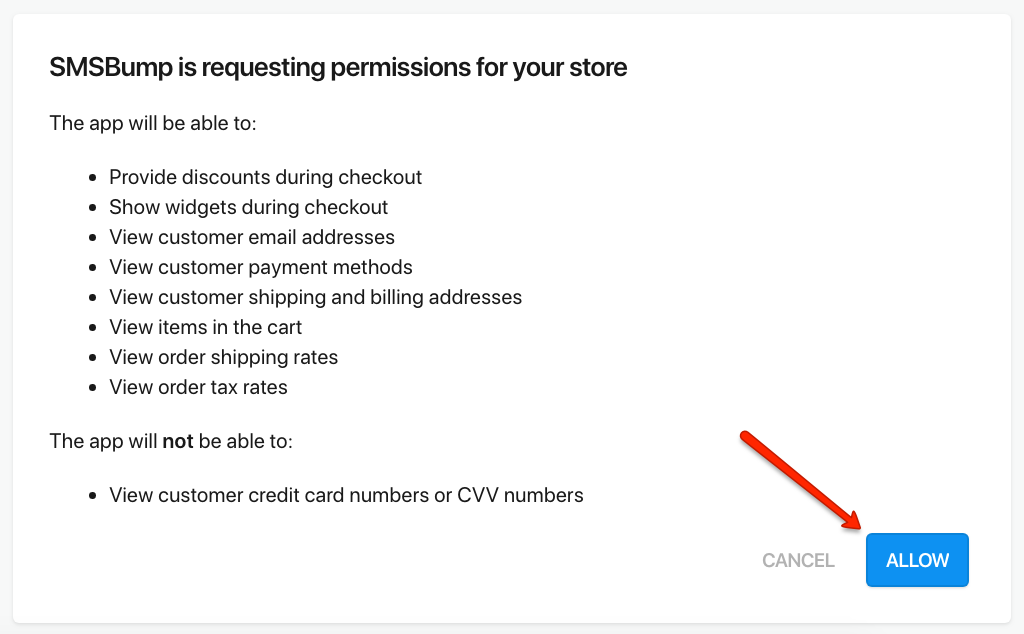
Congratulations! Your Bold Cashier checkout and SMSBump SMS marketing automation apps are now successfully connected.
You can modify the Privacy policy URL in the text message consent box in your Bold Cashier checkout process, as well as enter the number of text messages your customers should expect per week.
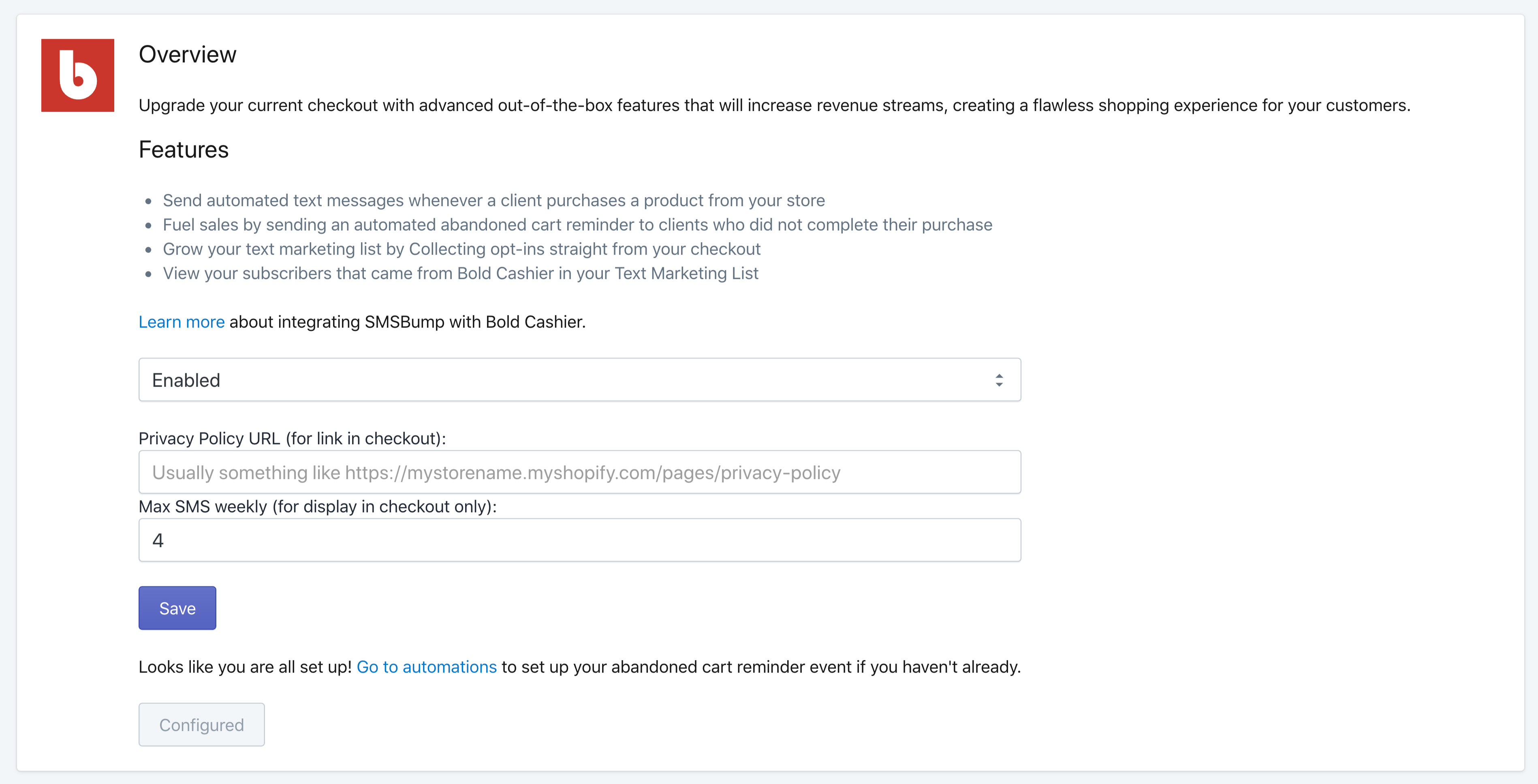
Connection Steps for Shopify Stores Not Using Bold Cashier
In case your Shopify store is not running Bold Cashier, you have an install button in the overview of the SMSBump integration. These steps will show you the connection process including the installation of the Bold app.
Step 1: Click Install Bold Cashier.
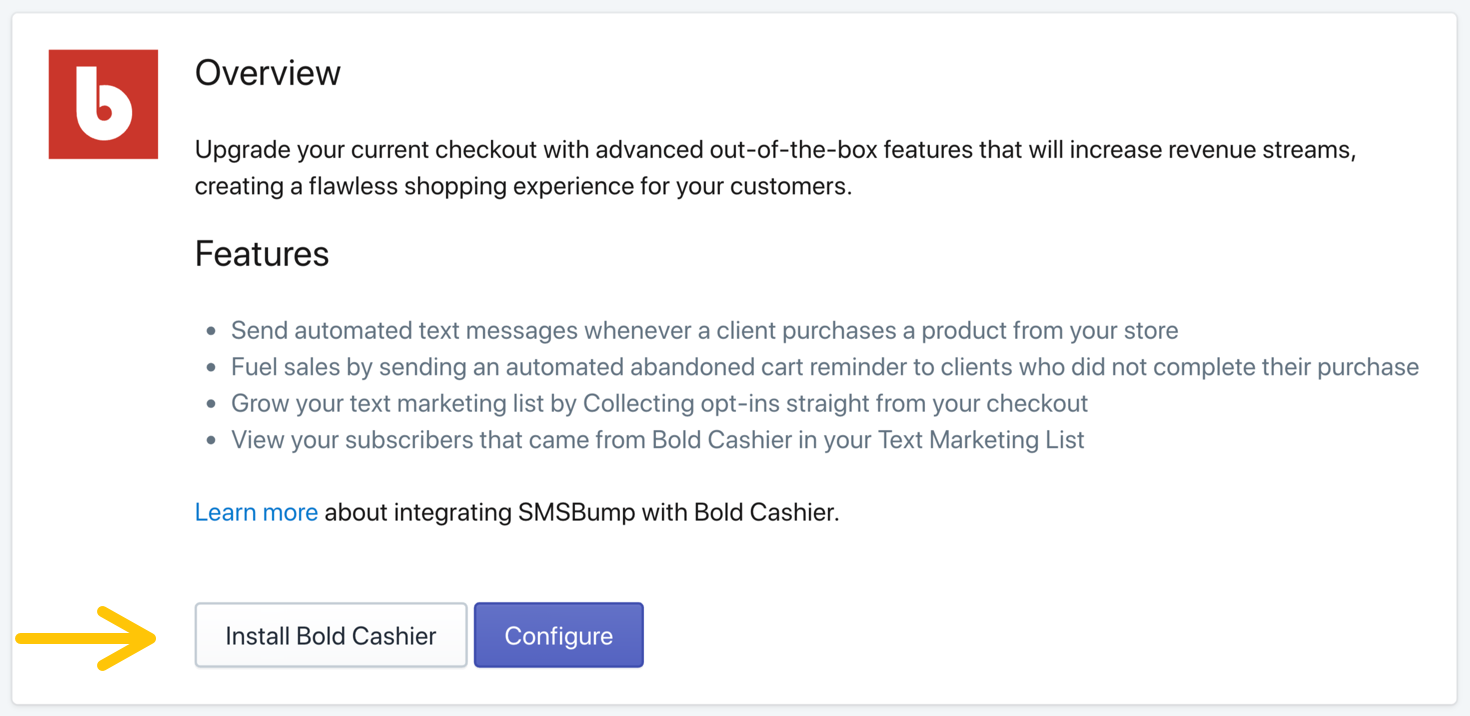
This button will redirect you straight to the app installation screen of Shopify.
Step 2: Click on Install Unlisted App to complete the installation of Bold Cashier.
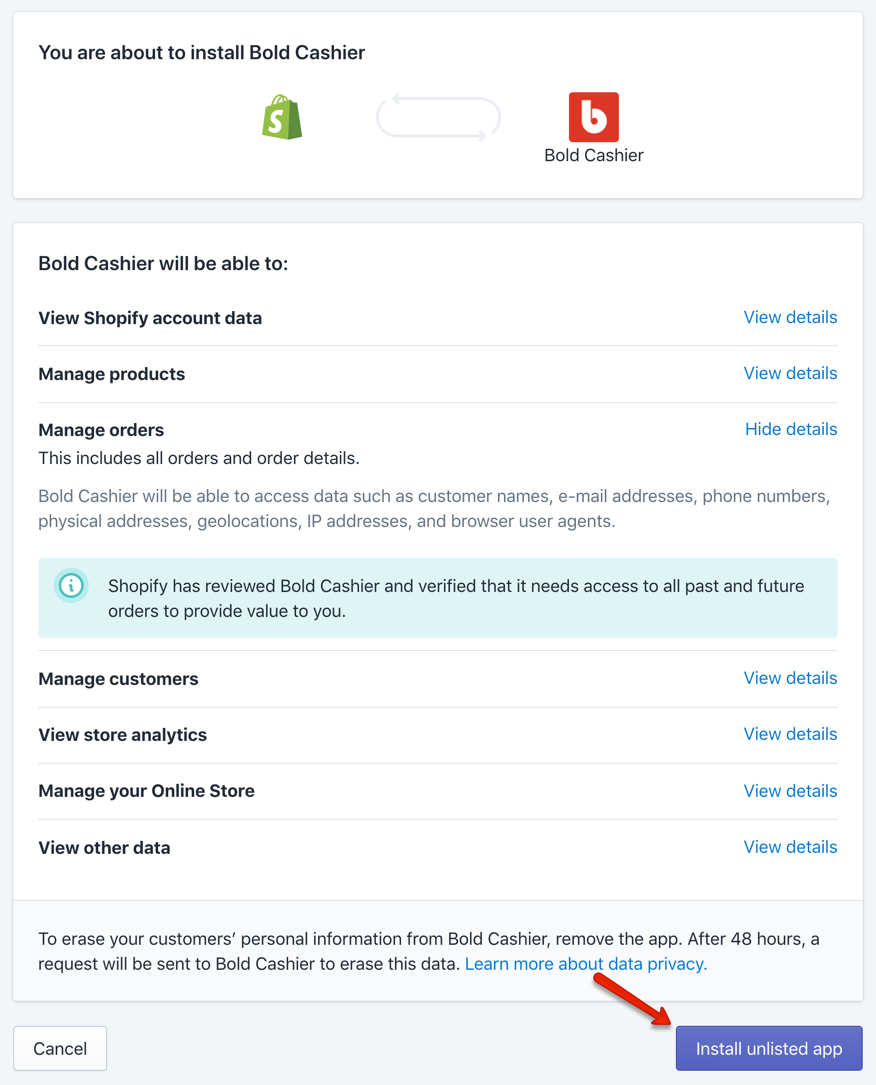
The other way to install Bold Cashier is by entering your Shopify store URL in their website here.
Step 3: You will open the Bold Cashier app dashboard where you need to click on Marketplace to view all the Shopify apps you can install and integrate with the custom Bold checkout.
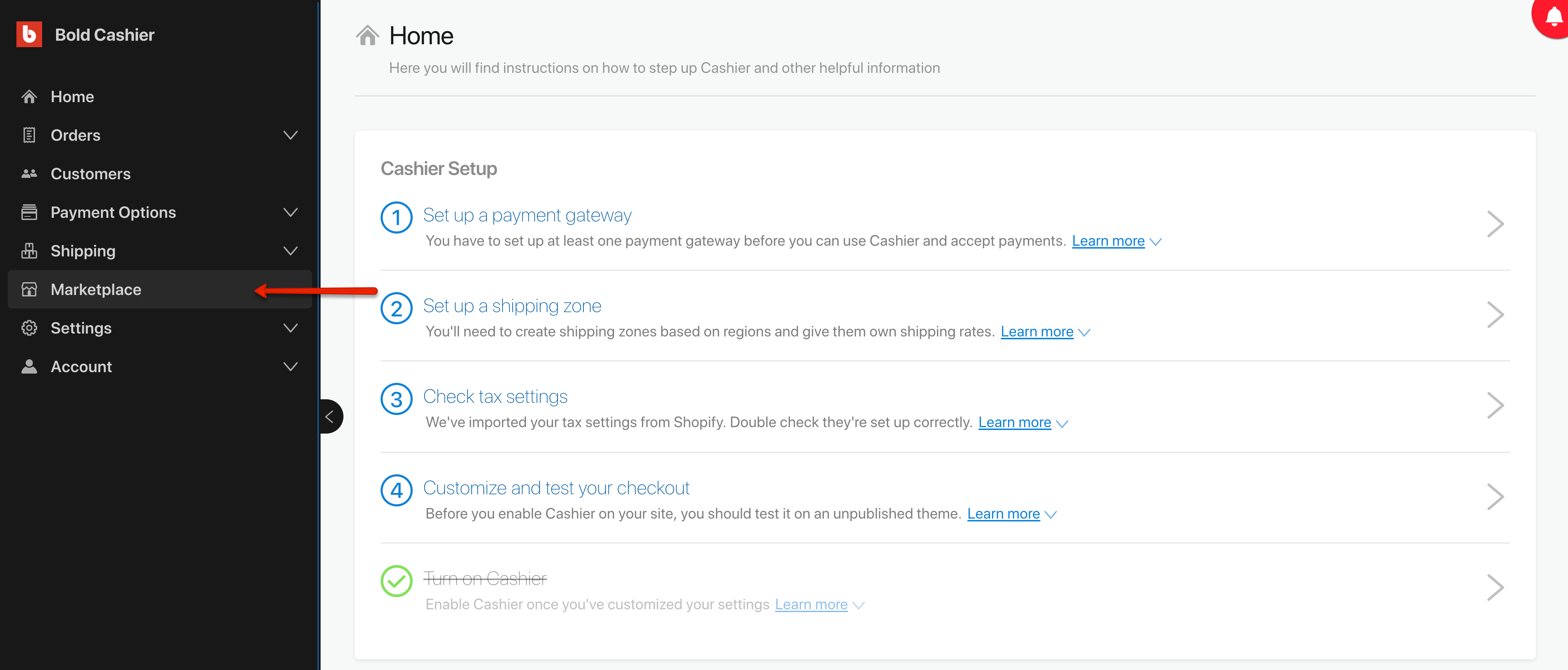
Step 4: Find SMSBump in the list of Shopify apps and click the Install button.
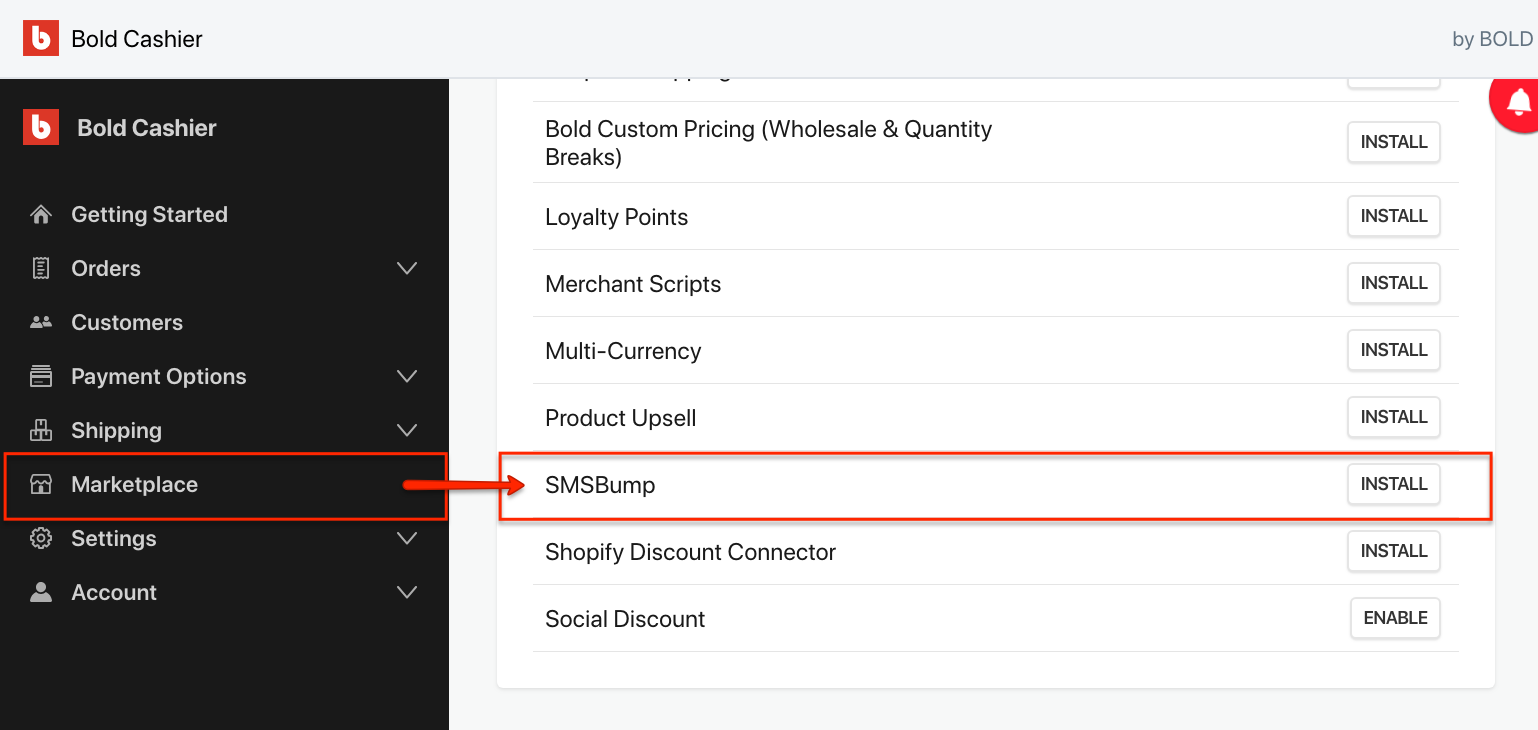
You will see a popup asking you to give SMSBump permissions for your Shopify store.
Step 5: Click Allow to finalize the connection of Bold Cashier and SMSBump.
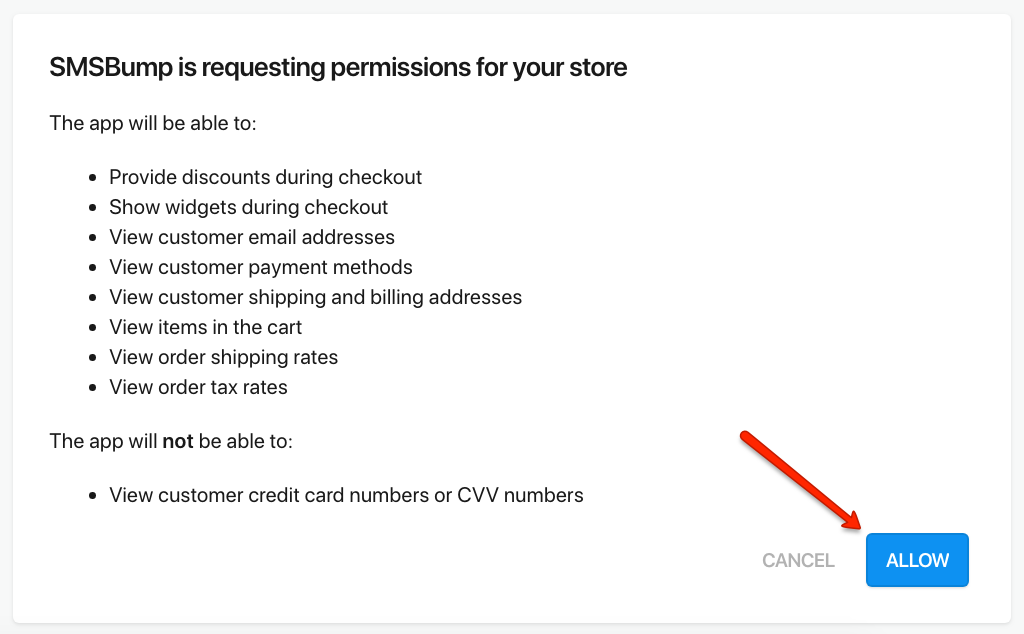
Important: You will need to configure and setup your Bold Cashier custom checkout first before being able to enable the app for your Shopify store.
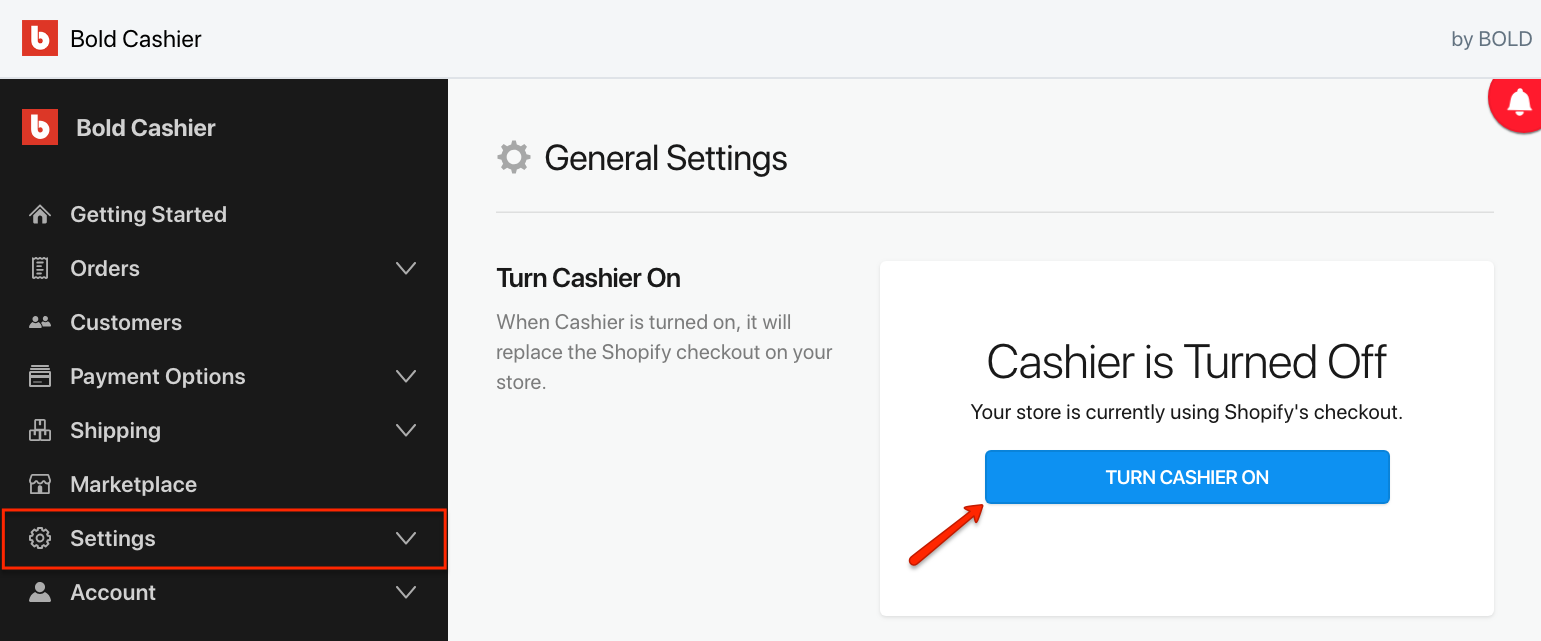
You’re ready to use SMSBump with Bold Cashier to recover abandoned carts and grow your SMS subscriber lists!
Before you begin!
Add your SMS consent privacy policy text.
Go to your Shopify Settings and edit your Checkout to click the Manage Checkout Language button at the bottom. Select the Checkout & System tab and search for the field called Checkout shop policies to paste the following text into the Privacy policy field:
View the full setup tutorial in our TCPA & CTIA compliance guide.
How Enable Abandoned Cart Automation
Go to Automations in your SMSBump Dashboard and click the Create New Automation button.
This will open the Automation setup where you can start by giving your new automation a name.
Something like Bold Cashier Abandoned Cart SMS (1 Hour).
Bold Abandoned Cart Trigger
The automation type is the setting letting you choose what kind of action you want the customers to complete so the SMS can be triggered.
With the new Bold Cashier integration, you will have a new automation type at the bottom of the dropdown in the Event.
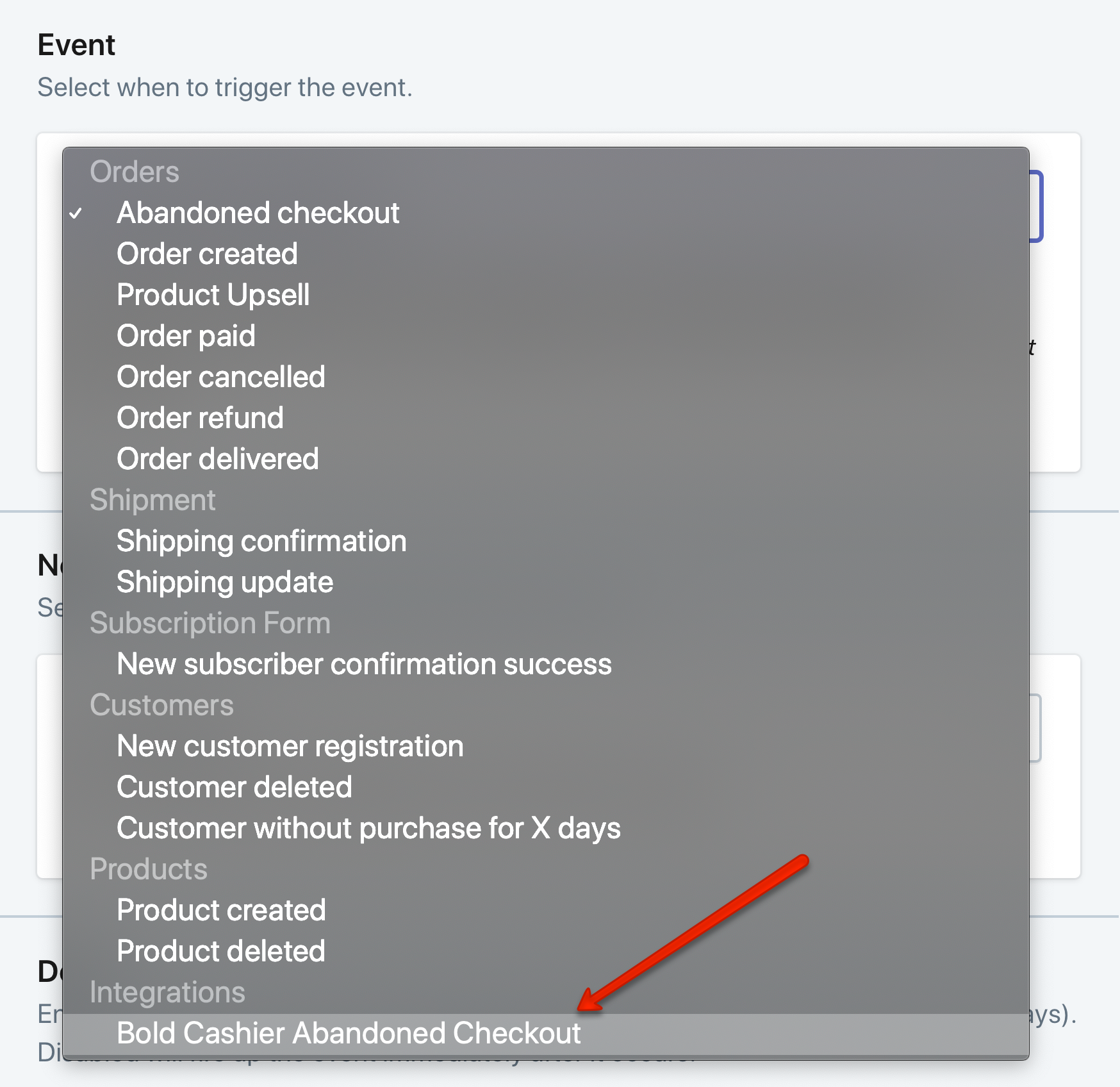
Bold Abandoned Checkout Link
Select the Bold Cashier Abandoned Checkout in the event dropdown so you can continue setting up the automation. This action will change the short codes you have for customizing the text message.
Scroll down to the bottom where the Text field is located and you will see a new short-code called {BoldCheckoutUrl}.
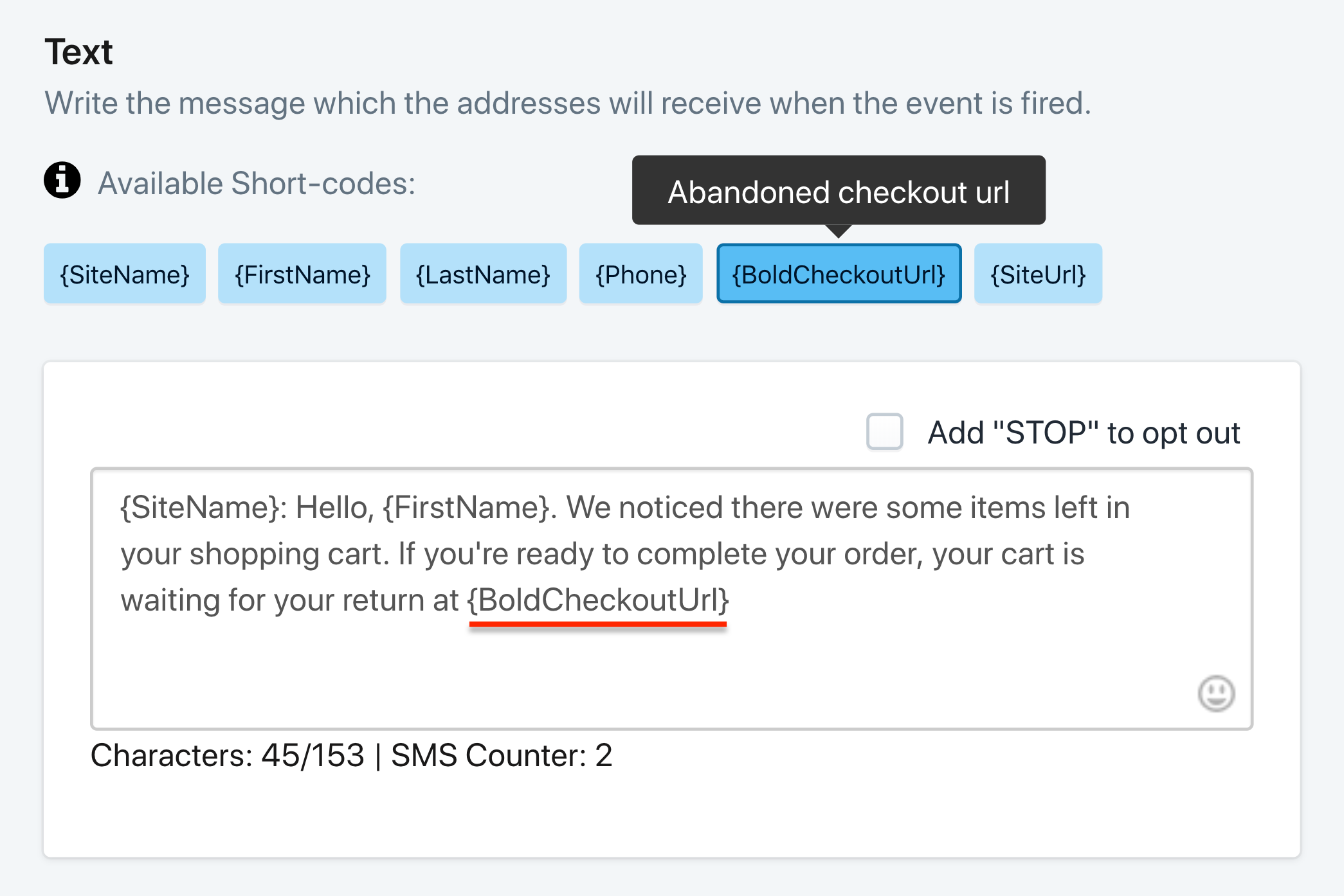
Add this short-code to the message and now each customer who leaves without checking out will receive a text message where this code will generate the unique link to their own checkout containing the items they added.
Bold Checkout SMS Consent Checkbox
Go to the Bold Integration in SMSBump to edit the privacy policy link and number of messages your customers should expect when they tick the SMS consent checkbox in the Bold Cashier checkout.
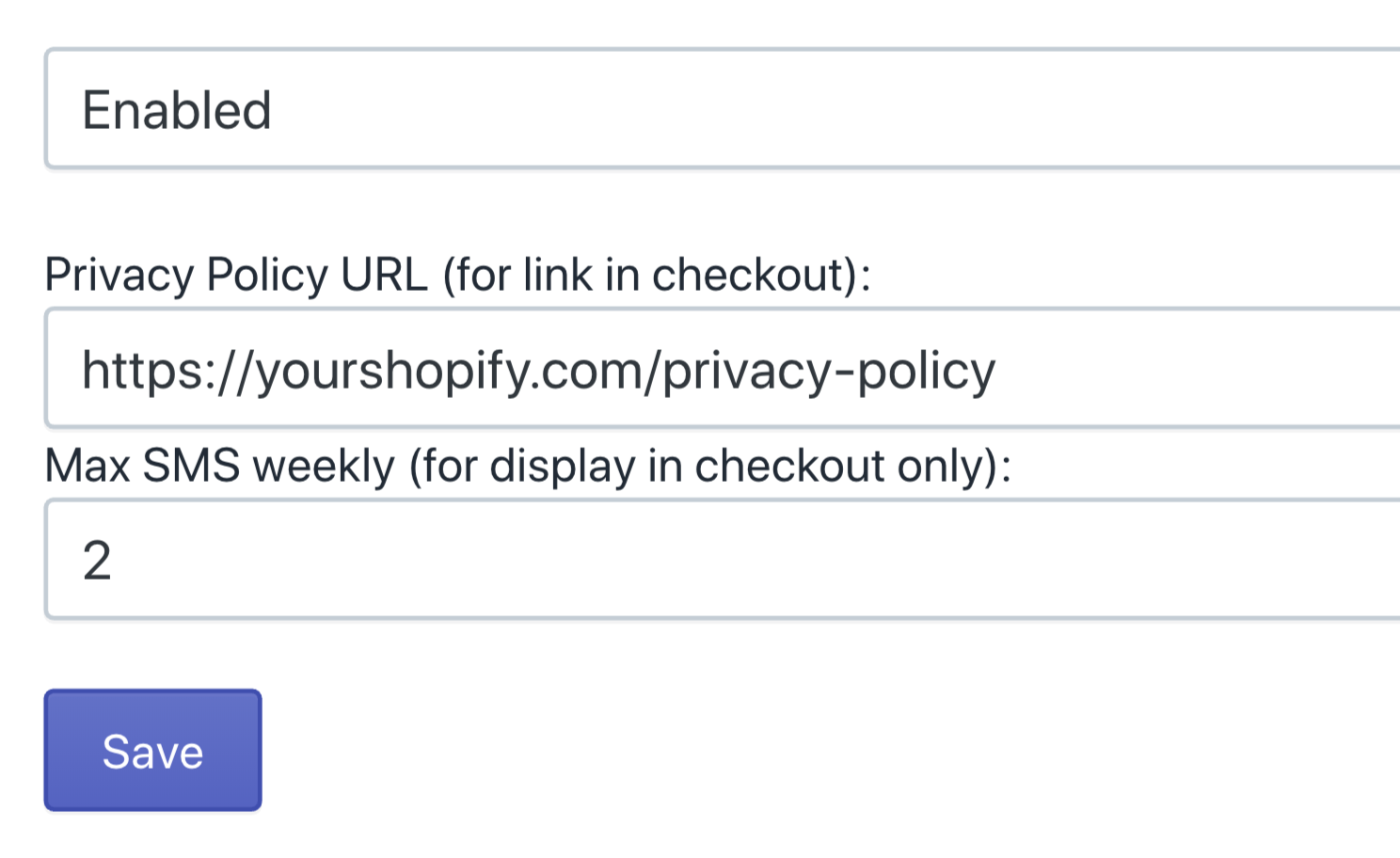
You’re All Set!
Time to start recovering those Shopify sales and growing your SMS subscriber audience so you can blast out SMS marketing campaigns to more customers using SMSBump!

Mihail Savov
Start growing today
Sign up today and join 90,000+ eCommerce businesses making it big with Yotpo SMSBump