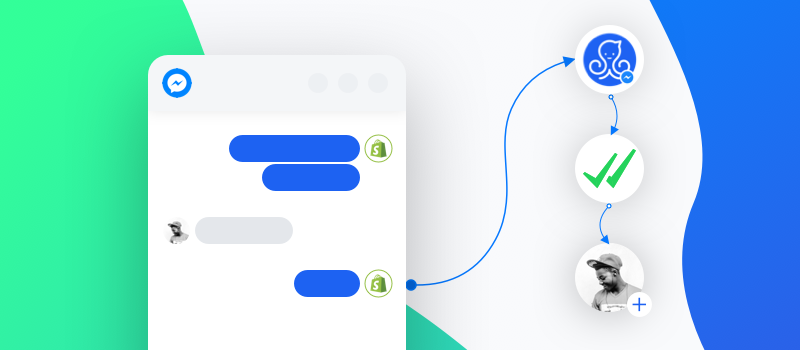
April 23, 2019
How to Grow Your SMS Subscribers in Shopify Using ManyChat Flows
Are you doing a lot of customer support on Messenger? Wondering how to put that customer engagement into work for your Shopify?
The new integration of SMSBump and ManyChat lets you target an already engaged audience with sales-driving text messages.
ManyChat is the world’s most popular freemium software for creating your own Messenger Chat bot that gives extra power to your marketing, sales and support.
Today we’ll show you how to enable the newest integration between SMSBump and ManyChat.
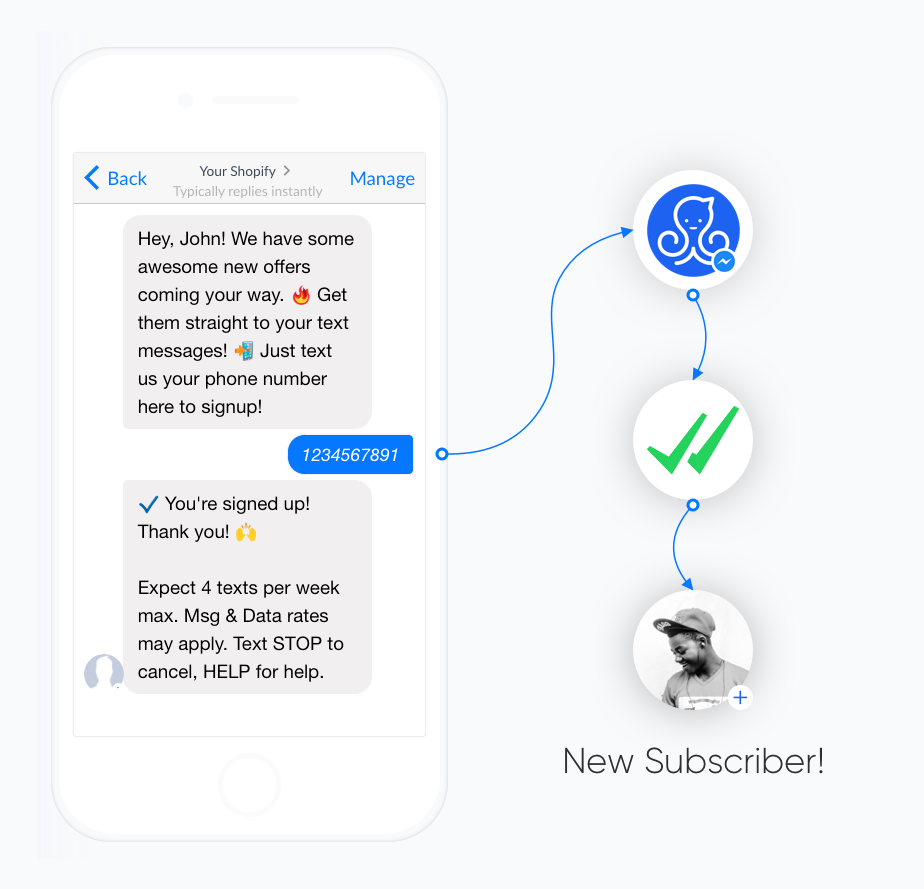
Imagine the possibilities of turning your loyal Messenger audience into subscribers for your upcoming Facebook Lives, promotions and marketing campaigns.
Before you start
To enable the integration between SMSBump and ManyChat, you will need:
-
Shopify Store (Get Started for Free)
-
SMSBump App Installed (Install for Free)
-
ManyChat Pro Account (Get Started Here)
With the next few steps, you will setup the connection between SMSBump and your ManyChat account.
Once you’re ready, your contacts will be able to subscribe to your SMSBump text marketing lists by simply texting you their phone number in the Facebook Messenger app.
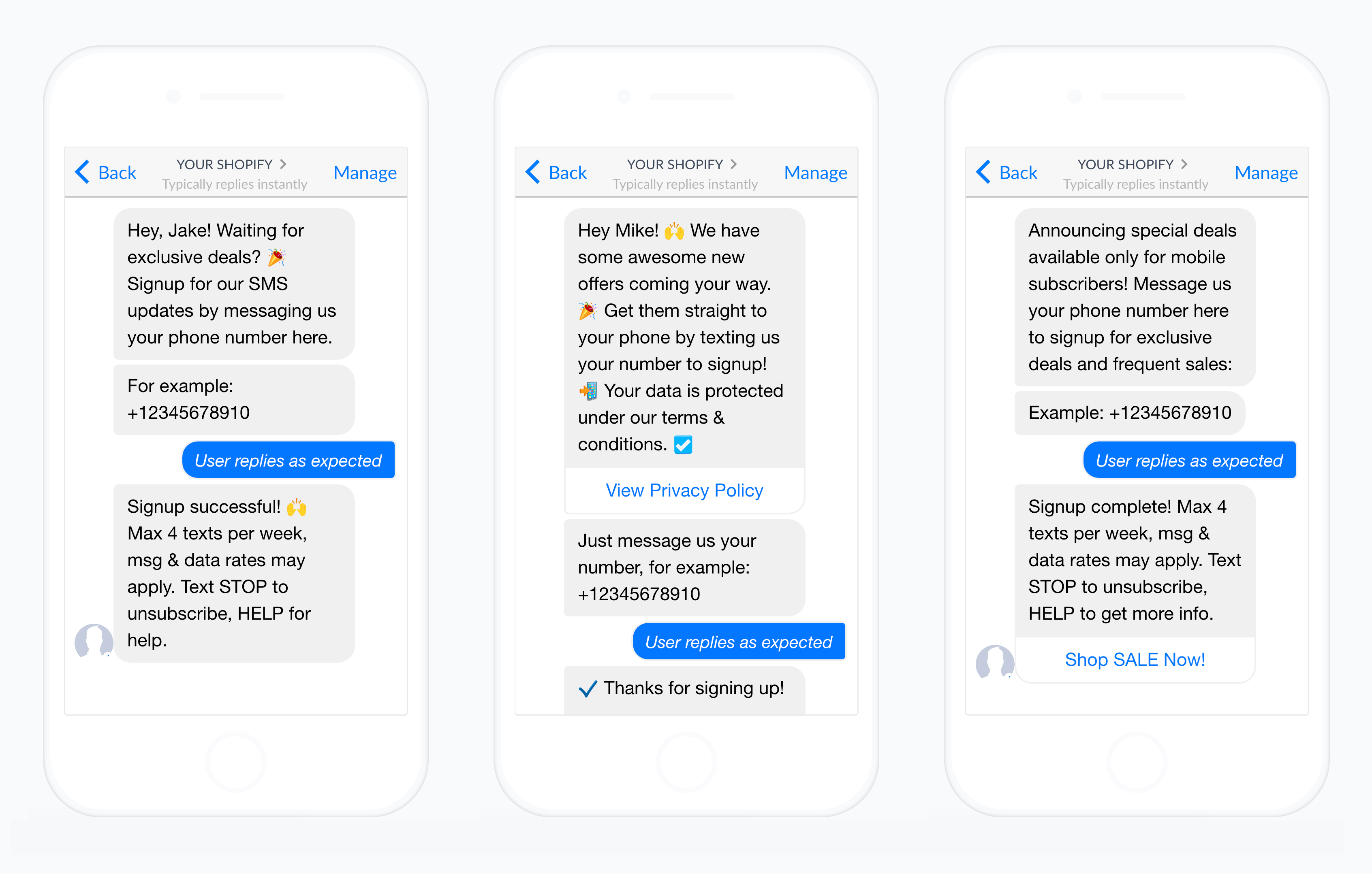
Step 1: Enable Your ManyChat Integration
Ready to start? Great. To begin, you need to go to the ManyChat website and log into your account.
-
Open your ManyChat account and go to your Settings.
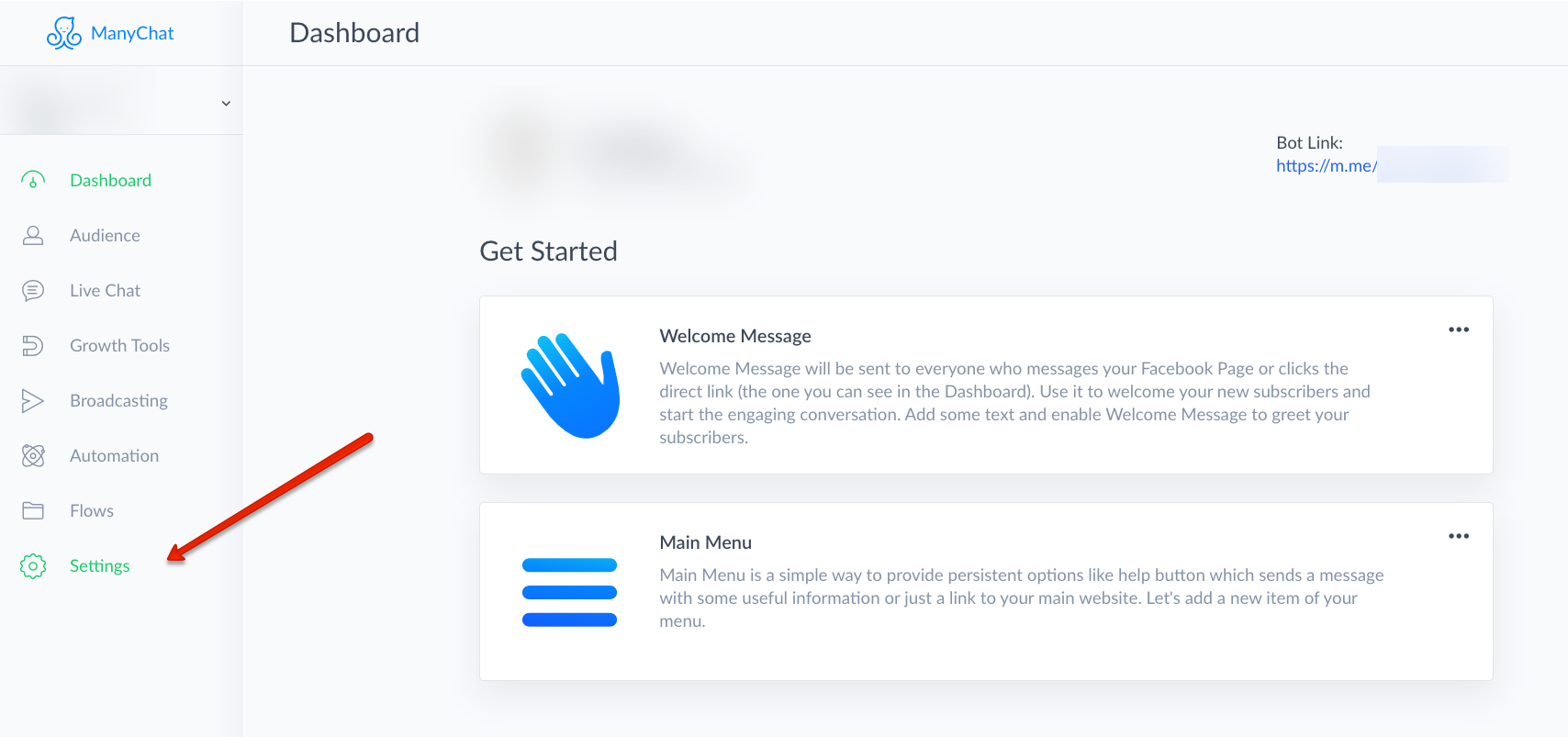
-
Open your API section and click on Generate Your Token. Copy the token.
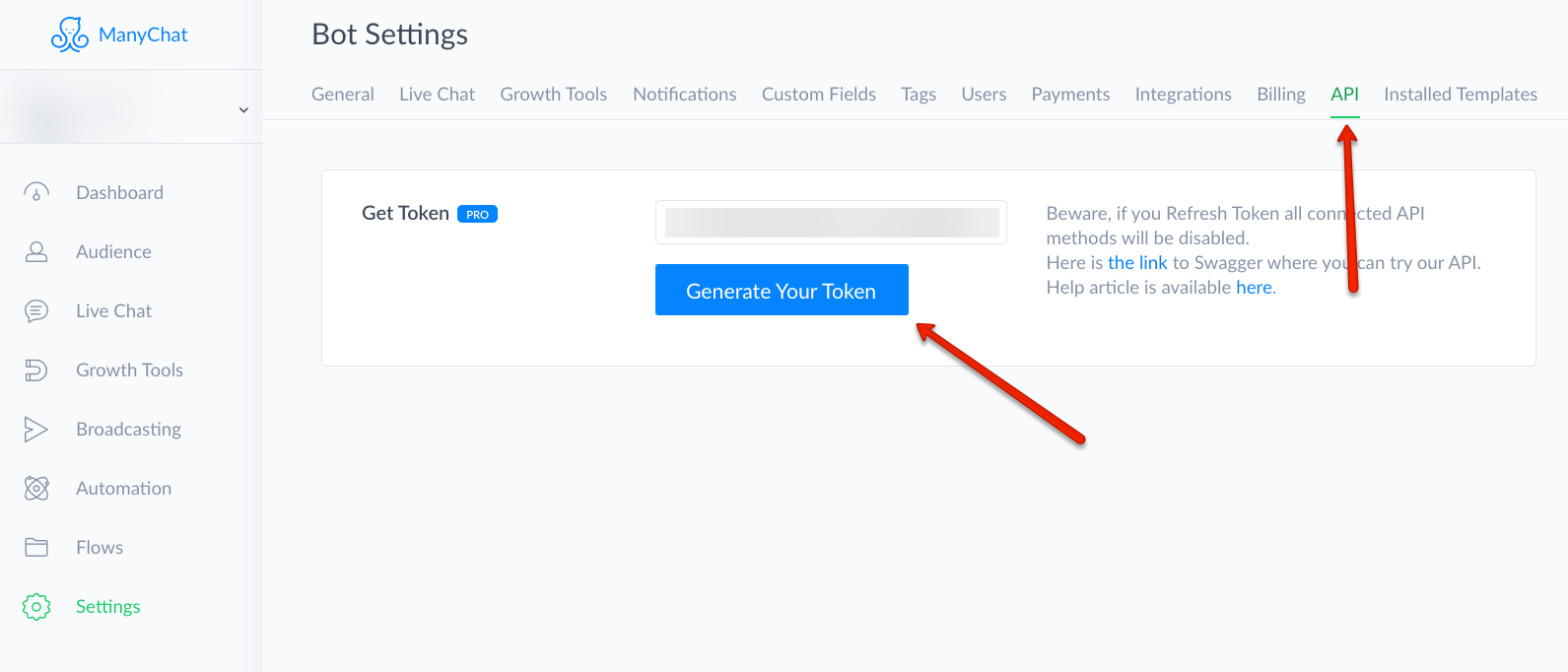
-
Go to your SMSBump app and click Integrations, and then select ManyChat.
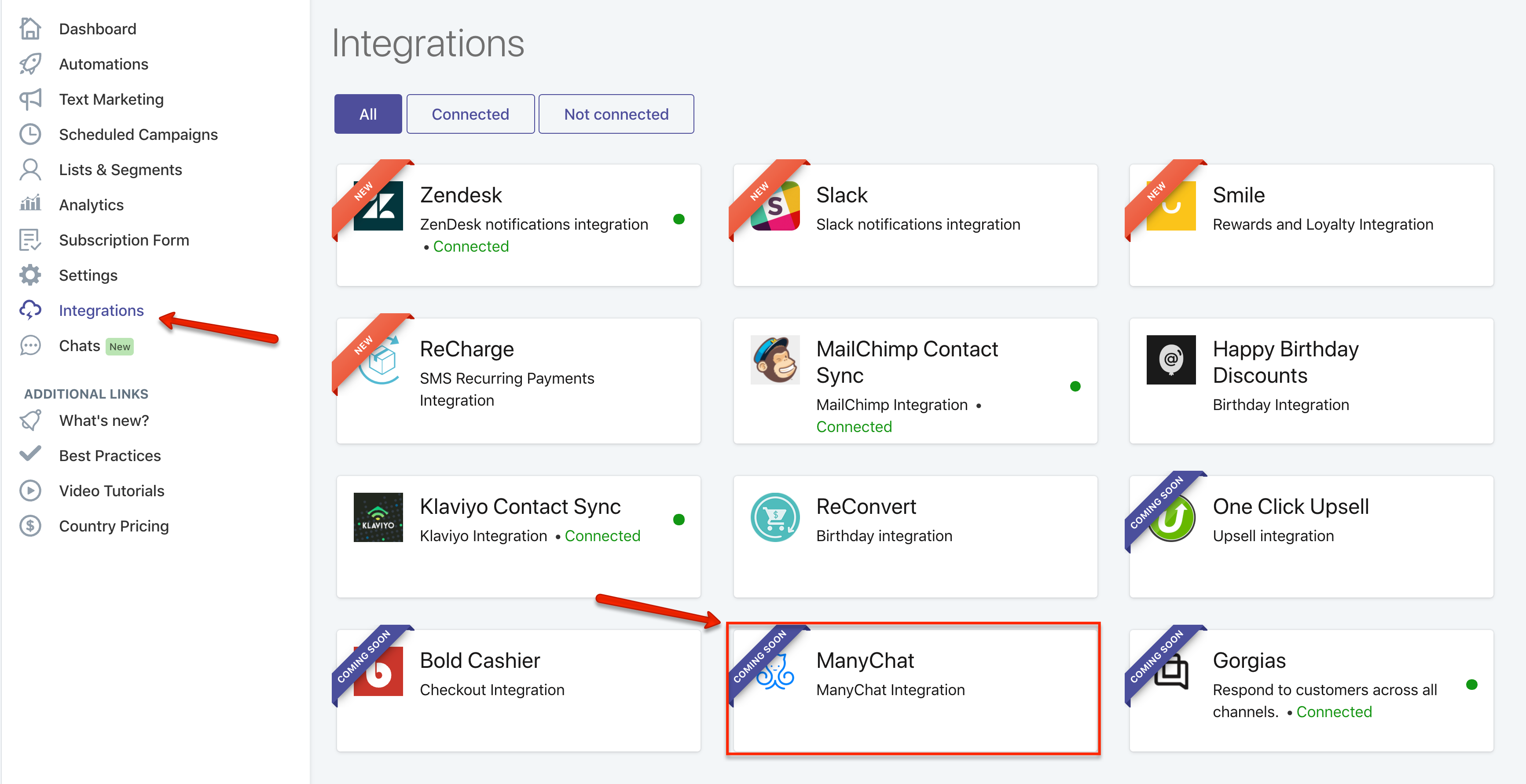
-
Paste the ManyChat token in the first field. After that copy the SMSBump API key from the second field.
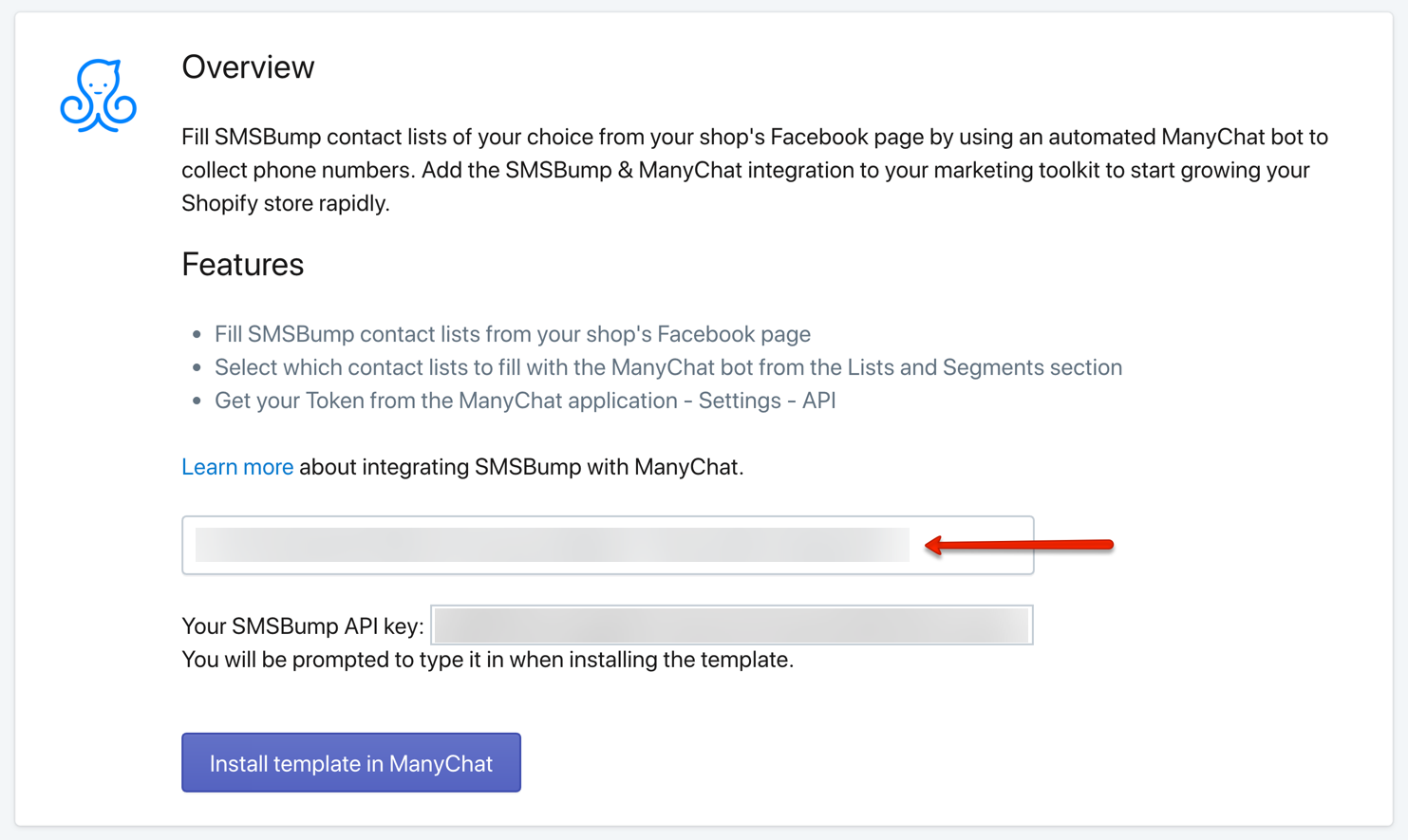
-
Click the Install Template in ManyChat button below to continue the configuration in ManyChat.
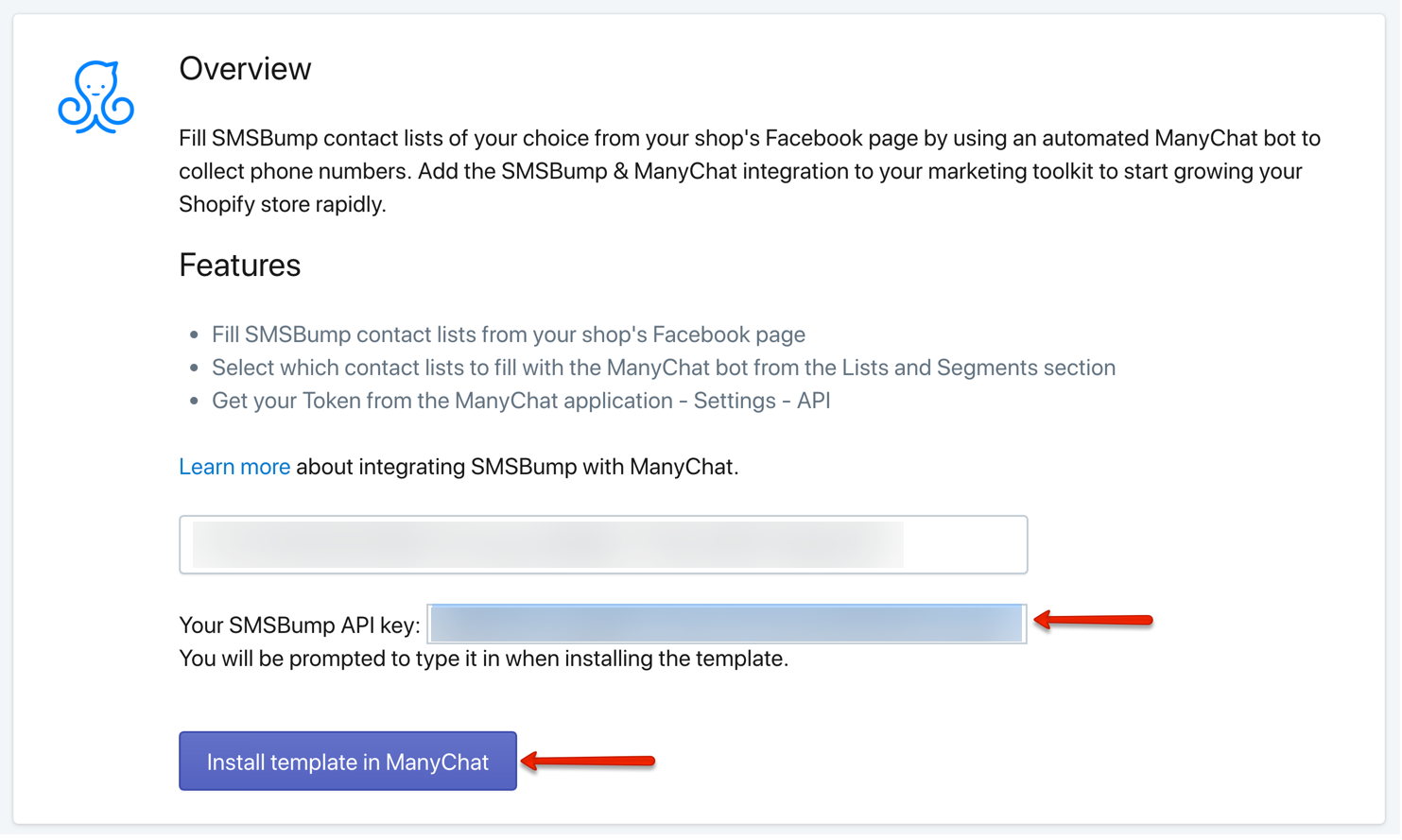
Step 2: Install Your SMSBump Signup Flow Template
You will open the Template installation process where you have three steps: Review, Page Selection and Finalize.
The Review section will display the SMSBump templates you’re installing in your ManyChat account.
-
Review the templates and click Install to continue.
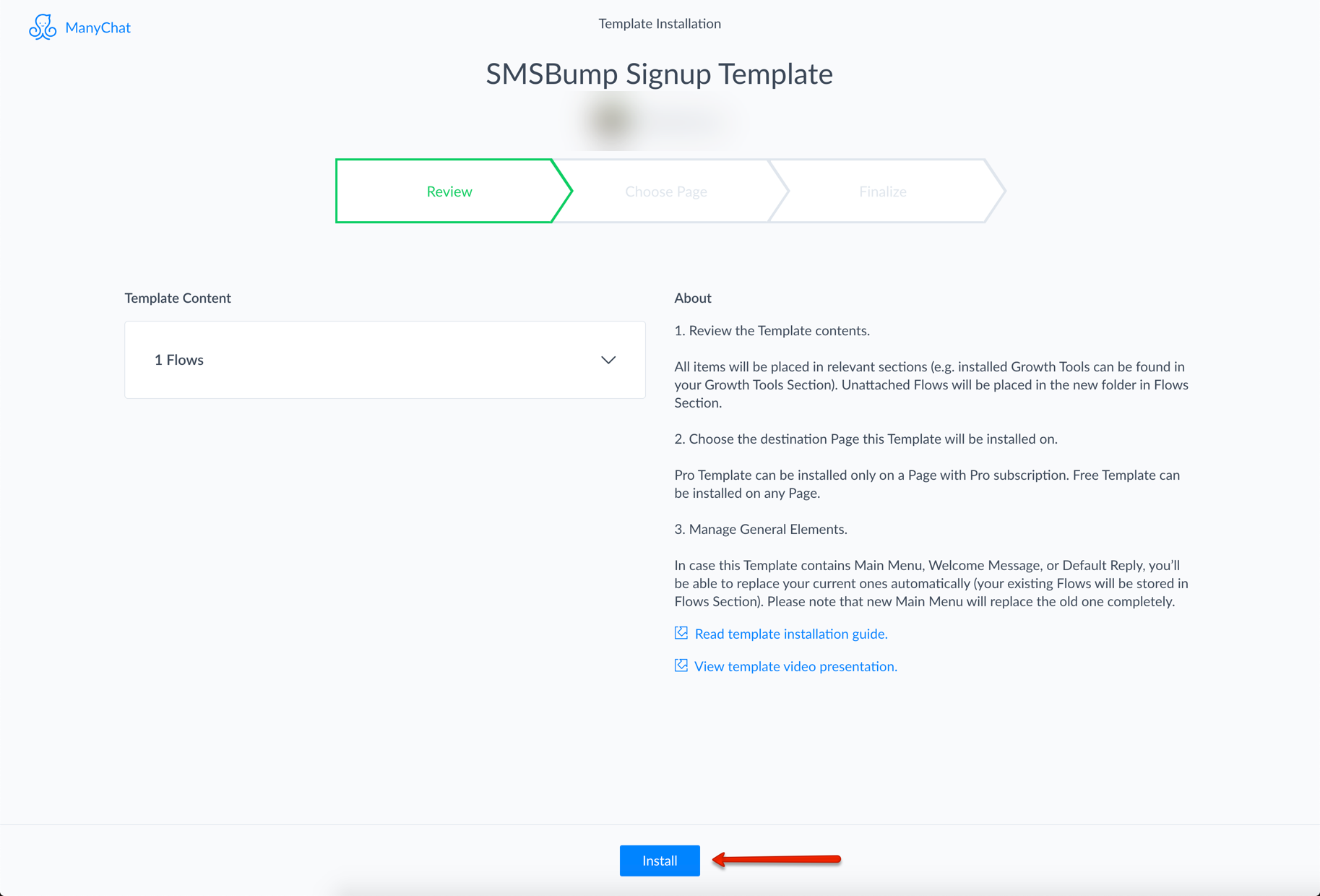
-
Select your Shopify store’s business page you want to use the SMSBump templates and click Install.
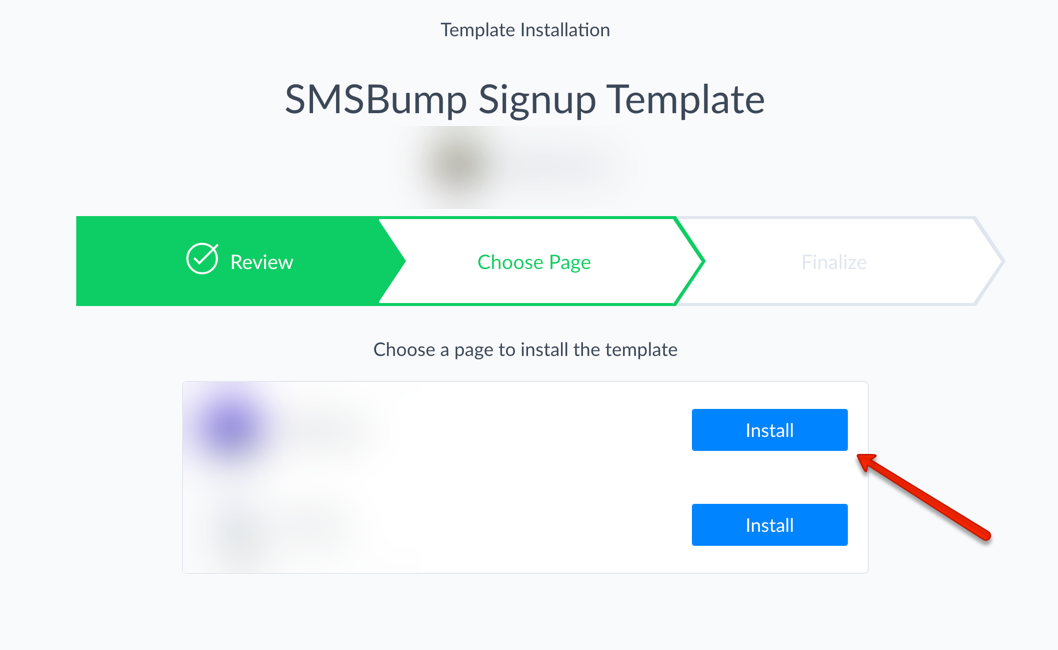
-
To complete the template configuration click the Install Now button in the final step.
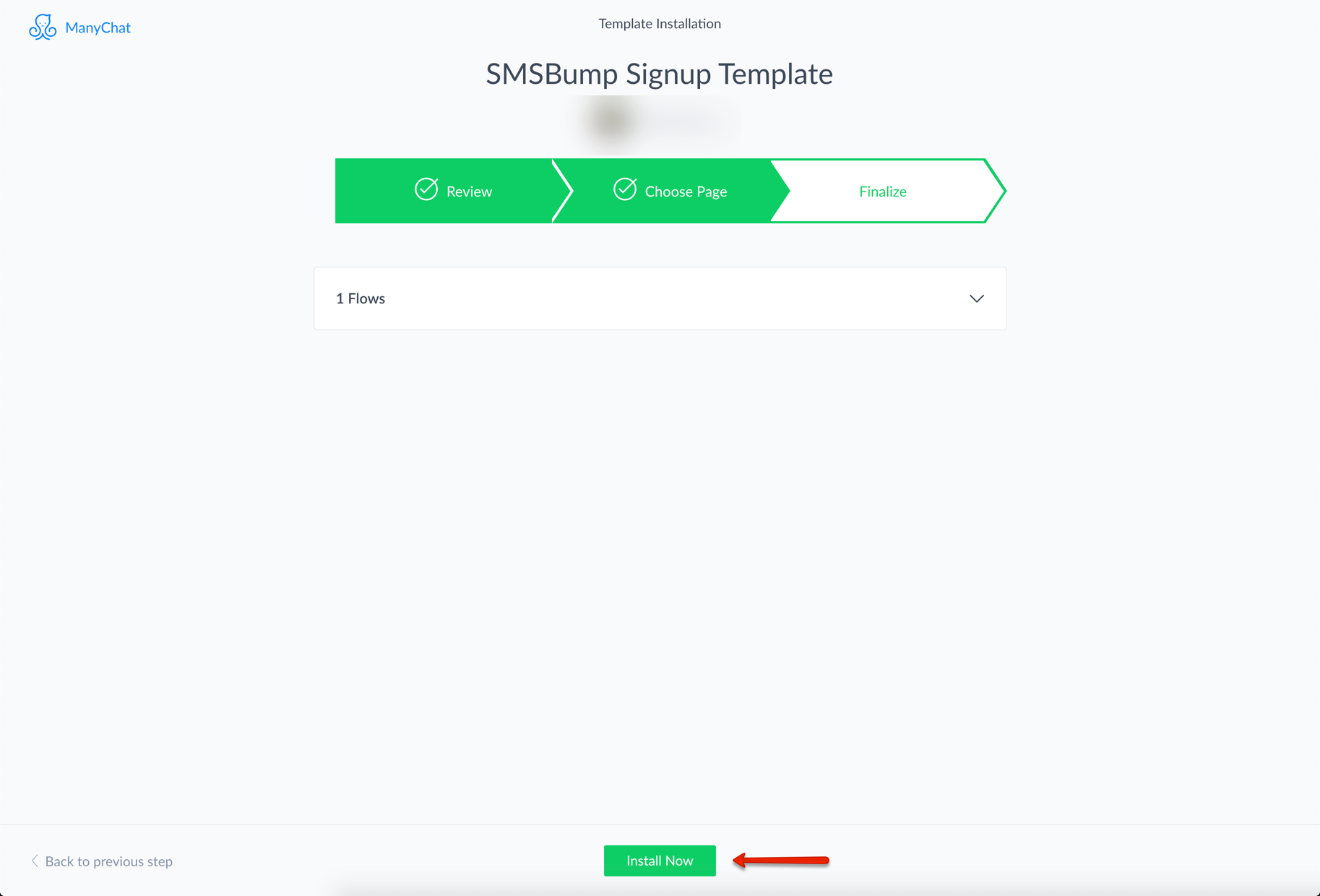
-
To establish the connection between SMSBump and the templates click Continue. This is why you copied the SMSBump API key in Step 4.
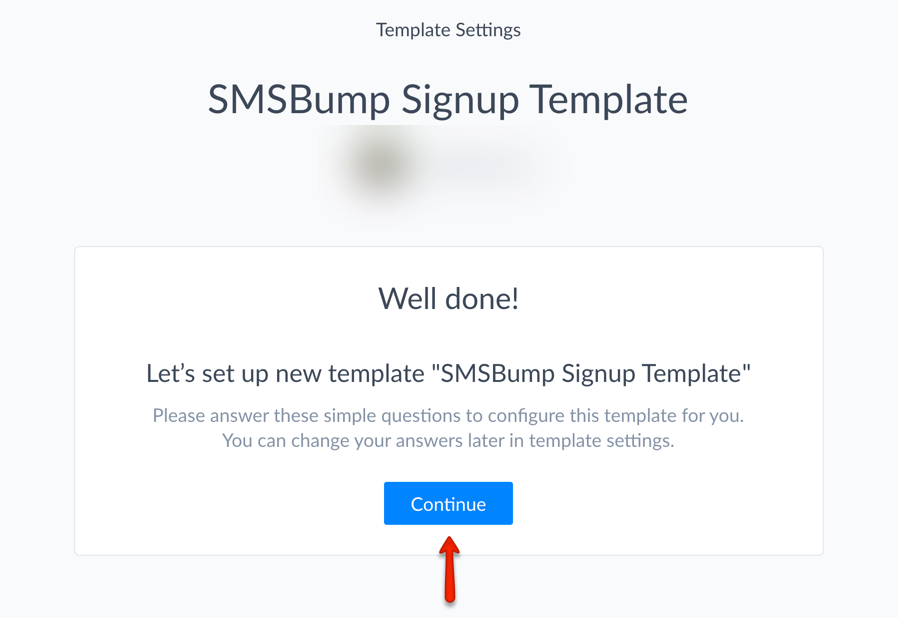
-
Paste the SMSBump API key in the field and click Finish.
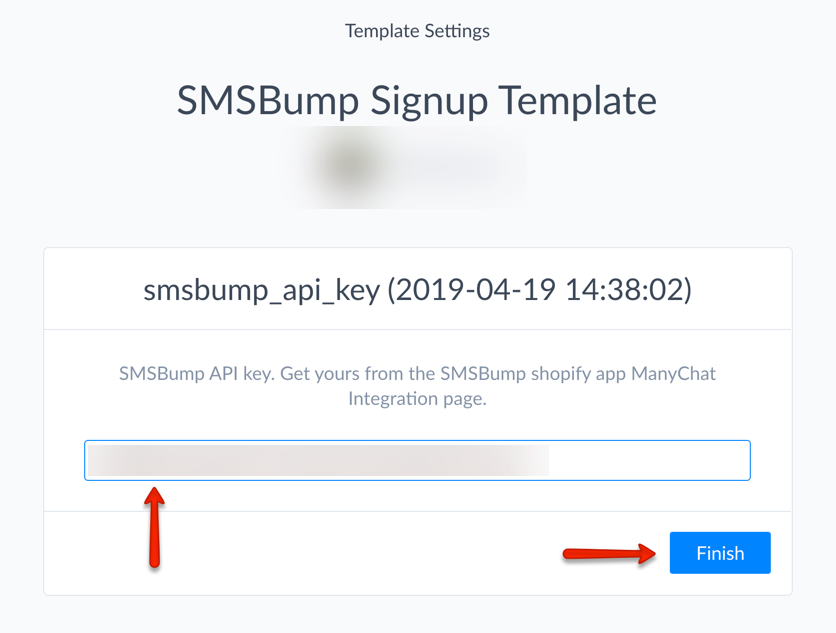
In case you forgot about your SMSBump API Key, this is where to find it again and copy it:
Congratulations! This is it, your SMSBump and ManyChat integration is now complete!
Step 3: Publish Your First SMSBump Signup Form Template
Great! Your templates are now ready for publishing.
-
Go to Flows in the ManyChat admin to see all of your templates.
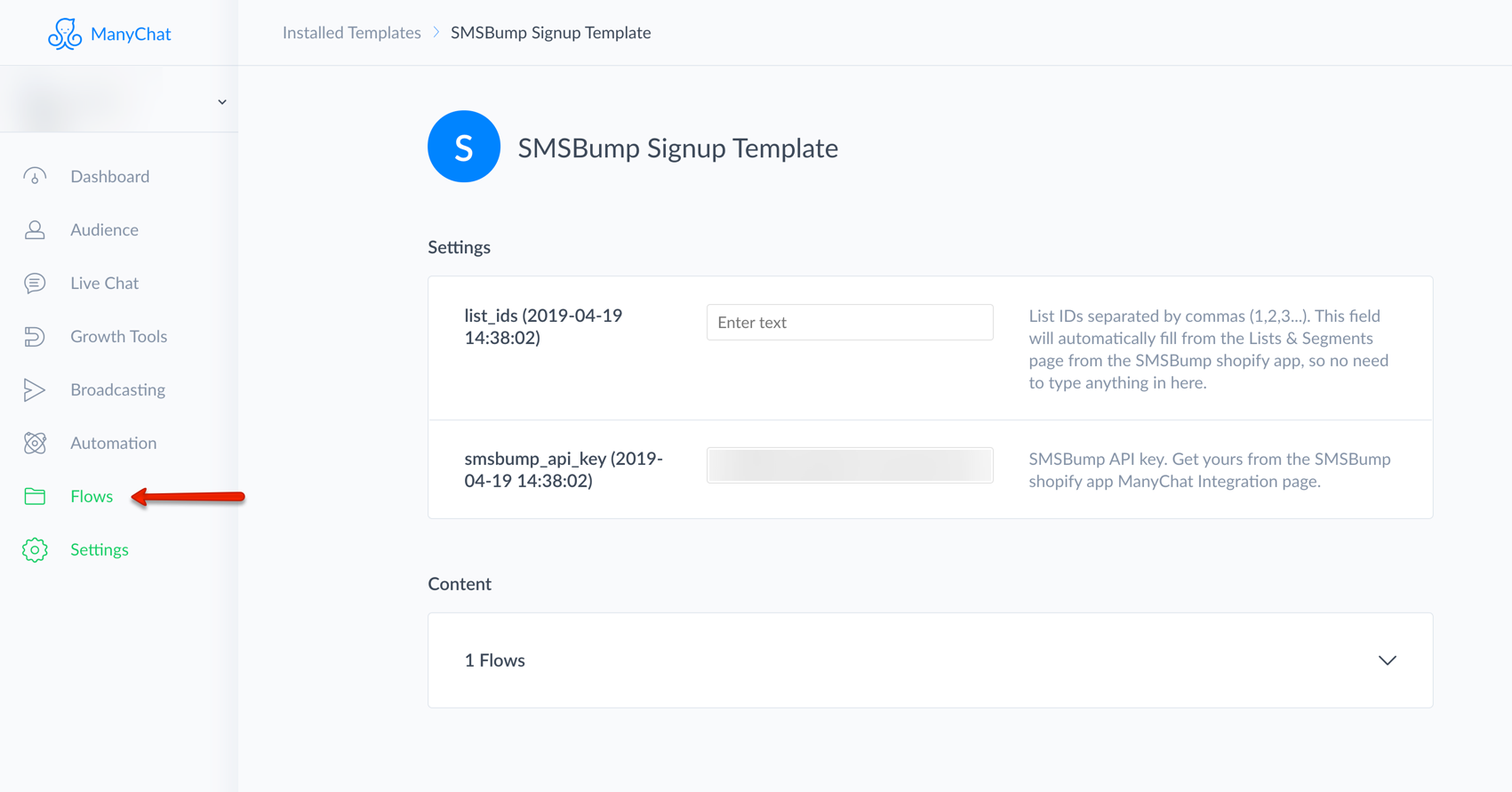
-
The SMSBump templates will come in a folder called SMSBump Signup Templates. Open the folder.
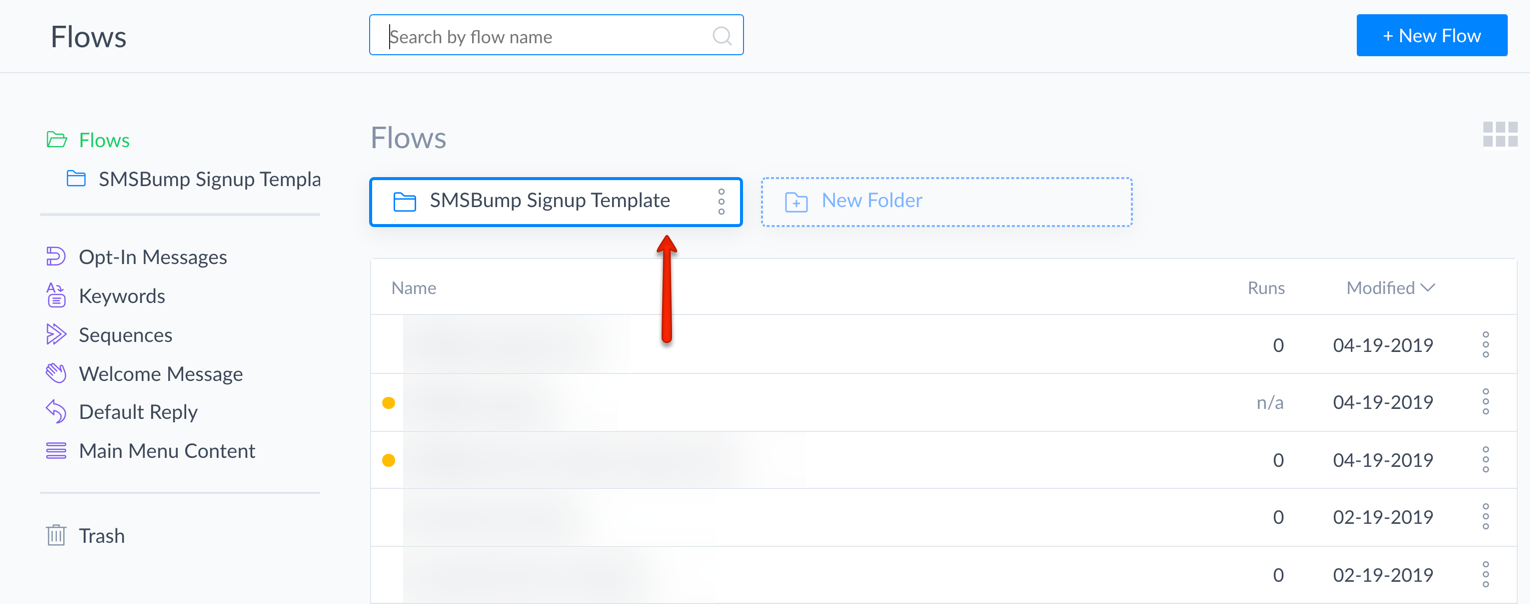
-
Open any template you want to modify and publish it.
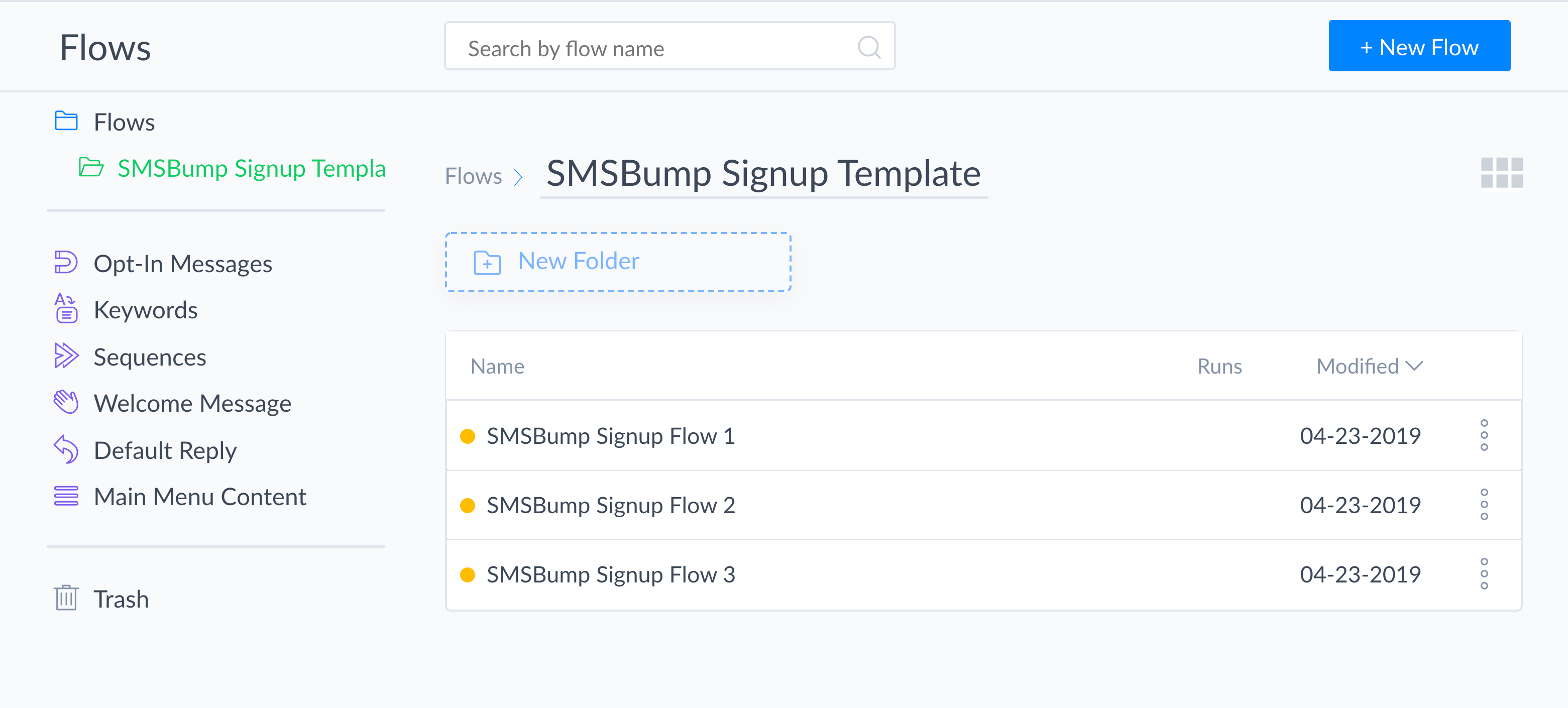
-
When you’re ready you can Preview the flow, go into the Flow Builder or just click Publish to get started.
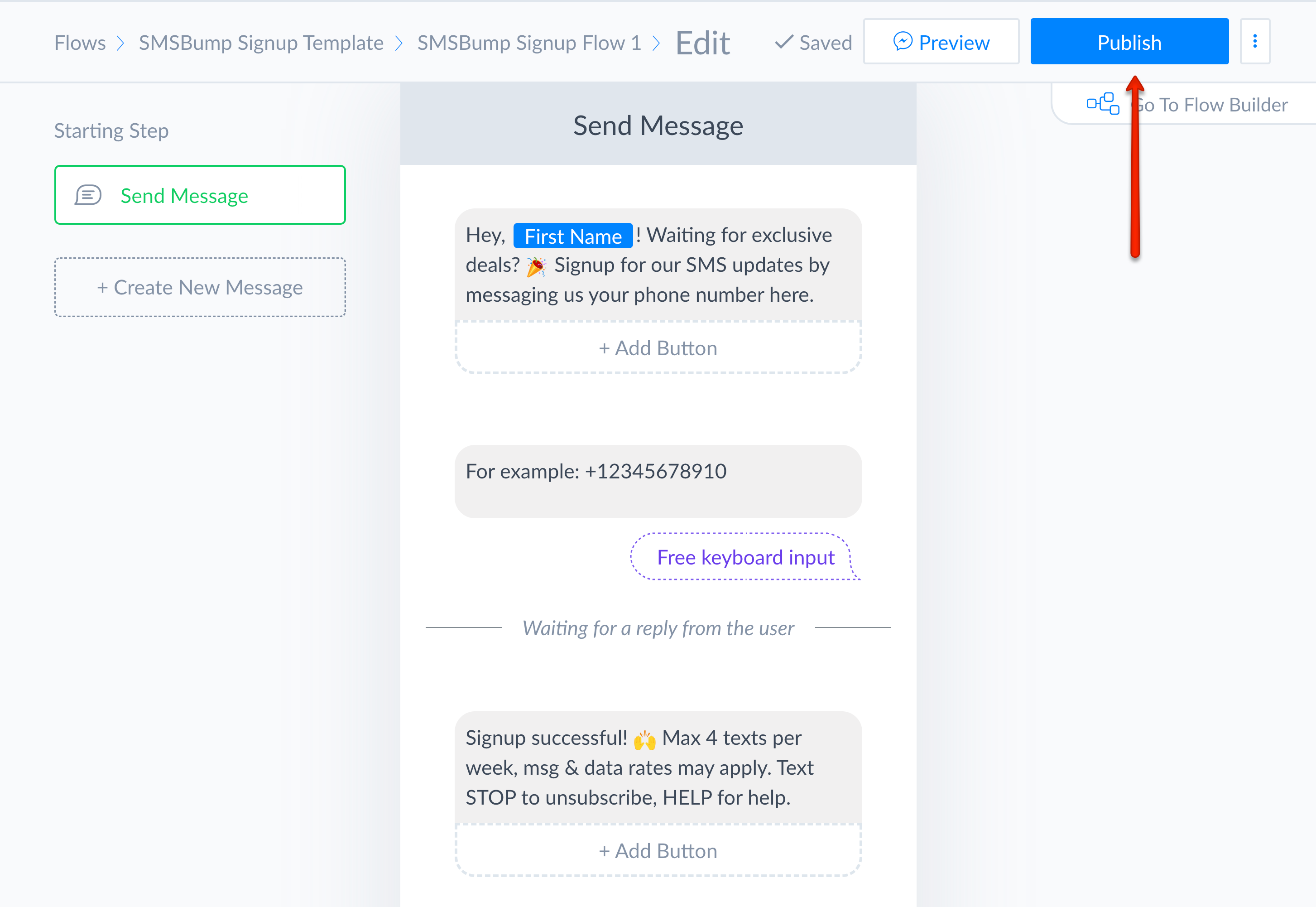
Important Template Details:
-
The first message presents your offer and invitation to the Messenger user.
-
The second message is the question that enables the user to engage with you by messaging their phone number.
-
The third message confirms the user has signed up for your text marketing updates successfully and gives details about the expected message volume, data rates and the available opt-out options.
You always have the detailed guides and tutorials by ManyChat on how their flows work and how to customize your Messenger marketing experience for customers.
Step 4: How Users Trigger the SMSBump Flow
Like all other ManyChat flows, you need to setup specific keywords that trigger the signup message. Whenever a contact uses one of the keywords you specified, the SMSBump flow will be triggered so they can subscribe for your text marketing campaigns.
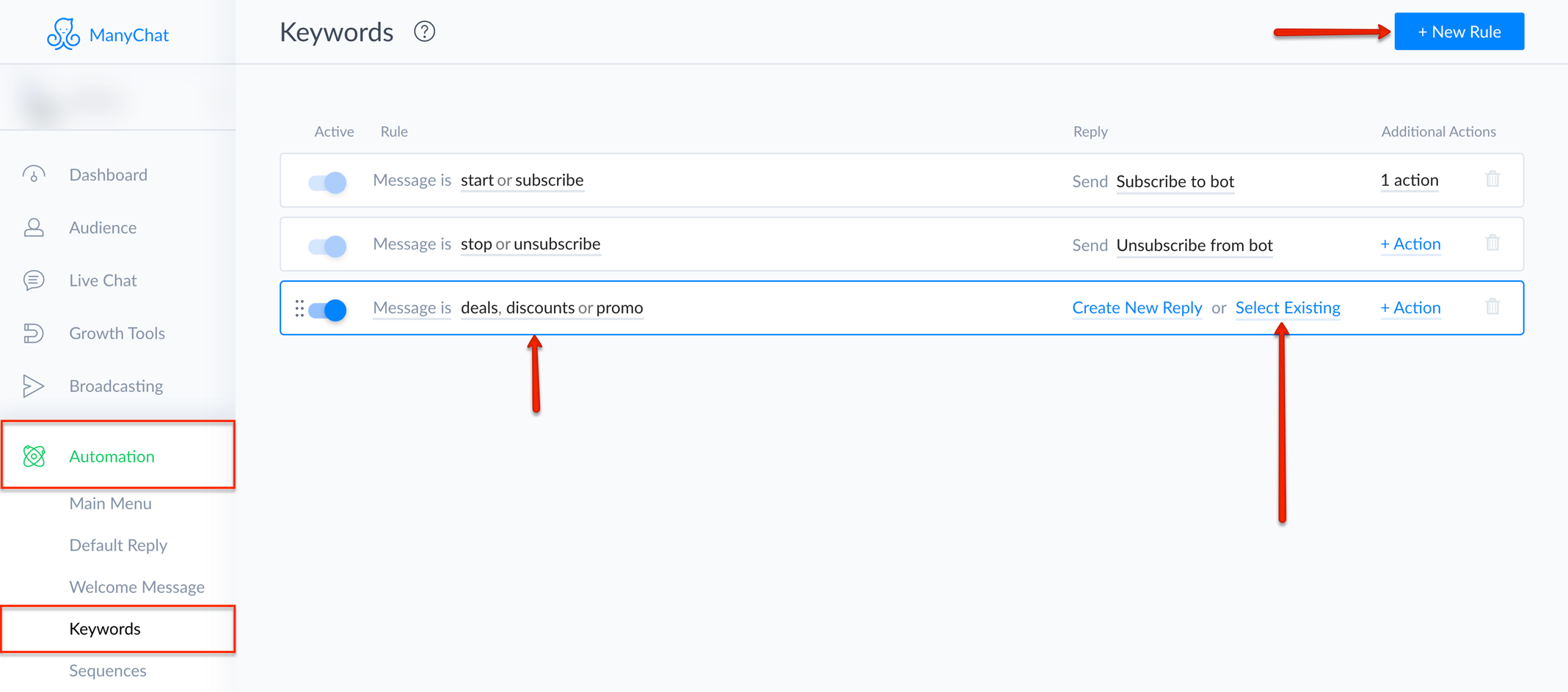
You can set up keywords such as:
-
Discounts
-
Deals
-
Promos
When you configure the keywords, click on Select Existing to choose the flow you want to trigger with the phrases you just defined.
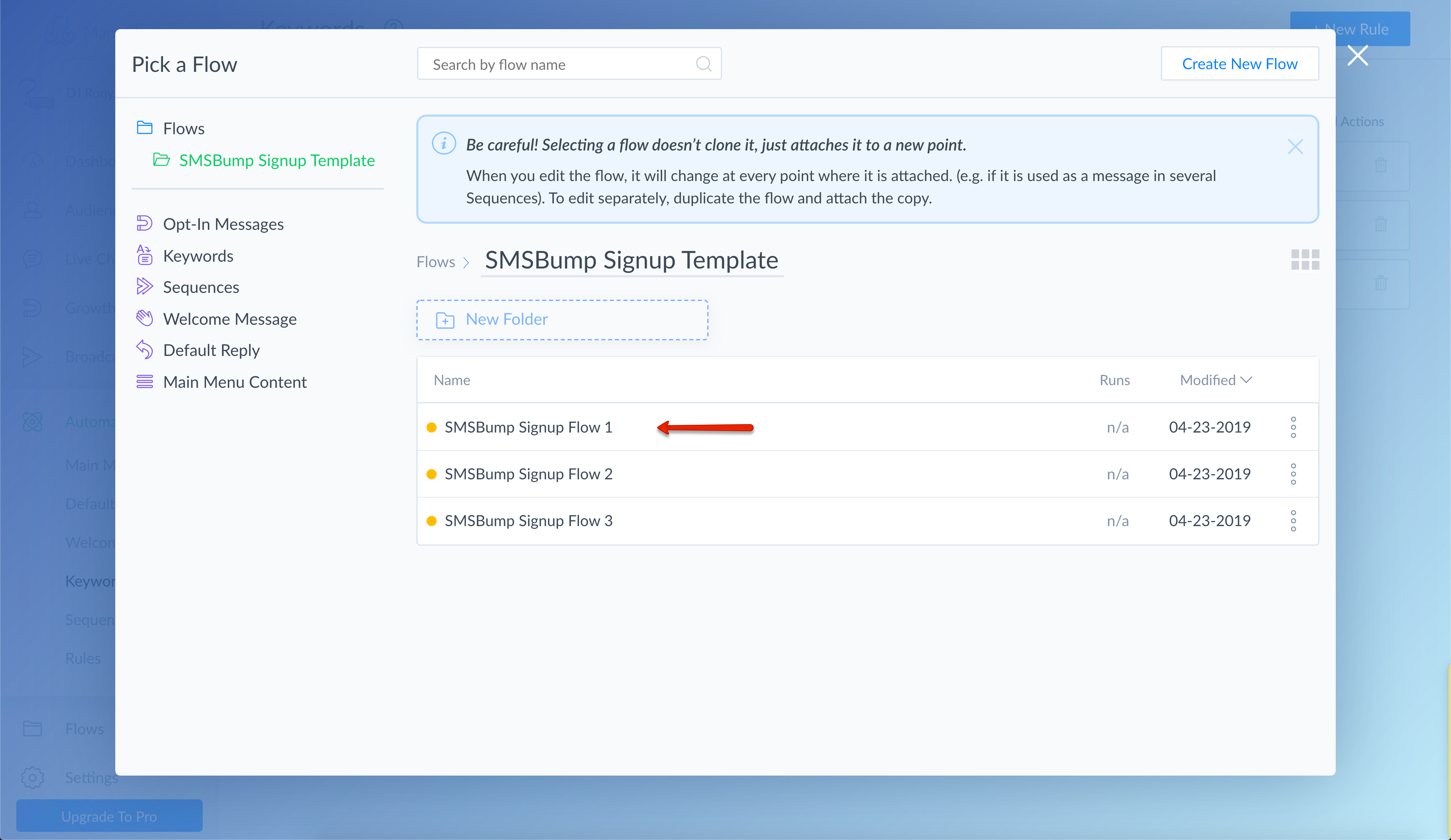
Ready to go!

Mihail Savov
Start growing today
Sign up today and join 90,000+ eCommerce businesses making it big with Yotpo SMSBump

