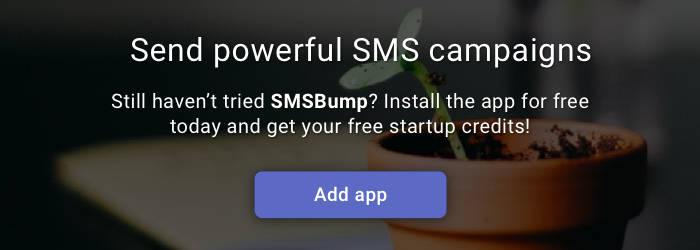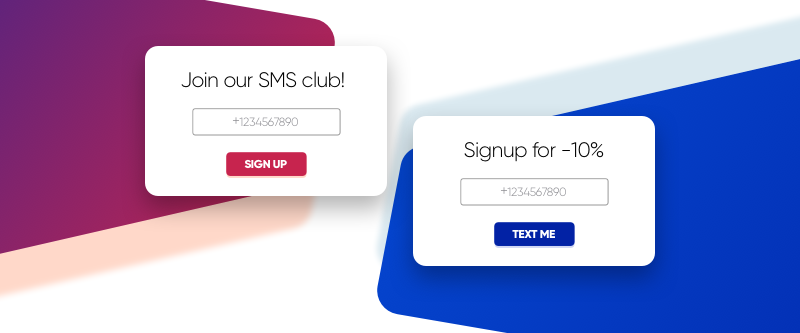
April 12, 2019
How to Design Phone Number Collection Forms with SMSBump for Shopify
The new signup forms for collecting phone numbers were just launched for Shopify.
SMSBump users can now create beautiful forms and customize them to fit their Shopify store design.
You have three display methods for your new subscription forms:
- Floating Button
- Popup Form
- Embedded Form
More subscription form guides are coming soon on how each of them works and how to use it. For now let's lead you through the new signup form design editor.
In this blog post, you will learn how to edit your new SMSBump signup forms, add your own content and customize your styles.
By the end of it you will know how to change everything about the form so you can alight it to your own brand style and Shopify store design.
Choose Your Signup Form Type
To start building your phone number signup form, you need to choose your display method.
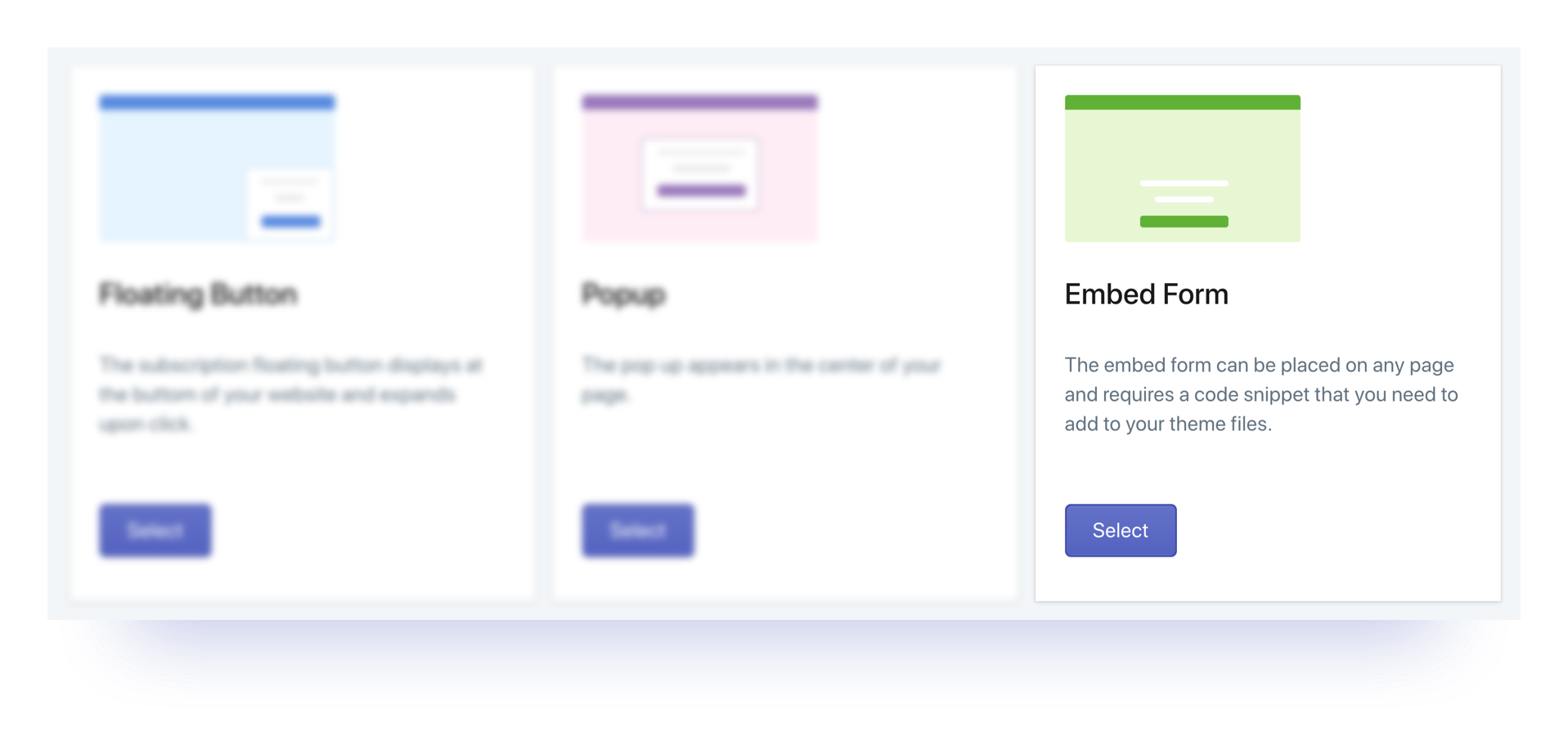
-
Go to SMSBump's Dashboard
-
Go to Subscription Form
-
Select Subscription Form Type
Today we will overview the Embed Form type and walk you through each menu in the new SMSBump signup form editor.
SMSBump Signup Form Editor Overview
You have four general levels of customization for the new signup form.
-
Form Appearance (Colors)
-
Form Texts (Content)
-
Subscription SMS (Confirmation Message)
-
Additional Fields (Country & GDPR Checkbox)
Let’s start from the form appearance so we can customize our form colors.
Form Appearance
Click on Form Appearance to access the color settings in each element of your signup form.
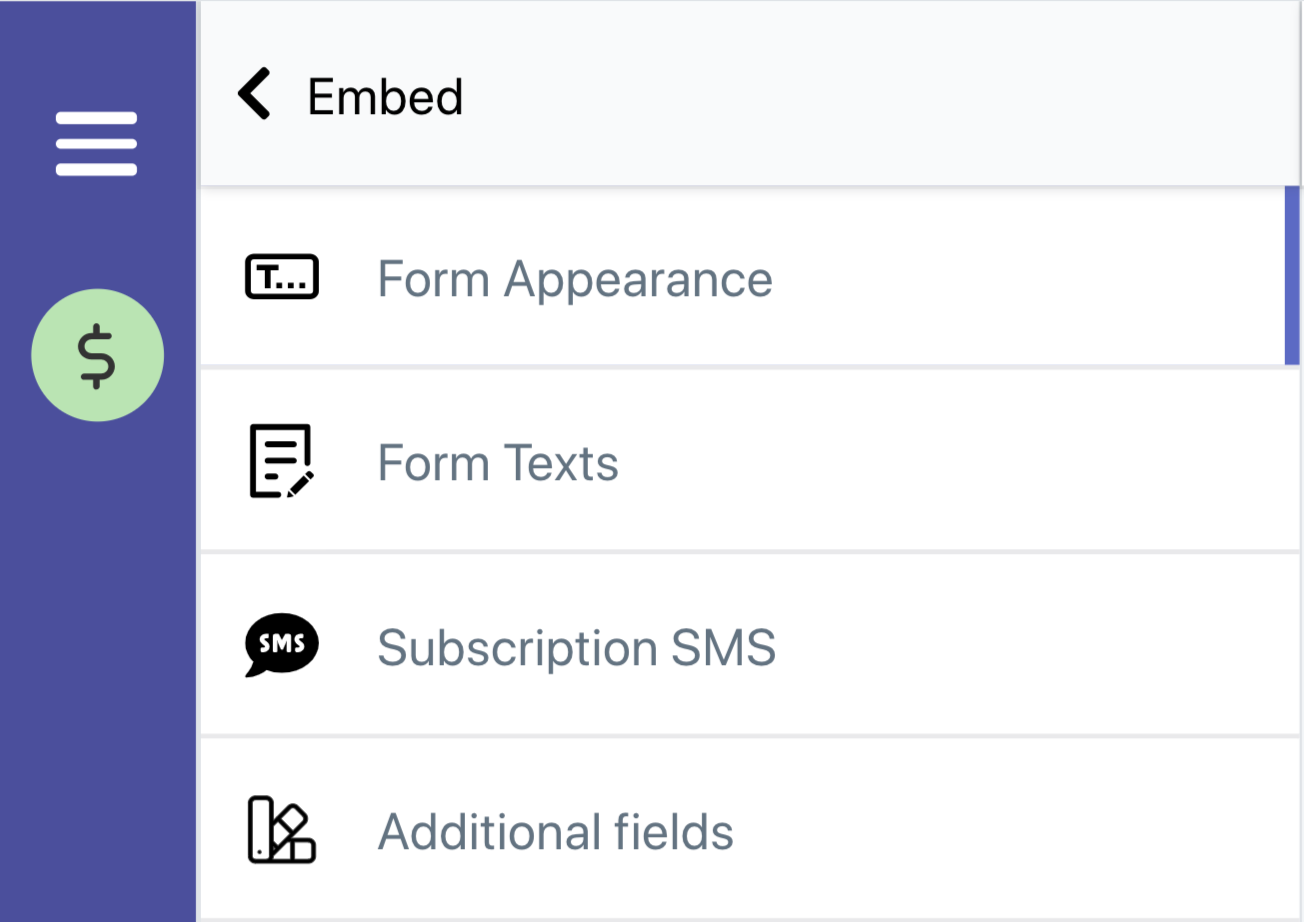
Select the colors you want to use based on your requirements and the color scheme of your Shopify website’s design.
-
Form Background Color
-
Form Text Color
-
Form Error Color
-
Subscribe Button Color
-
Subscribe Button Text Color
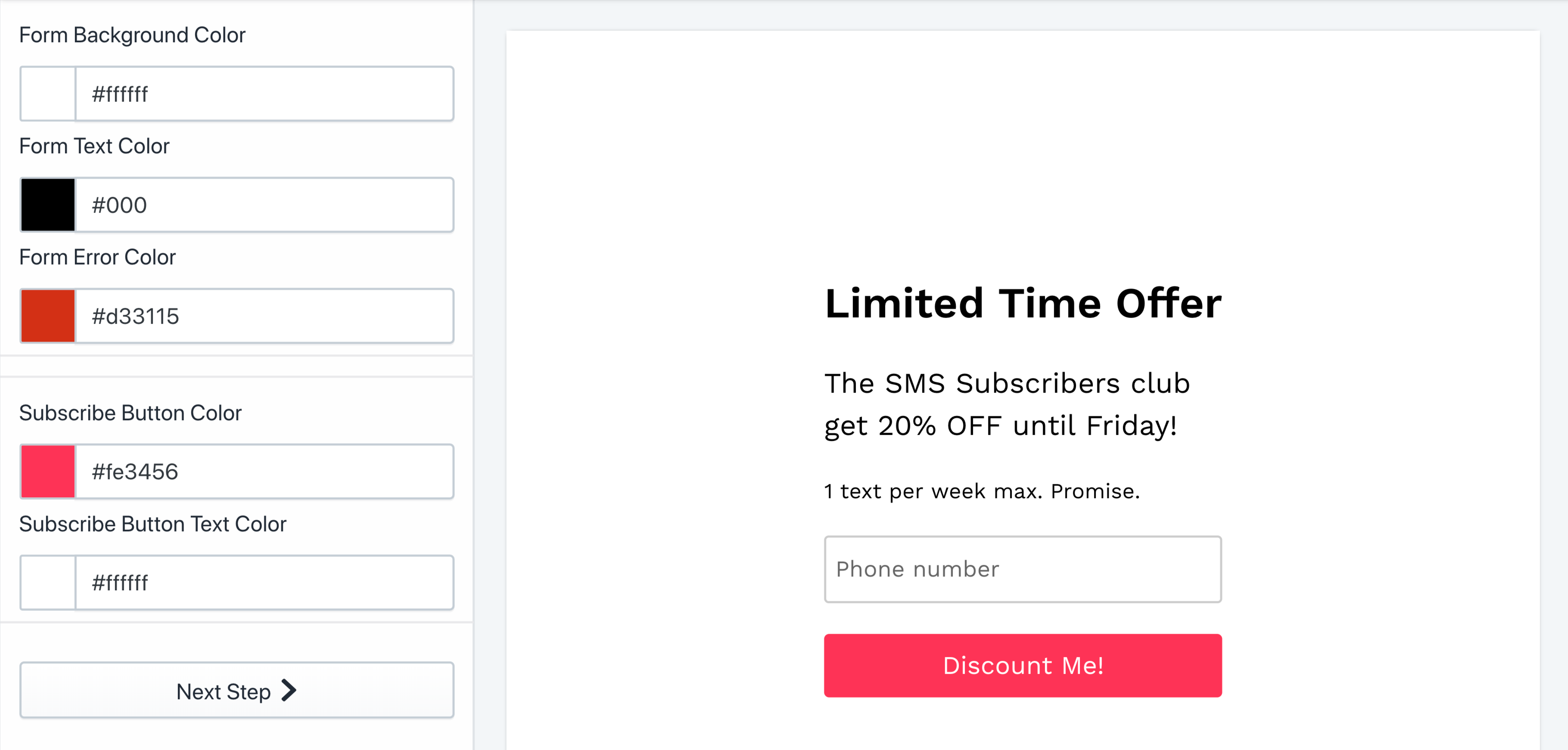
Form Texts
Click Next Step or select Form Texts from the main menu to access the content settings of your new signup form.
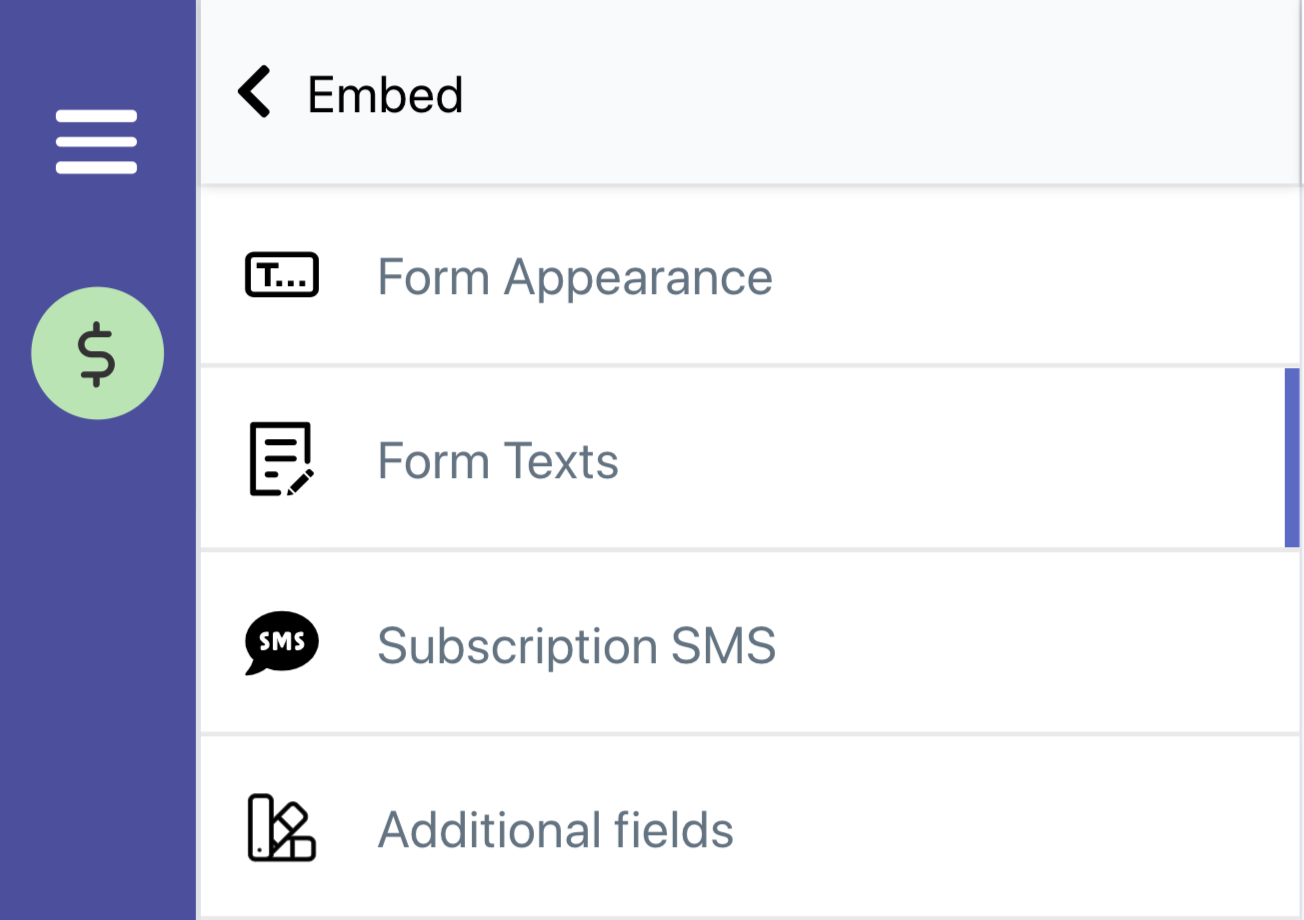
Enter the text you want your form to display in each of the content fields. Make sure to be short and clear with each phrase so your signup form is easily scannable and understandable.
-
Icon (On / Off)
Enable the icon and select one of the predefined icons from the dropdown. -
Header Text
The signup form title. Make it short, clear and attractive. -
Description
Additional information about your phone number signup form. -
Phone Field Placeholder
The content inside the phone number field. -
SMS Program Message
Give information about added costs and estimated weekly messages.
-
Subscribe Button
The text on the CTA button that customers click to subscribe.
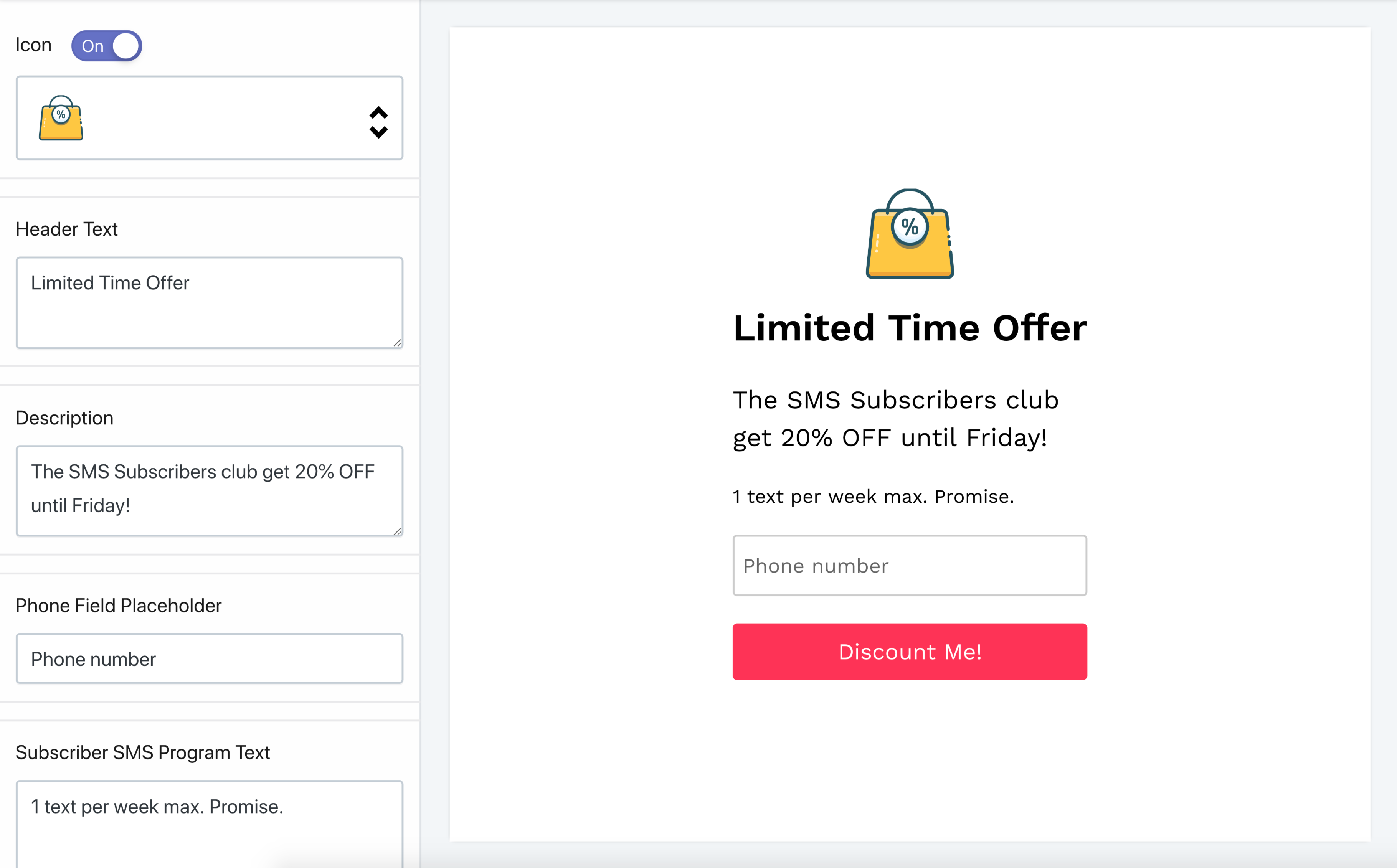
Successful Subscription
You have two fields to configure the successful subscription notification your visitors will see after they complete your signup form.
-
Success Heading
The subscription confirmation title your new subscribers will see after they successfully signup for your text messages. -
Success Description
Additional information you’d like new subscribers to see about their new subscription for your text message updates.
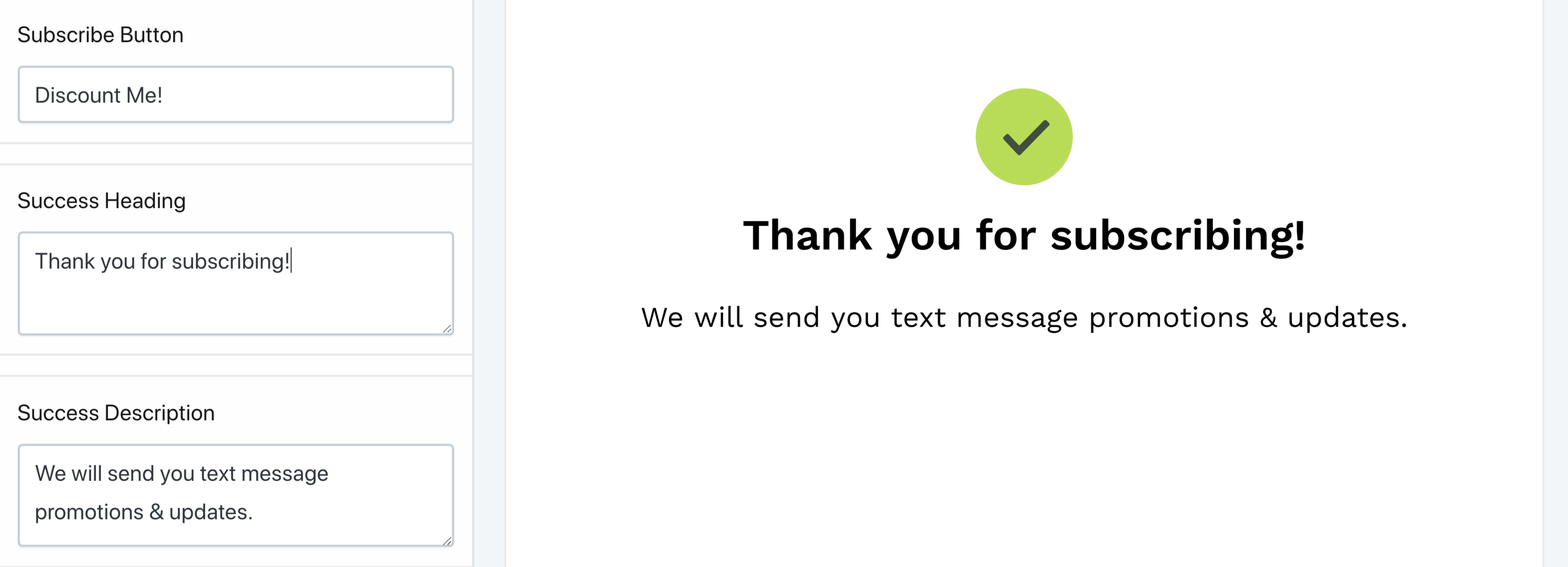
Subscription SMS
Configure a confirmation SMS notifications for new subscribers. You can edit the message and welcome new customers to your text message lists in your own tone and style.
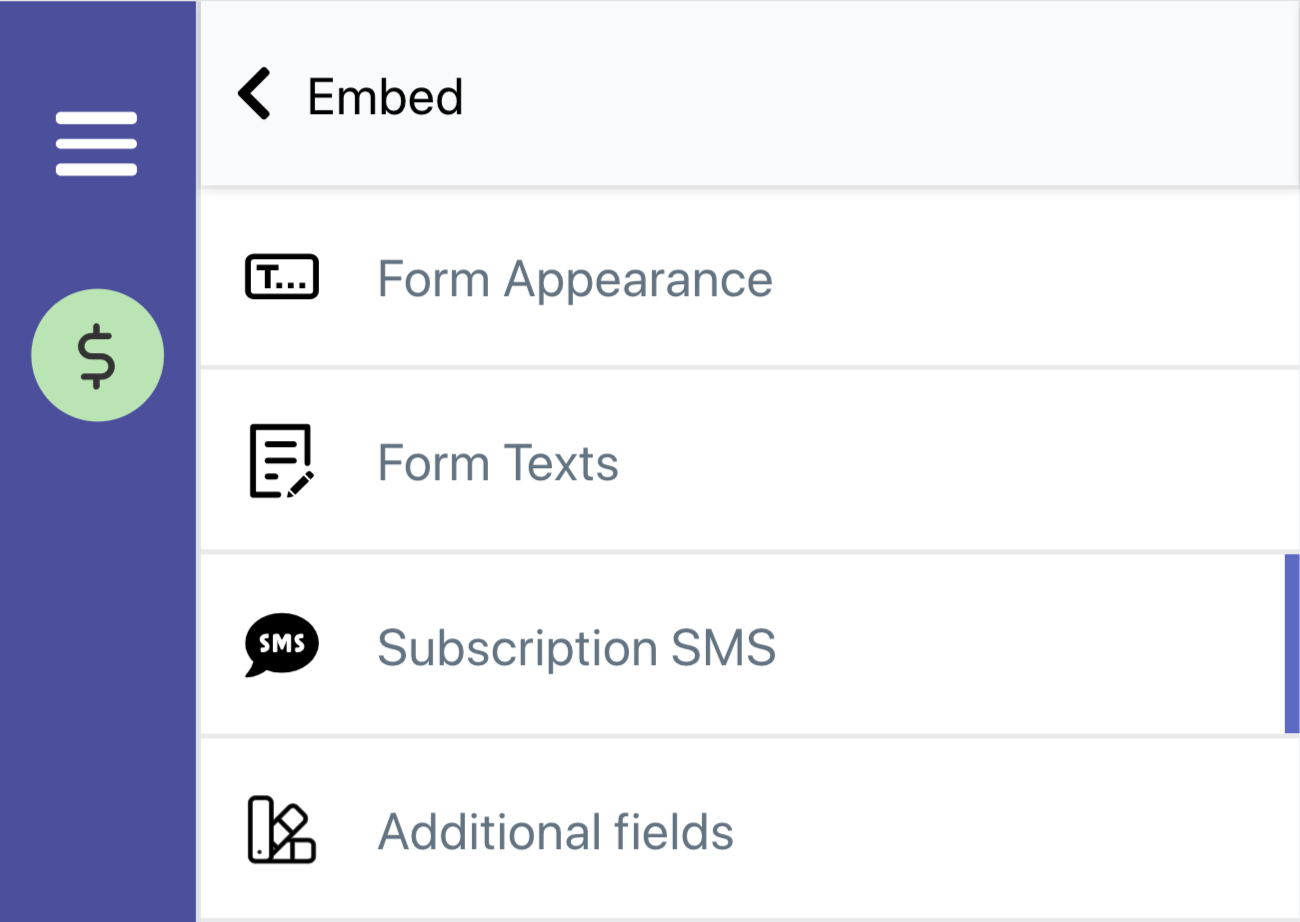
You have two subscription methods to offer new subscribers: Single and Double opt in.
-
Single Opt In
The single opt in method is the standard subscription functionality. A visitor enters their phone number in the field and gets subscribed to your Text Marketing List after clicking the button. -
Subscription SMS
Enter the subscription confirmation message that shows the successful opt in to your new subscribers.
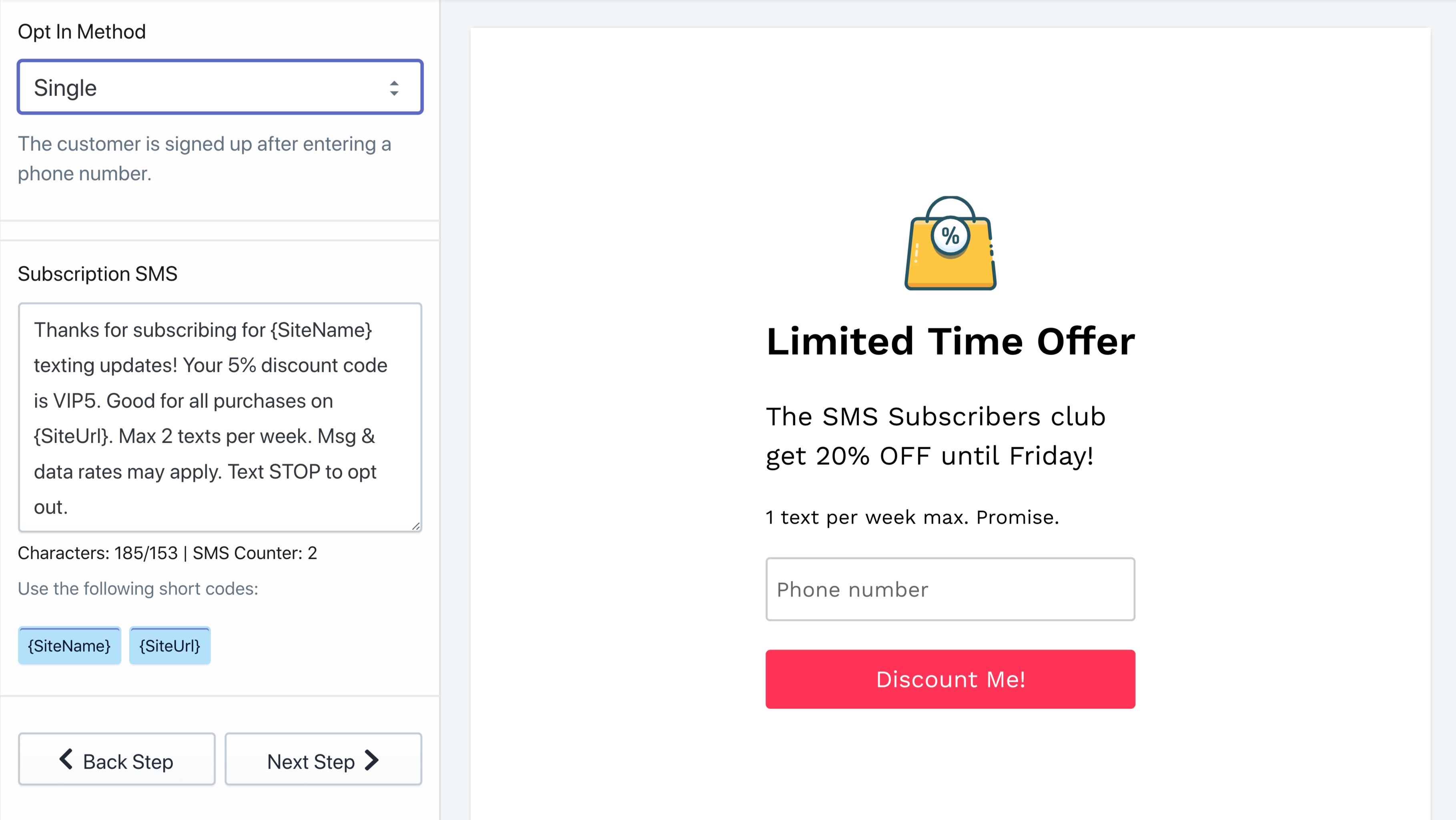
-
Double Opt In
The double opt in is a method that requires a second action from your visitor. After the user enters their phone number and clicks the subscribe button they will receive a text message containing a confirmation link that will complete their subscription to your list. -
Confirmation SMS
This is the text message that contains the opt in confirmation link. Always remember to enter the {confirmation_url} short code so your new visitors can subscribe successfully.
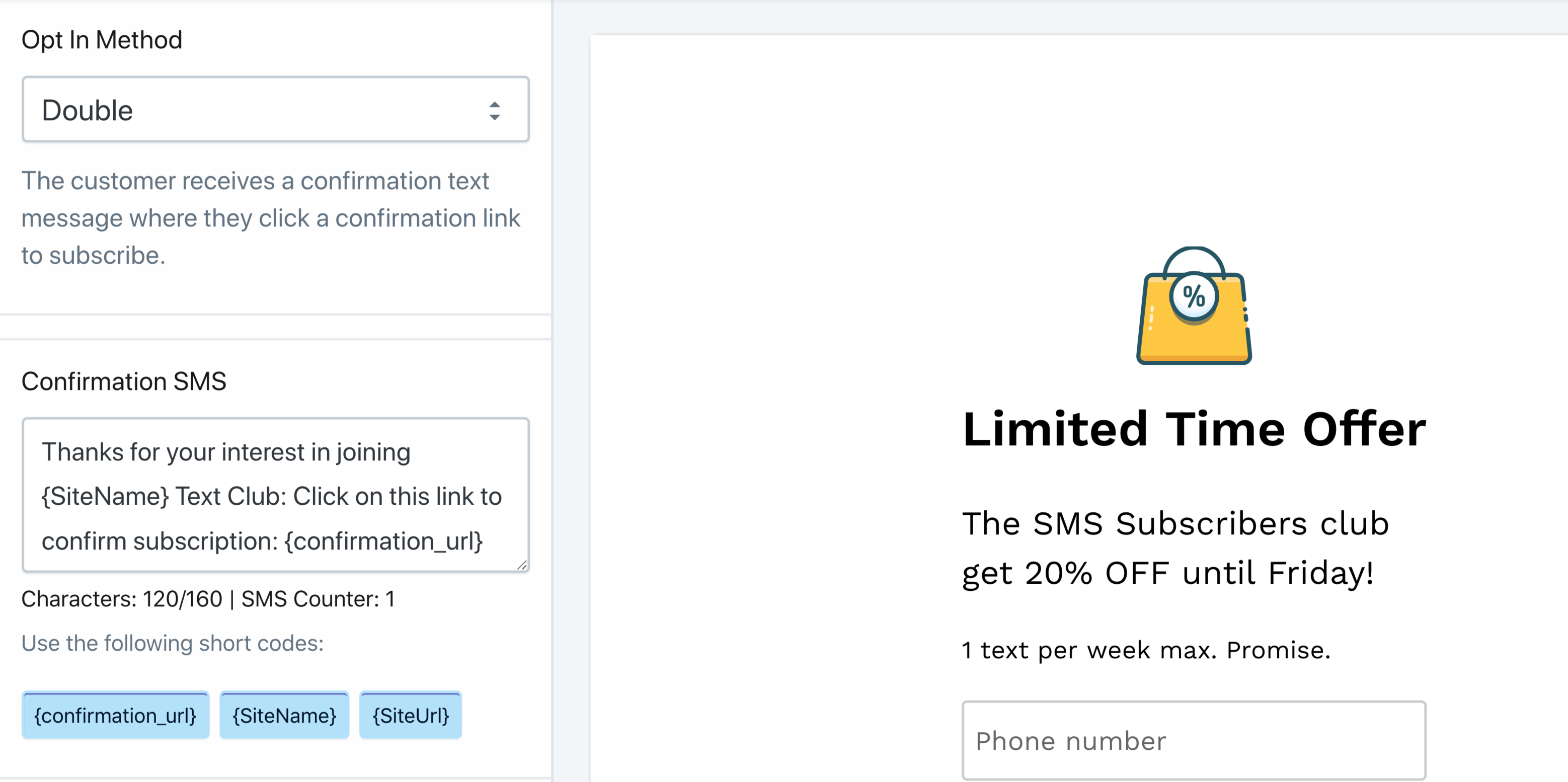
Additional Fields
The additional fields are for enabling the country select, Privacy Policy & GDPR checkbox and an additional subscription method.
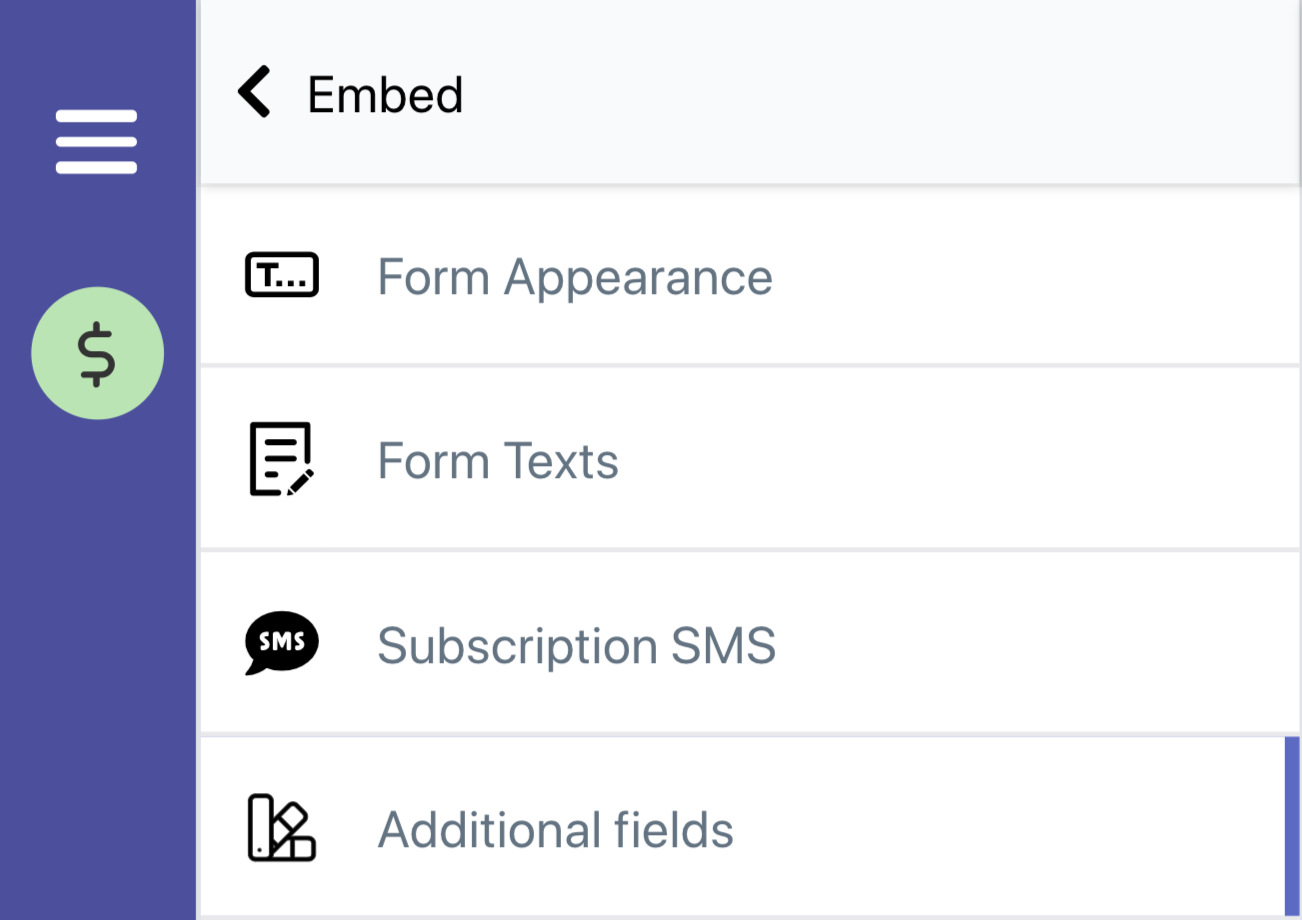
-
Enable Country Select
Turn on the country select so your customers can select their home country. Enable this to automatically add the country code to each new phone number entered in the form. This will work regardless if the customer has added the country code manually.
Use if your Shopify store is reaching an international audience and you’re shipping outside your own country. -
Enable GDPR Checkbox
Enable the checkbox to make sure you follow compliance and your new subscribers have agreed to your terms & conditions.
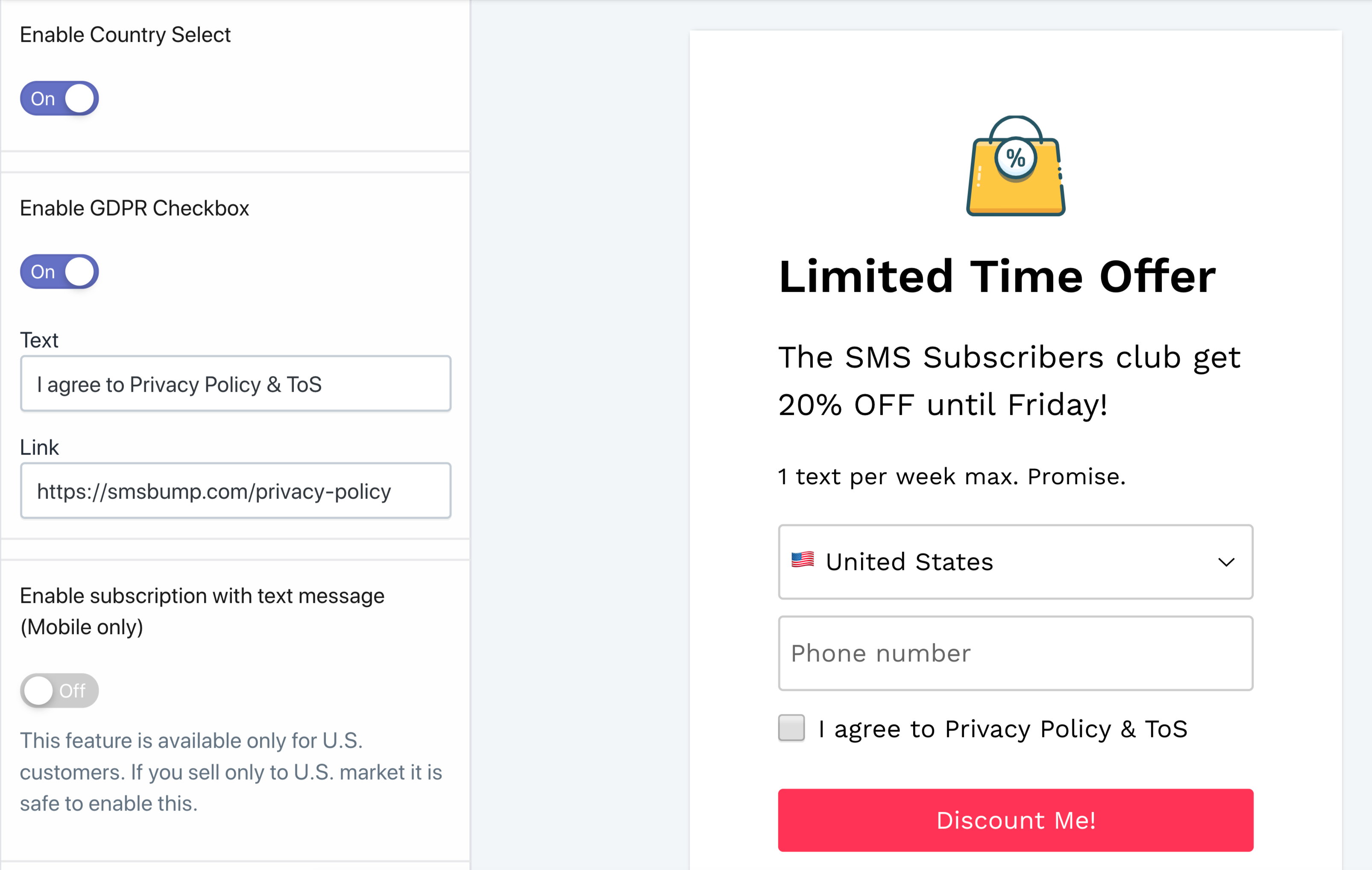
-
Enable subscription with text message (Mobile only, United States recipients only)
This is a one click subscription setting that's only available for customers in the United States for now.
By enabling this, you give your mobile customers a way to subscribe to your text message marketing list with a single click.
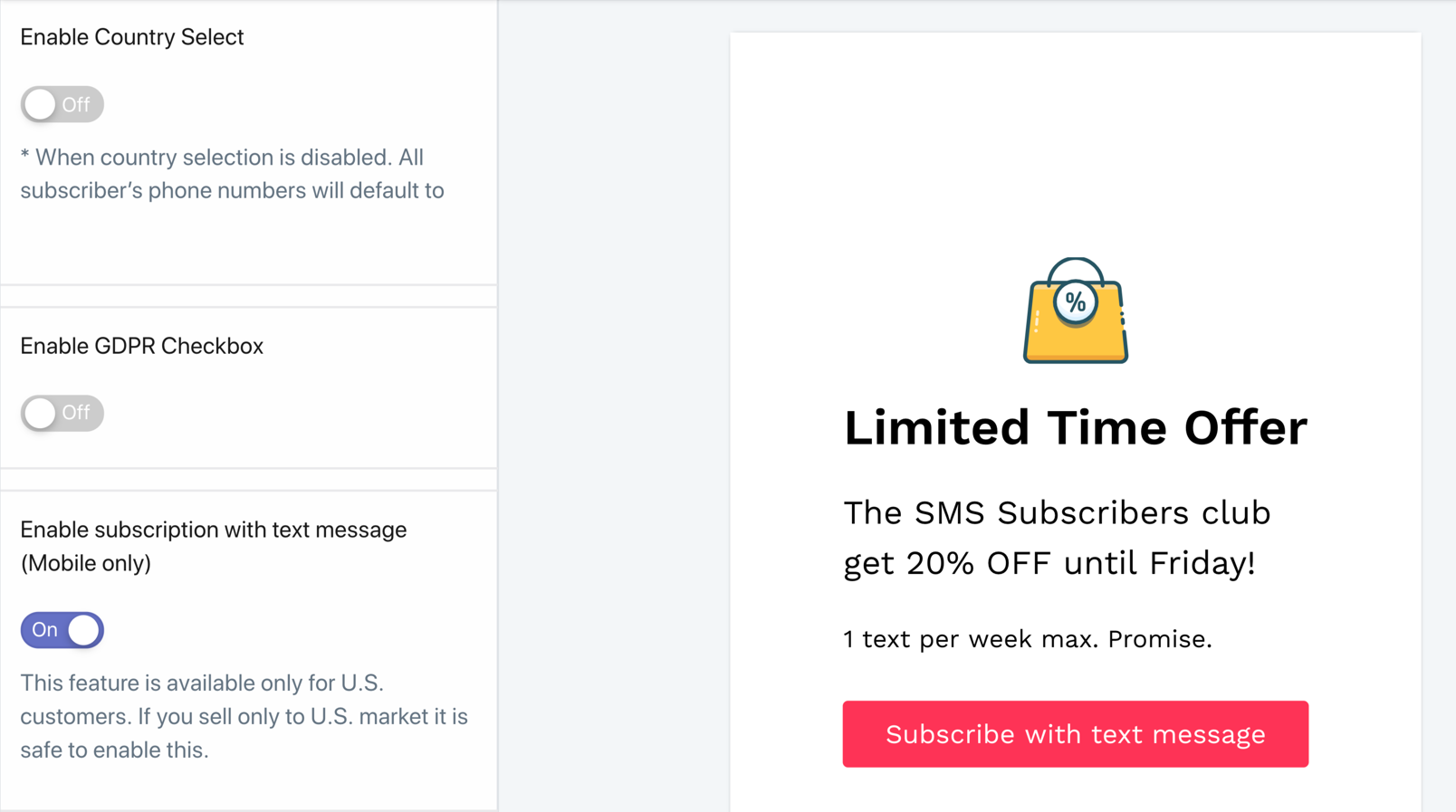
Customers open your Shopify site on their phones, click the Subscribe with text message button and it automatically redirects them to their messages where they can send a predefined keyword and get subscribed to your list just like that.
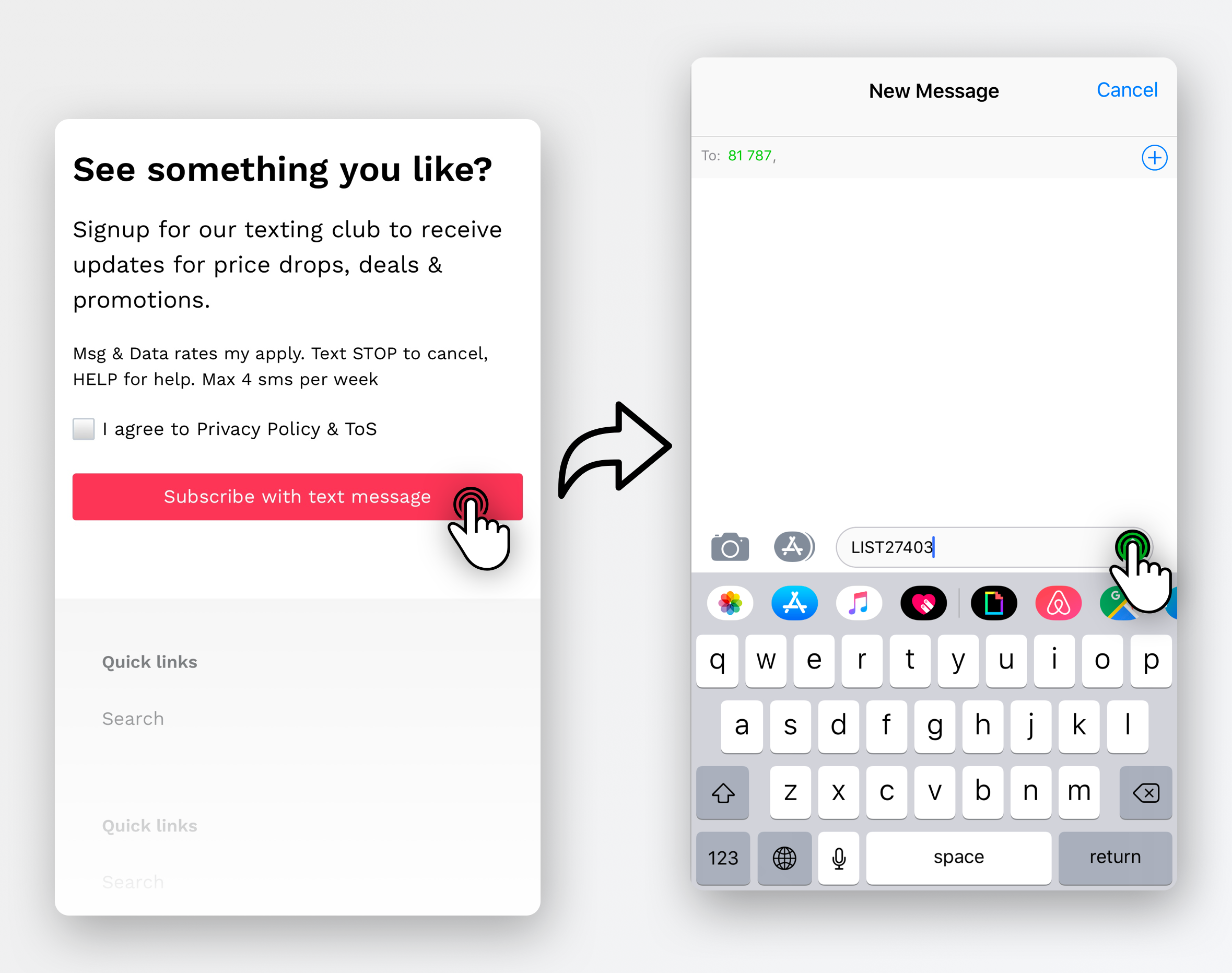
Get Creative
This is a general overview of how to use the new SMSBump signup form editor to design your phone number collection forms for Shopify. Start building your forms, increase lead generation and capture more subscribers for your SMS marketing campaigns!

Mihail Savov
Start growing today
Sign up today and join 90,000+ eCommerce businesses making it big with Yotpo SMSBump