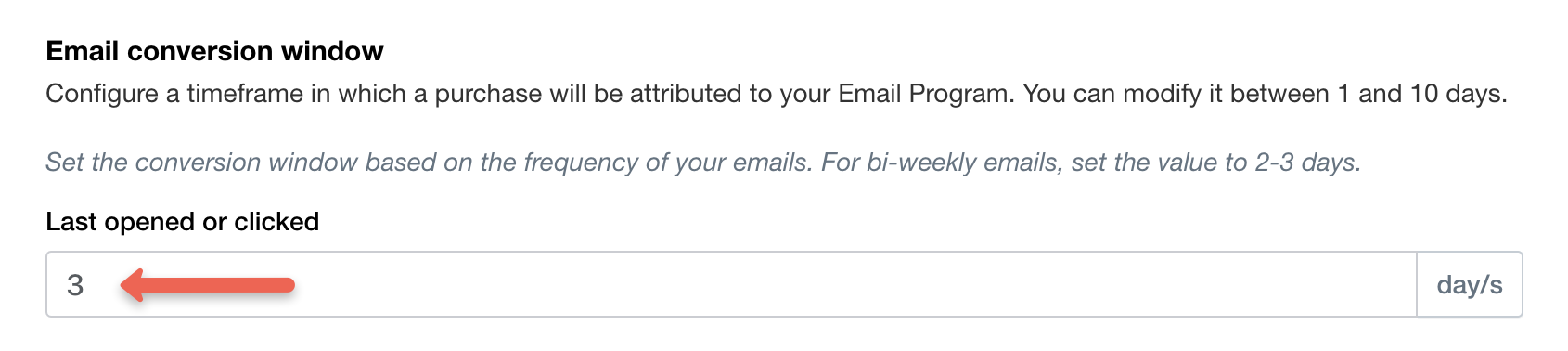Understanding Email Attribution
Tracking the performance of your strategies and campaigns has always been an integral part of email marketing, and attribution is key to doing that.
In this article, you'll learn about how email attribution works and how you can adjust it in Yotpo Email.
What is attribution
Attribution is the process of connecting user interactions to a specific marketing campaign, or, in other words - where and how your customers came across your product or service.
For email, attribution will show how many people made a purchase on your store after receiving a marketing email from your brand.
Naturally, there will be a time gap between the moment of receiving such an email and the actual purchase. This time gap is called an email conversion window.
How attribution works in Yotpo Email
Once you send out a marketing email to your customers and they make a purchase within the email conversion window, we will attribute this exact sale to this exact email.
Our model attributes the order to the event that occurred last - the latest customer interaction. It works with 2 possible user events:
- Last opened email: attributes the order after a customer with the same ID received an email from you and opened it within the conversion window.
- Last clicked email: attributes the order after a customer with the same ID received an email from you and clicked on it within the conversion window.
Merchants simply have to choose an email conversion window in which purchases will be attributed to their email program.
How to adjust email attribution in Yotpo Email
To configure your email conversion window:
- In your Yotpo SMS & Email main menu, go to Settings > General Settings.
- Scroll down to Attribution.
- Choose between Last opened or clicked or Last clicked.
- Choose between 1 and 10 days and enter the number in the Email conversion window section.
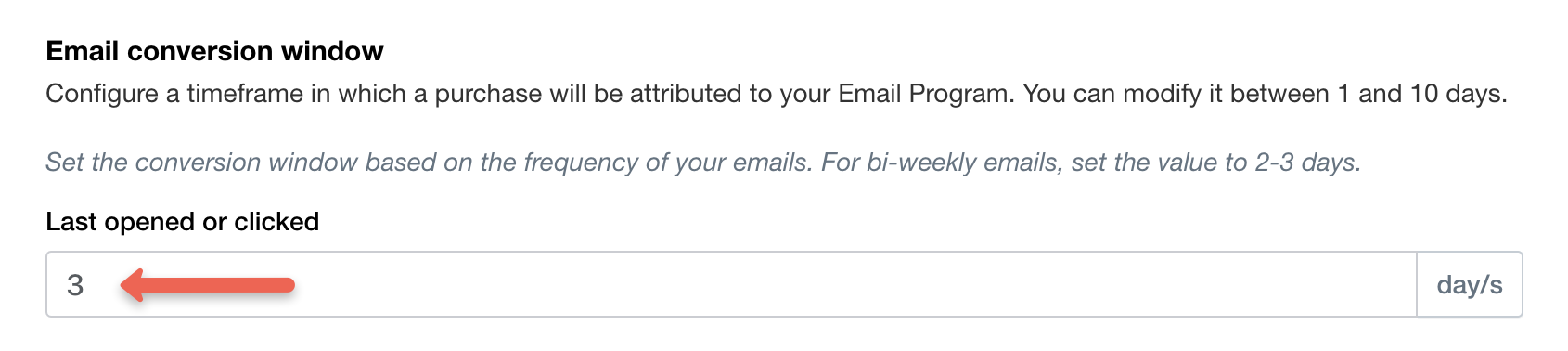 Set the conversion window based on the frequency of your emails. For bi-weekly emails, set the value to 2-3 days.
Set the conversion window based on the frequency of your emails. For bi-weekly emails, set the value to 2-3 days. - Click Save.
Now conversions will be attributed to your emails according to these settings. You can review your performance in the Analytics section!