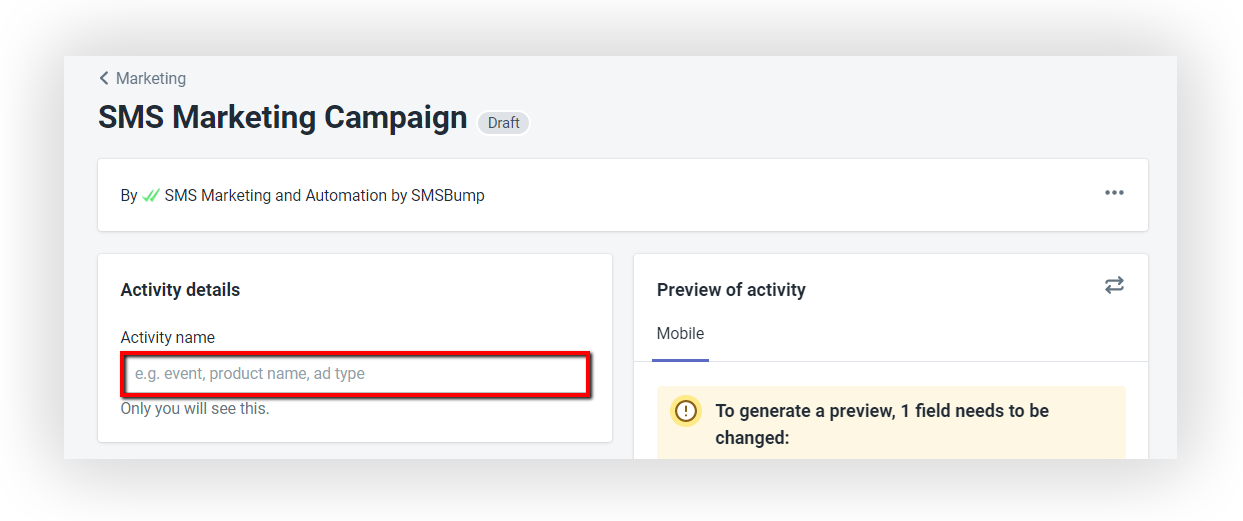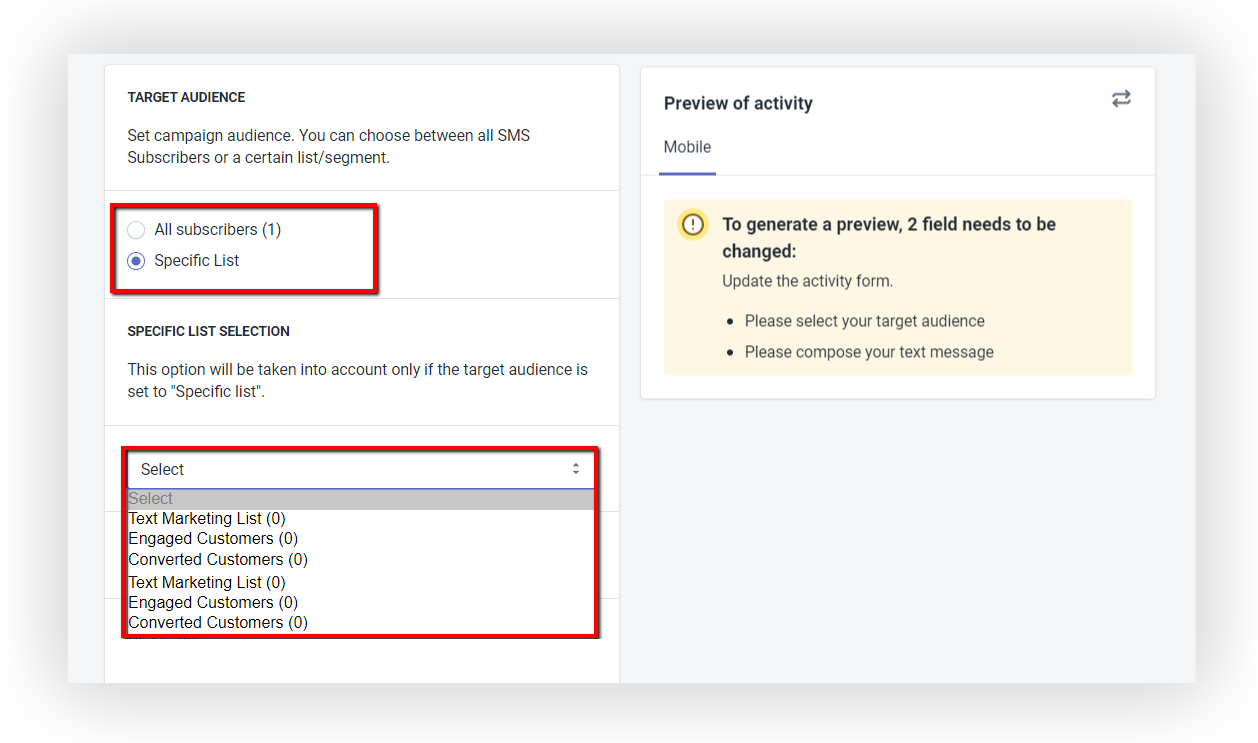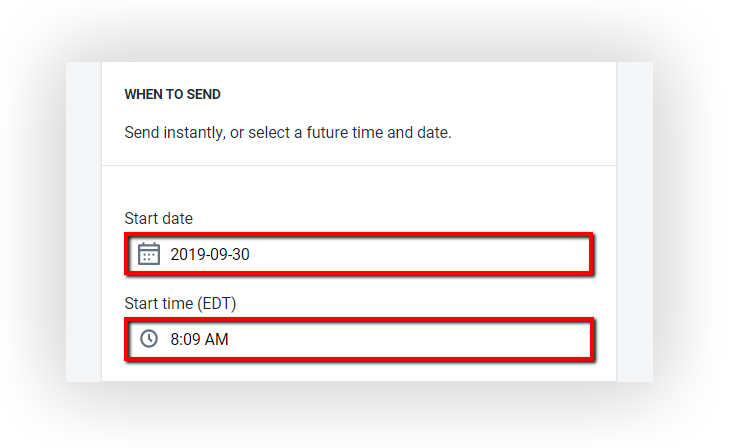Setting up an SMS Marketing Campaign via Shopify Marketing
Yotpo SMS & Email is among the 6 companies chosen by Shopify to directly set up marketing campaigns within the Shopify app. From this month on, you will be able to set a text campaign directly from Shopify. The option offers a simplified interface that will allow you to create quick text message campaigns and send it to your subscribers.
But first, let’s see how to set it a campaign directly from Shopify.
Set up an SMS Marketing Campaign via Shopify Marketing
To create a new Campaign, navigate to the Marketing field in the Shopify sidebar and then select Create campaign.

From the drop-down menu, select SMS Marketing Campaign.

- The first thing you need to do when creating a campaign is choosing an Activity name. Select something that gives you information about the campaign such as the name of the product you want to promote or the event you are launching the campaign for.
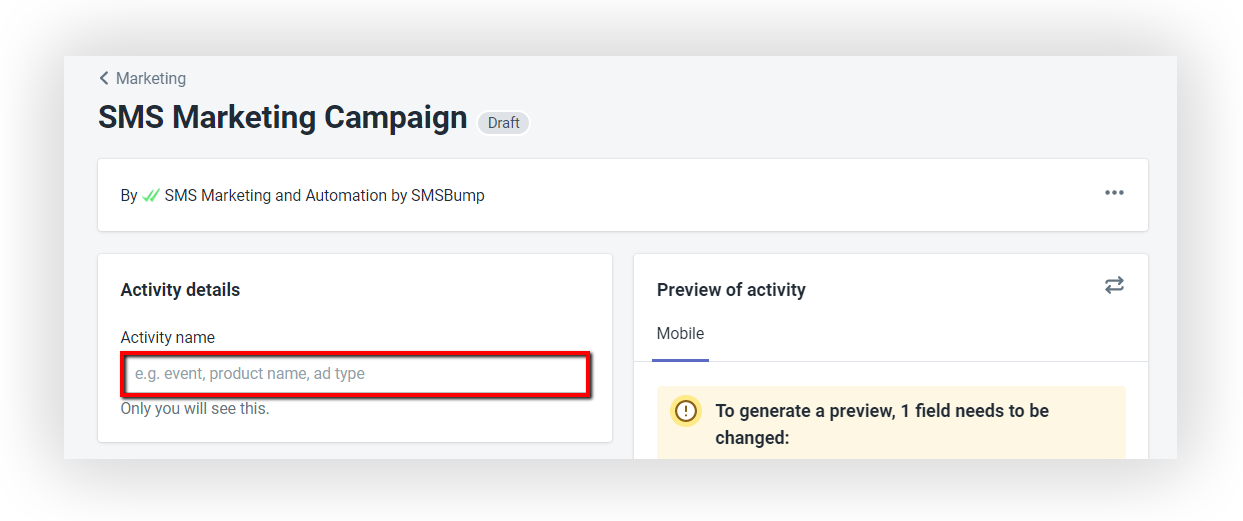
- The second step is to decide on your Target Audience. Here all lists and segments that you have created in SMS & Email will be displayed. We recommend you create campaigns that are specific to your groups since personalized messages convert much better. If you want to learn more about how to build lists and segments, refer to this article.
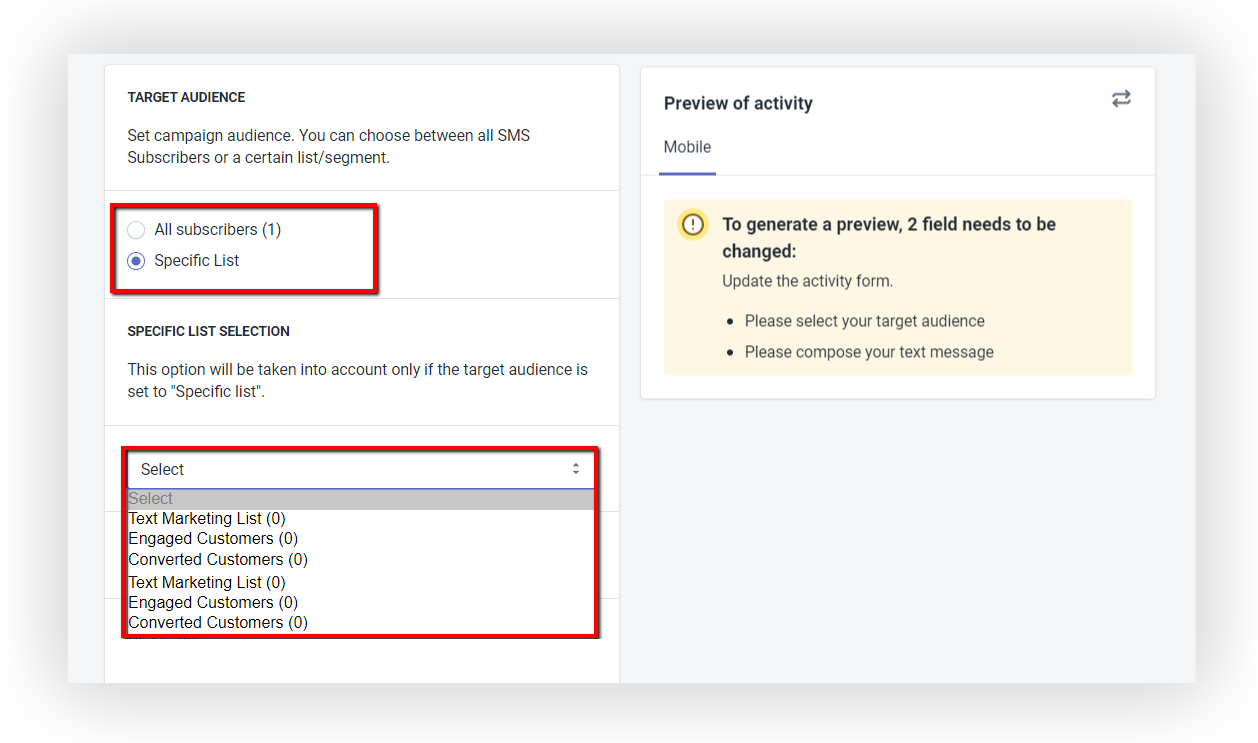
- Select the time your campaign should send. When deciding, please have in mind where your customers are located. It is rather unpleasant to get emails at 11 p.m, right?
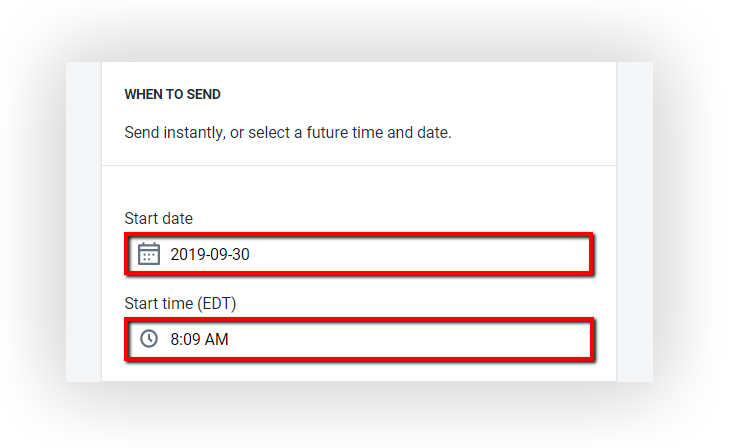
- The final step is the most important one – the content of your message. We advise you to tailor the text to your brand voice. But there are some additional tips that can help you craft an appealing offer:
- Introduce yourself: Use the shortcode {SiteName} to tell your customer who is this message from.
- Add a personal touch: Use {FirstName} or {LastName} to make your message more personal. Using customer names in a campaign also adds credibility.
- Be precise with your call to action: Make sure the link you provide will lead your customers to the right page. If your offer is store-wide, use {SiteUrl}, but if you want to lead them to a particular collection or item, simply paste the link in the text message. Make sure you follow link protocol and have your URLs start with “https” version of your page as opposed to “www.” because some mobile devices do not recognize the latter.
- Stay compliant: Do not forget to add “STOP to opt out”, so your customers have a way to unsubscribe from your marketing messages via SMS.

Once you are finished setting up your campaign, click on Publish activity. After that, you will be redirected to the main page, where you can monitor the activated campaign.