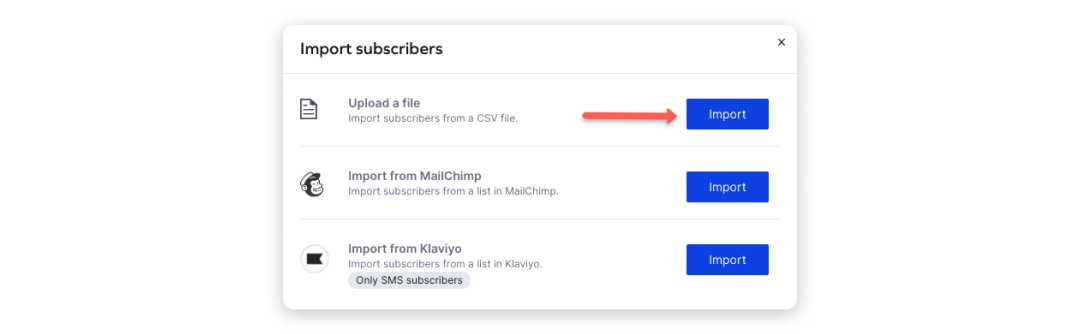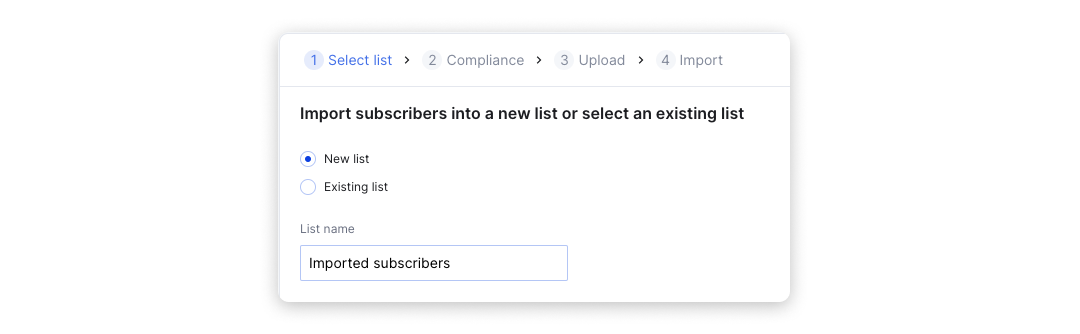Importing Subscribers
Importing your existing subscribers is something every brand-new Yotpo SMS & Email user wishes to do. Luckily this can be easily done from the Import subscribers wizard with just a few simple steps.
Before you start
To successfully import your existing subscribers, you need to prepare a CSV file with a maximum size of 10 MB including their phone number, name, email address, and country. You can use our CSV template. Depending on the data you wish to import, you can include only phone numbers or email addresses.
Importing your subscribers
- In your Yotpo SMS & Email main menu, go to Audience > Lists & Segments.
- Click Import subscribers.A pop-up will appear.
- Next to the Upload a file option, click Import. The other two options require integration with Mailchimp or Klaviyo.
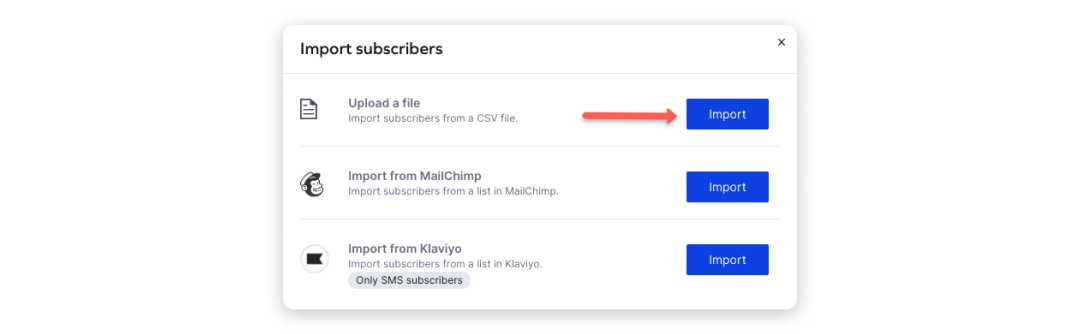
- Choose where you want your imported contacts to go - a new list you have to name or an existing list from the drop-down menu. Click Next.
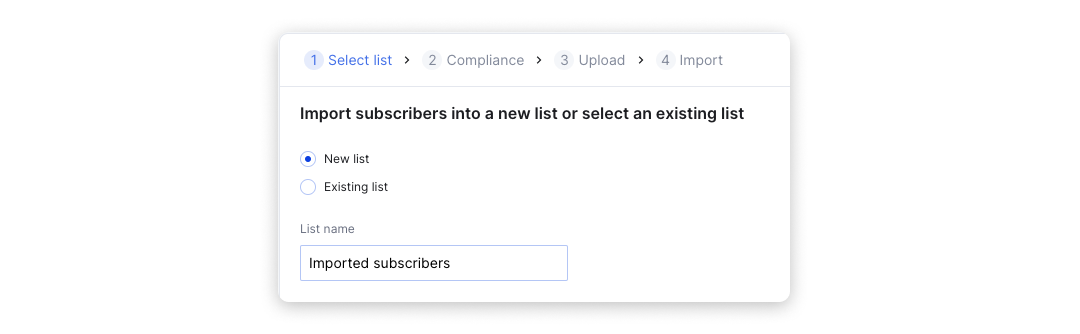
- Choose which subscribers to import. You can choose between SMS, email, or both.
6. When you’re ready click Next.

7. Upload your CSV file. You can drop it in the marked field or select it from your file explorer. You can double-check your file formatting from the upload instructions on the right. When your file is uploaded successfully, tick the compliance checkbox and click Next.

8. If you are uploading only email contacts click on the Import button and you’ll receive a confirmation message. You will shortly find your contacts in your Lists & Segments.
If you are uploading SMS or SMS and email contacts, enter your email address to receive updates on your import process and click Import.
Our support team will review your subscriber list to verify compliance and contact you if necessary which might take up to 3 business days.

Once you finish the import process, you will see this banner on your Lists & Segments page.