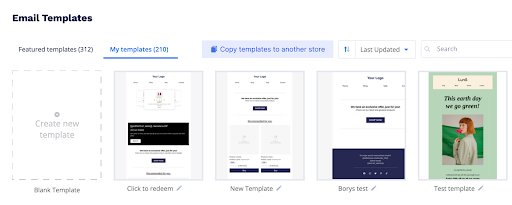Creating and Managing Yotpo Email Templates
Our easy-to-use template builder lets you create on-brand templates for all your campaigns, pre-saved in the product. Add your logo, pick different colors and fonts, and much more.
In this article, you’ll learn how to create and manage your email templates in Yotpo Email.
Creating a template
To create a new template using our template builder:
In your Yotpo SMS & Email main menu, go to Campaigns > Email Templates.

Creating from an existing template:
- Explore our wide array of Featured templates by filtering the templates by type, purpose, and/or industry. When you’ve found a template you want to use, hover over the relevant template, and click Template actions > Add to My templates.
- Go to the My templates tab.
- Identify the template you want to use, hover over it, and click Template actions > Duplicate.
Creating a new template from scratch:
- Go to the My Templates tab.
- Click Create new template.
Designing your template:
- Use the email editor to design your template.
- At the top of the screen, click the edit (pencil) icon, and enter the name of your template.
- Click Save & close. Your new template will now be available for you to use from the Email Templates page or under Saved templates in the email editor.
Setting a default template
If you send a lot of emails using one template, you can use that template as the default for all future campaigns.
To set a default template:
- From Email Templates, click the My templates tab.
- Hover over the template you want to set as the default and click Template actions > Set as default.
You can change your default template at any time by hovering over a different template and clicking Template actions > Set as default.
Sharing templates across stores
Available only for merchants who have more than one store on Yotpo, this feature lets you copy your templates from one store to another.
To copy a template:
- Go to Email Templates > My templates.
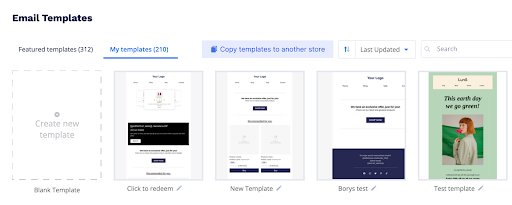
- Click Copy templates to another store.
- Select the templates you want to copy. You can copy all of your templates or select specific ones from the dropdown.
- If you have more than 2 stores, select the stores you want to copy the templates to.
- Click Copy templates. Your templates will be copied to the Email Templates page of the stores you selected. Depending on how many templates you selected to copy, and to how many stores, the copying process may take up to 1 hour.