Creating a Subscriber Collection Popup
Popups are a great way to attract your store visitors, boost your conversions, and grow your SMS subscriber base at scale. In this article, we'll walk you through the steps to create a highly targeted and personalized popup from scratch in Yotpo SMS & Email.
Getting started with popup templates
By selecting from our range of pre-designed templates, you can quickly and easily customize them to suit your brand.
- In your Yotpo SMS & Email main menu, go to Audience > Subscriber Collection Tools.
- Under the popup card, click Set it up.
- You’ll see the popup templates page. You can sort the templates by SMS only, SMS and Email, or All.
- Click a template. You’ll be taken to the editor. Alternatively, click Create from scratch to create a popup by yourself.
Customizing your popup design
Our popup editor is designed to be user-friendly and intuitive. Once you have selected a template, all you need to do is click on an element, and its properties will appear on the left side of the screen. From there, you can easily customize various aspects of your popup, such as colors, fonts, outlines, and even add an image.
For example, if your popup contains an Email step, an SMS step, and a Success step, and you make styling changes to the Email step, those changes will automatically be inherited by the other steps. However, if you make styling changes to the SMS or Success steps, those changes will apply only to the step that you're currently editing.
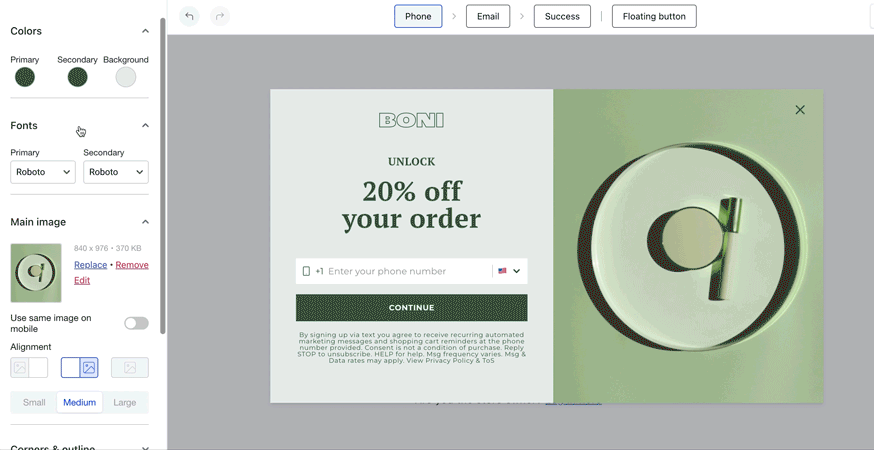
You can also rearrange the elements of your popup, such as title, subtitle, button, etc., by dragging and dropping them, and you can also add elements by clicking on the plus signs between sections.
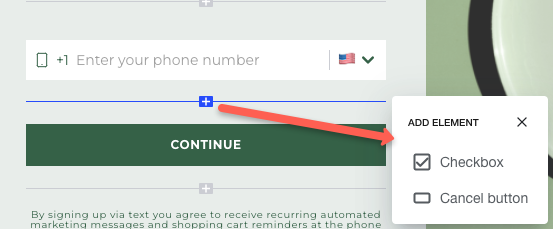
You can also change the list all new subscribers go to from the Selected list drop-down menu.

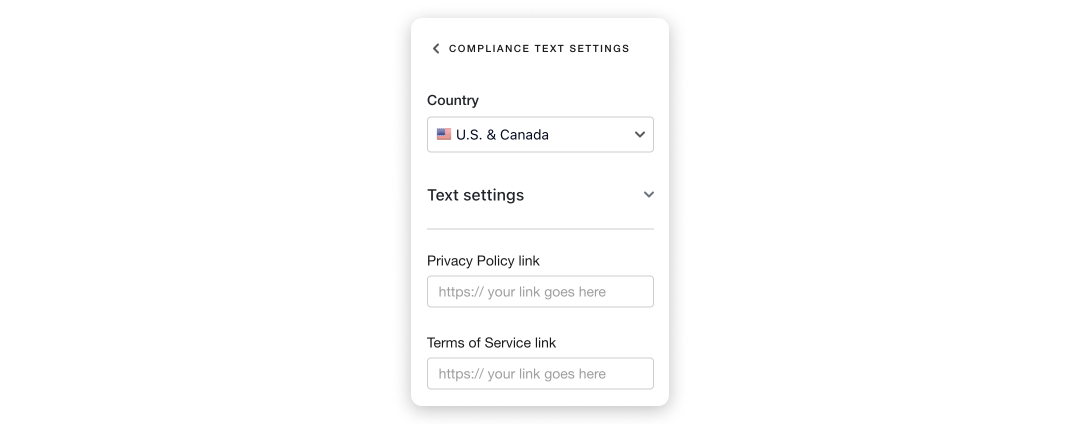
Customizing your popup behavior
The popup behavior settings can be found at the very bottom of the menu on the left. Here you can adjust display options, timing, frequency, and a total of 11 advanced conditions. To learn more, see Defining the Behavior of Your Popup.
Publishing and editing your welcome flow
When you are ready, click on the Publish button. A success popup window will appear. Clicking the Edit SMS button will lead you directly to the SMS flows editor, where you can customize the welcome message every new subscriber will receive.


