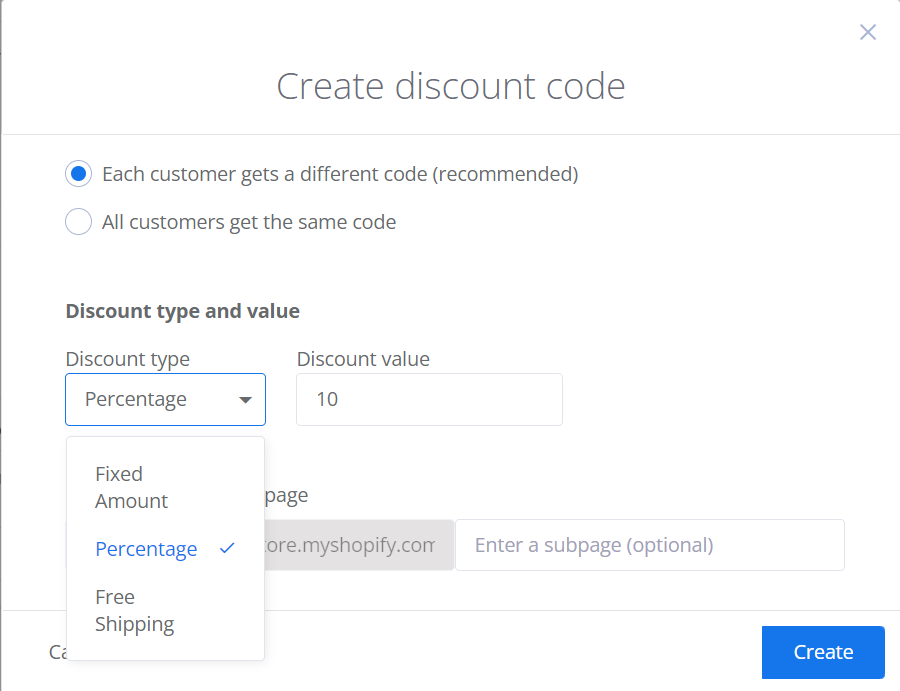Adding Discounts to Yotpo Email Campaigns
Adding Discounts to Yotpo Email Campaigns
Article Summary
Share feedback
Thanks for sharing your feedback!
Add discount coupons to your email campaign. Increase engagement and earn more revenue. Our editor makes it easy to create new coupons, or reuse existing coupons. When creating a new discount coupon, you can choose the type of discount; a fixed amount, percentage, or free shipping. In your email, you can display the discount's code, value, or URL.
How it works
To create and apply a coupon:
- Choose whether all customers get the same code or a different code, and define the discount terms (discount, free shipping, etc.).
- Add the Discount personalization tag to your email content. Once the campaign is sent, the personalization tag is replaced with a discount code, value, or URL.
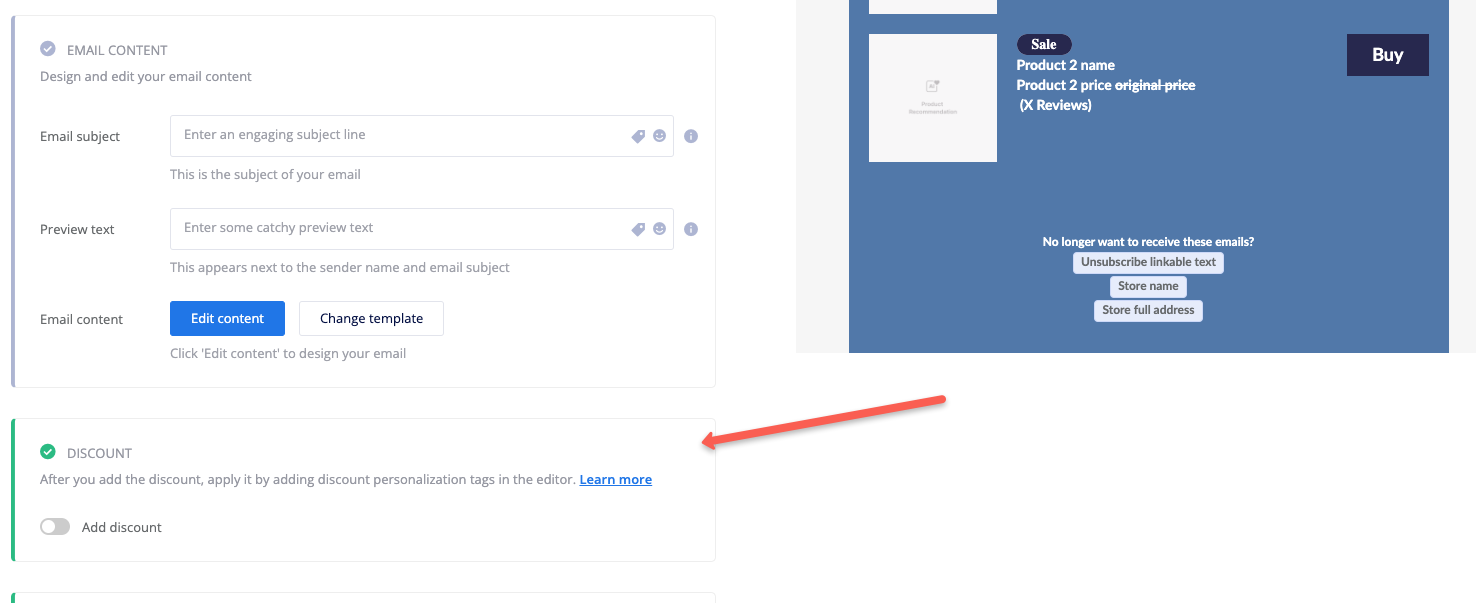
.png)
Setting up the discount
- In your Yotpo SMS & Email main menu, go to Campaigns > My Campaigns.
- Click an existing campaign to edit it, or create a new one by clicking Create campaign.
- Below the Email Content section, turn on the Add discount toggle.
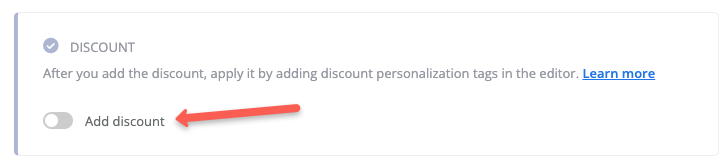 Choose an option:
Choose an option:
- Each customer gets a different code (recommended)
- All customers get the same code - Select an existing code that was previously created in Shopify.
Each customer gets a different code
- Select a discount type:
- Fixed amount - Enter an amount in the used currency
- Percentage
- Free shipping - Apply free shipping either to all countries, or select one or multiple countries from the drop-down list.
- (Optional) - add a subpage as the landing page for the discount.
- Click Create.
- Continue with Adding the Discount Personalization Tag.
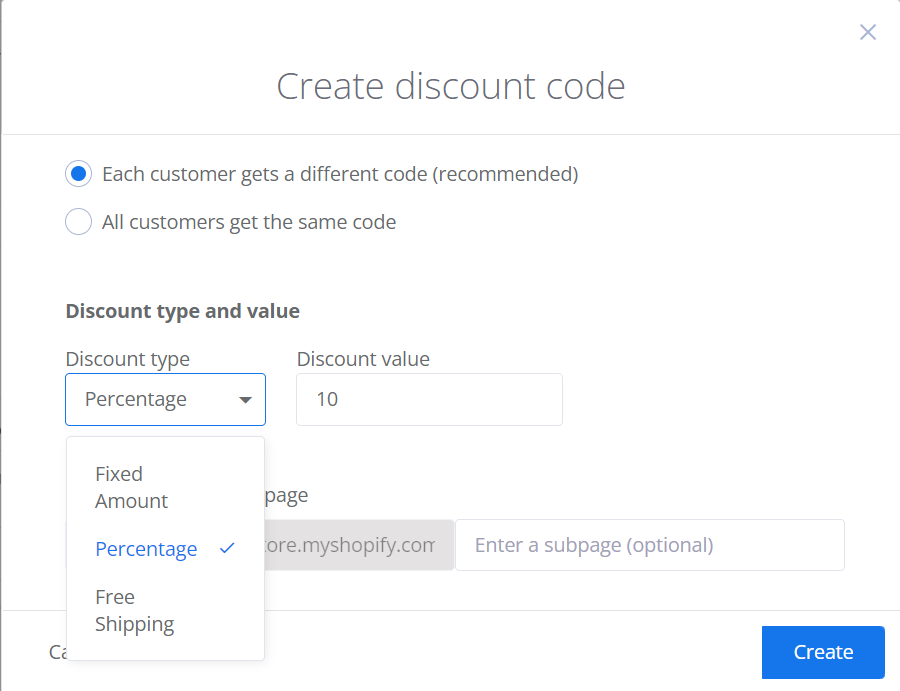
All customers get the same code
- Select an existing discount code from the drop-down list.
- (Optional) - add a subpage as the landing page for the discount.
- Click Create.
- Continue with Adding the Discount Personalization Tag.
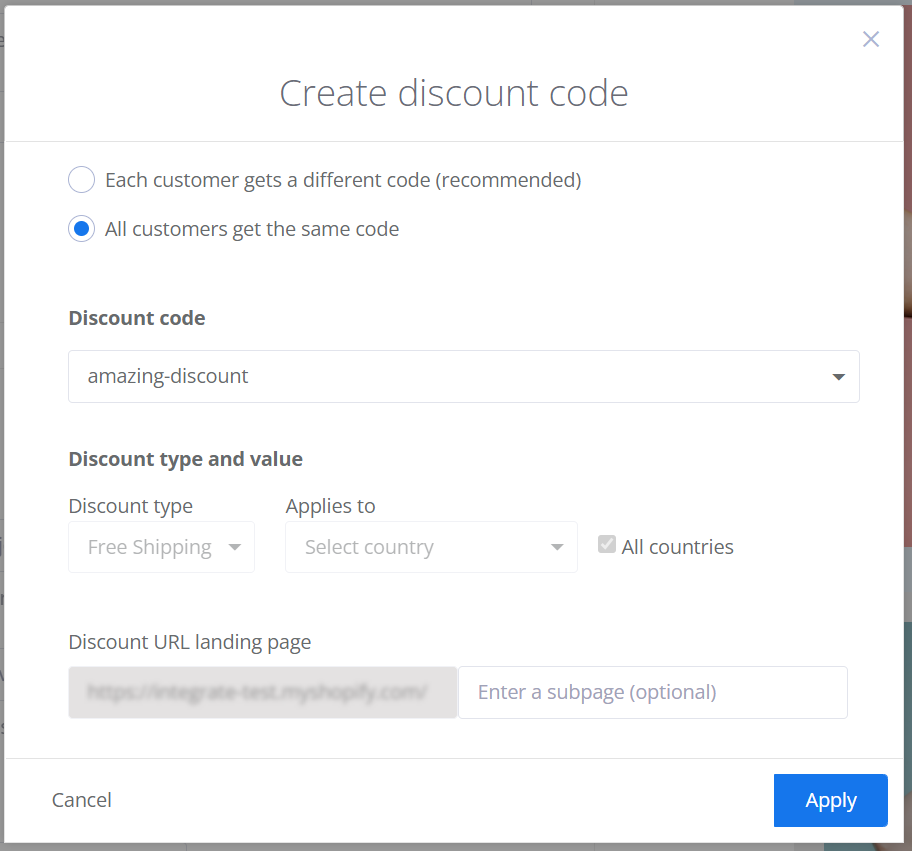
Adding the Discount Personalization Tag
After creating and applying your discount, you must now add one or more Discount Personalization tags to your email.
- Select a Text block in your email where you want to place the coupon.
- From the Personalization tags drop-down list, select one of the discount-type personalization codes:
- Discount Code
- Discount Value
- Discount URL
Tip:
Remember, you can format the tag as you would any other text. So you can mix up the fonts, colors, and size. But always keep the tag’s brackets and text intact.
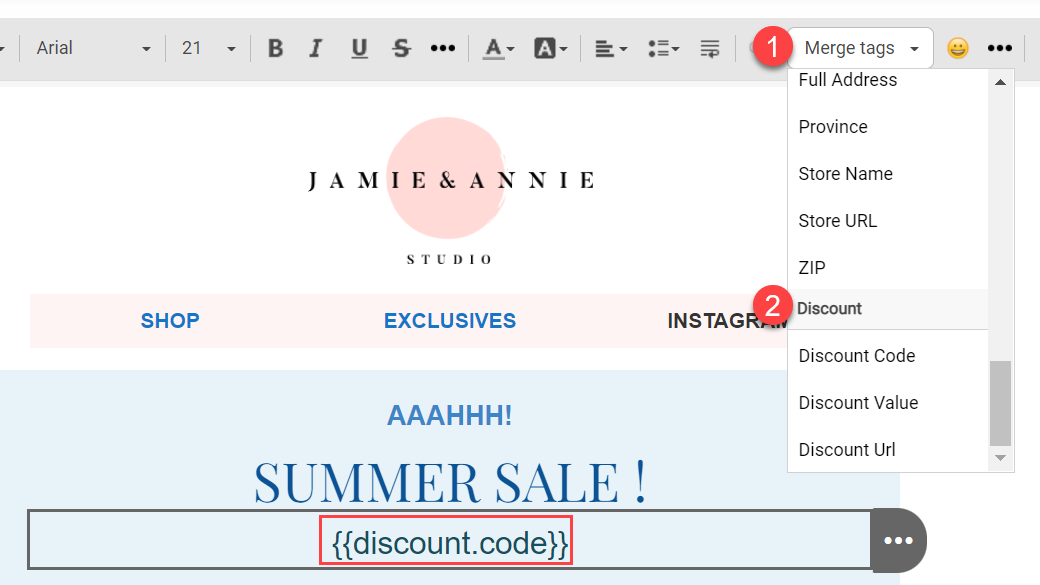
- You can now continue editing your email content, or click Save & close editor if done.
Next steps
Once you’ve finished customizing your Product Recommendations block, you can continue designing or test your email.
Was this article helpful?