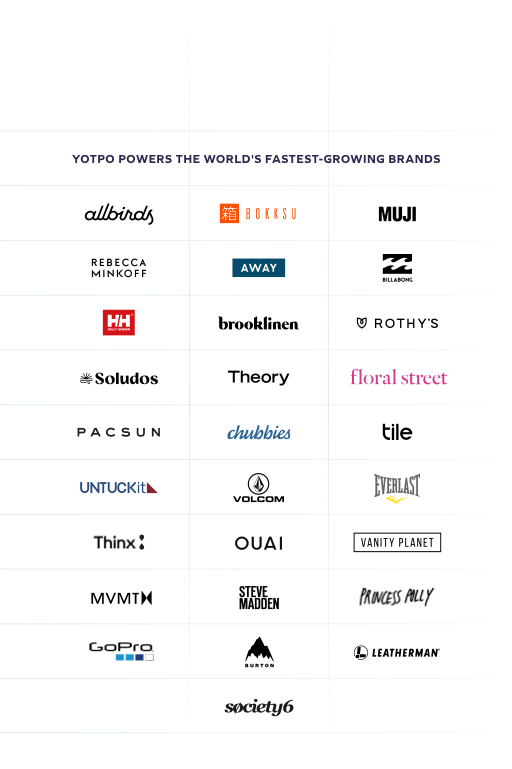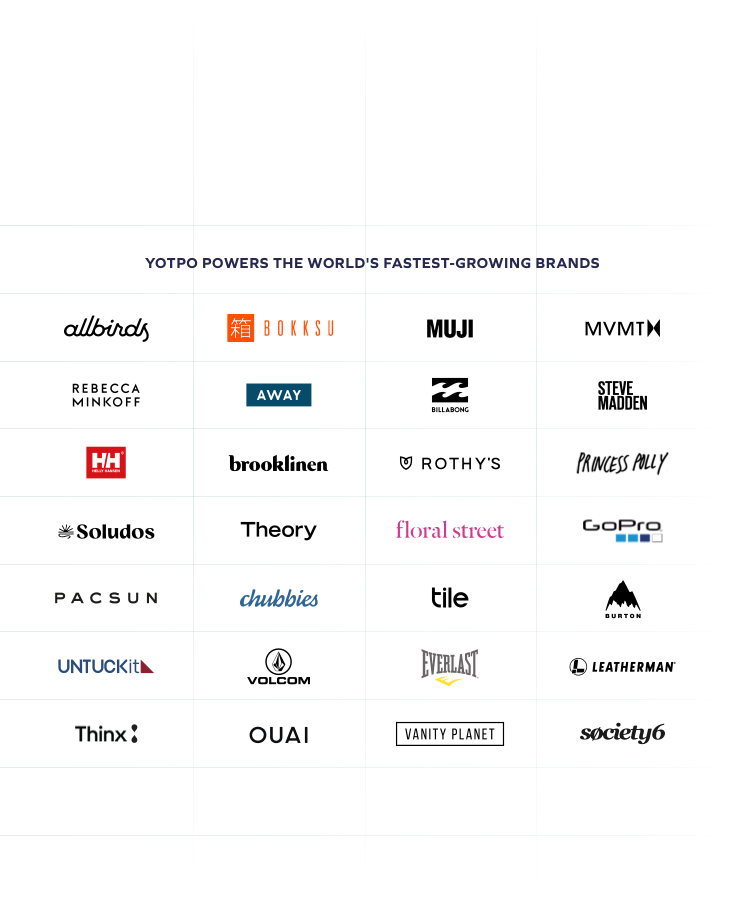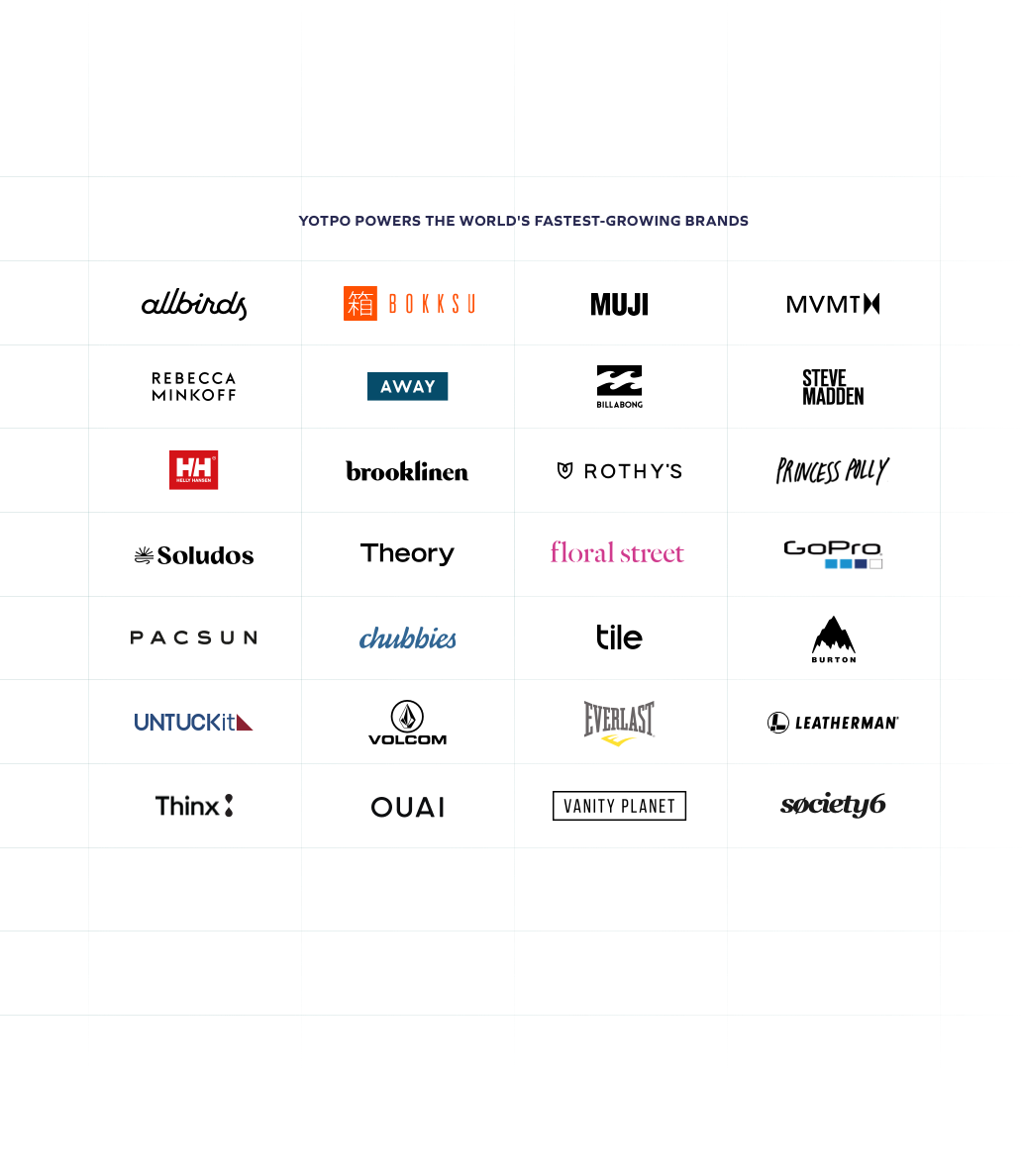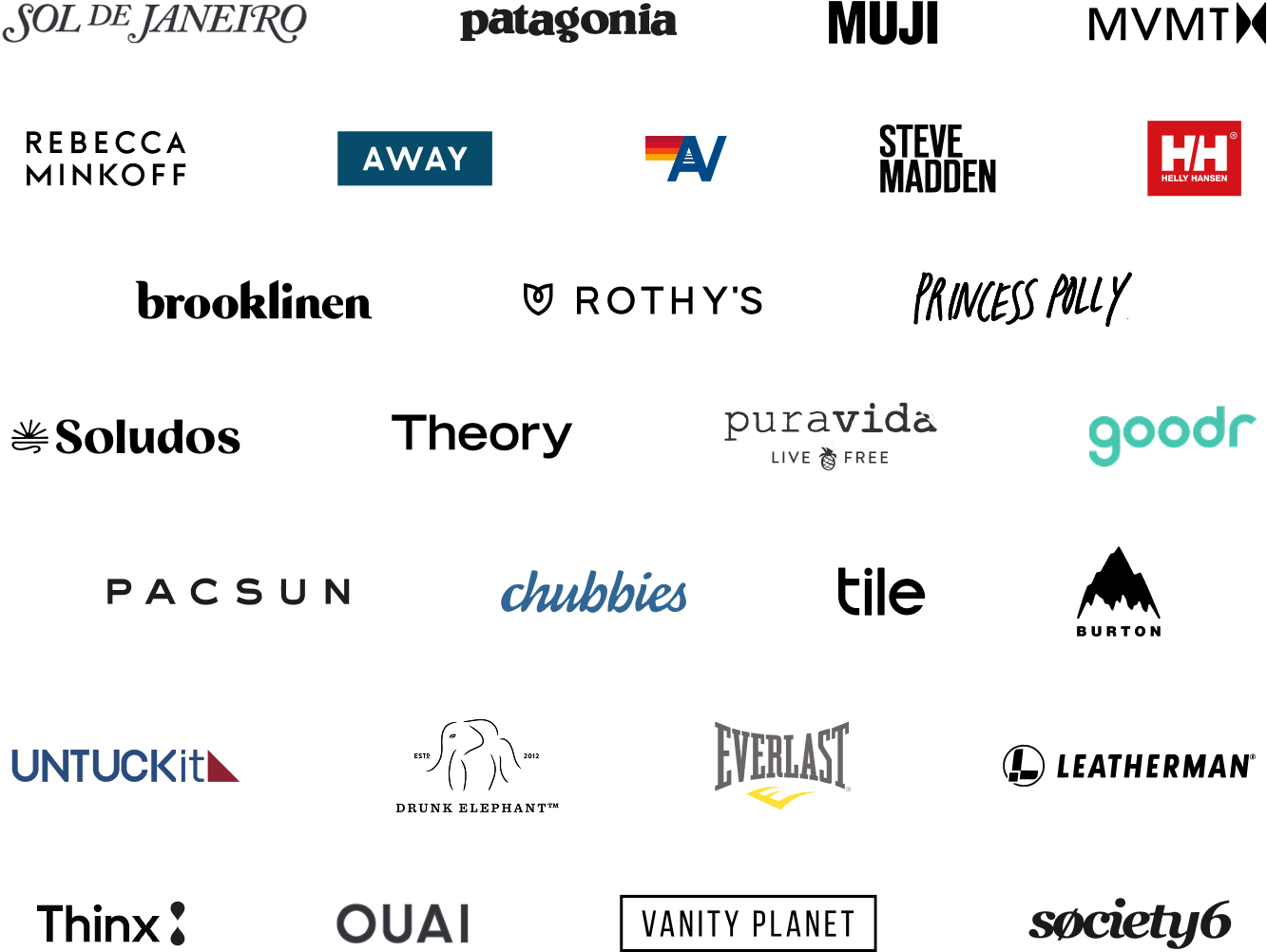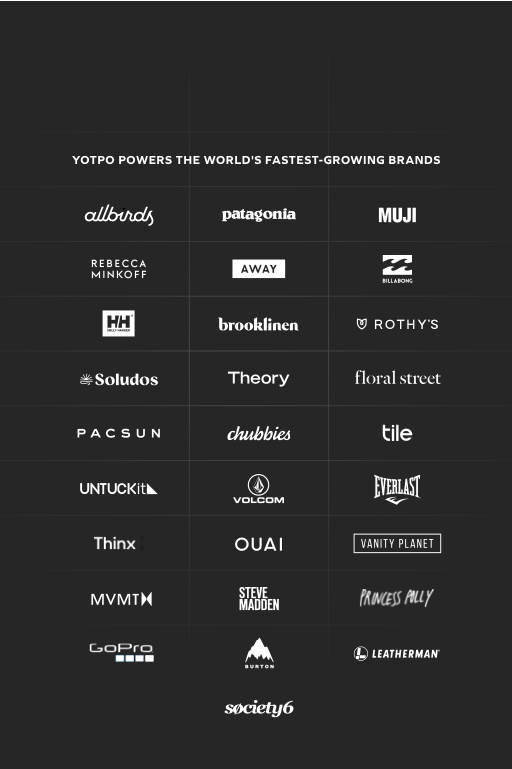Why Authentic Reviews Are Your Top Sales Driver in 2025
For decades, the gleaming row of five stars has been the universal symbol of online product excellence. A perfect score, a quick glance, and a decision made – that was the old paradigm. But in 2025, online shoppers are far savvier, their expectations significantly more nuanced. The simplistic allure of a flawless rating is giving […]